Ah! Now that you’ve created a website with WordPress, you can lay back and relax, and enjoy the child of your efforts, and constant searching in the free online WordPress guides.
Suddenly, one day, you decide to check your website, and what you see is not relaxing. Not relaxing at all. Your website has vanished. What you see in the browser, instead of your website is an Error message.
More specifically, what you read is:
Service Unavailable
HTTP Error 503. The service is unavailable.
And it looks something like this:
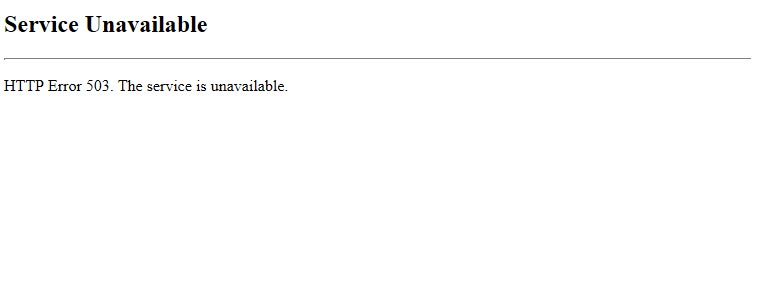
Now what?
What is Error 503 (Service Unavailable)
The Error 503 service unavailable message is an HTTP status code that the webserver gets back to the browser. You might see such an error in various scenarios. Such could be a server overload of exhausted resources.
NB! In case you receive this message, and you are a customer of AwardSpace’s web hosting services, don’t hesitate to contact our support team.
Related: how to contact the support team of AwardSpace
Bear in mind that, although in this tutorial we’ll provide you with tips on how you might be able to resolve the issue, your website (or the server on which it is located) could be a target of a DDoS attack.
Such attacks are not rare at all.
But with WordPress, the chances are that a specific plugin is taking up a lot of the resources.
What Causes the Service Unavailable Error 503
As we’ve mentioned, Error 503 occurs when the server is overloaded. Thus, the means by which this might happen are more than a handful.
Even so, most often than not, you can track the cause of the overload in one of the following:
PHP Scripts
As WordPress’s main programming language is PHP, you can guess that the plugins and the themes are written in PHP as well. One plugin can take so many resources that the site gets down.
Outer PHP Script Connections
Having functionalities on your website, like, say, a weather forecast is great. Yet, such features are rarely available without an outer source that presents the data.
In case the server of the data source is down, it is possible for the script to try to connect continually. Unsuccessfully.
Such an endless circle of trial and error might take up a high percentage of your server’s resources. And the latter could cause Error 503’s occurrence.
Aggressive Indexing/Crawling from Bots
Sometimes, a website might fall prey to all the bots that are crawling the web. Some of them are “good”. Meaning, they don’t harm your website, nor are they aggressive. One such “good” bot is Google’s web crawler that makes your website foundable on the web.
Related: WordPress SEO
On the other hand, there are bots that are scraping the web for various reasons. They don’t obey any specific rules; neither are they careful with your online property. Such bots might cause the 503 Error. As they might take a lot of server resources, which are needed for your website to work properly.
In case you found out that your website is being aggressively crawled, we suggest that you block the bots temporarily by using your .htaccess file.
Website Growing
When your website grows, the visitors are becoming more and more, hence the resources that your website needs increase as well. When the website outgrows the server resources, you might need an upgrade.
You can use the free WordPress hosting service to a certain point of website growth.
Afterward, it’s probably best to move to our cheap WordPress hosting, thus evading downtimes due to lack of resources.
DDoS Attack
A DDoS attack is a type of cyber-attack in which the aggressor tries to make a specific machine or network unavailable. Generally, this happens by flooding the target with a superfluous number of requests. Thus, overloading the system and preventing legitimate requests from being fulfilled.
In case of a successful DDoS attack, your website files won’t be lost, yet the website will be temporarily unavailable. Thus, Error 503 (Service Unavailable) will disappear once the attack has been blocked.
NB! Once again, if you experience Error 503, please contact AwardSpace’s support team.
How to Resolve Error 503 (Service Unavailable) in WordPress
As we’ve mentioned above, the cause of Error 503 might be the inadequate behavior of a plugin or a theme.
Before you dive into conclusions, you might check whether you have PHP Scripts that draw data from an outer source (think currency exchange rate, weather forecast, RSS emissions). If so, stop them.
In WordPress, these scripts are probably plugins.
To stop your plugins from working, now that you don’t have access to WordPress’s Dashboard, you need to log in to your AwardSpace account.
Once there, go to the file manager.
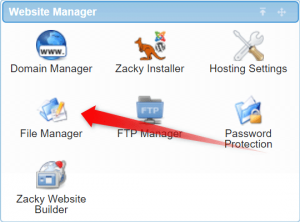
Locate the folder of the website that responds with the 503 Error, and enter it.
Then go to the folder wp-content.
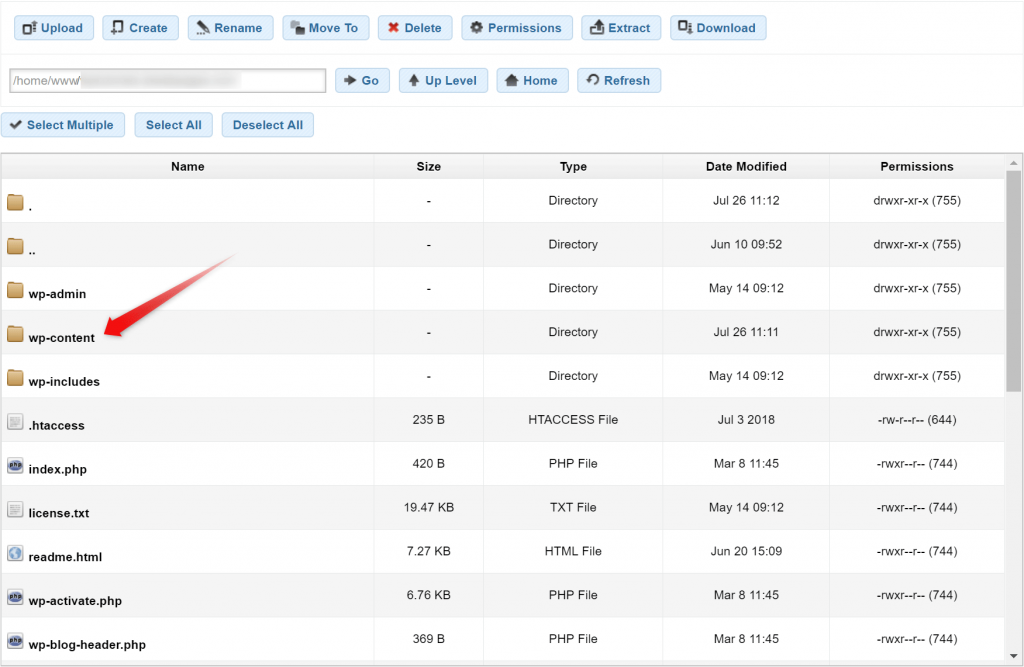
Locate the folder plugins.
Now, you can either stop all the plugins from running, all together or, if you have suspicions of the one that might cause the problem, stop it specifically.
To stop all the plugins from running, you need to rename the folder “plugins” to something else. Say, “plugins-bad”.
Now that you’ve done this create a new empty folder, and name it plugins (all small letters).
Once, you’ve done that, you can check whether your website runs properly. Do so in an incognito window, as the error in question might be cached.
Related: WordPress Cache
NB! If you are suspicious of a specific plugin and want to check whether it is the reason for the issue, you don’t have to create an empty folder, once you’ve renamed the one where the plugin is located.
If you’ve renamed your plugins’ folder, and the issue is still at place, try doing the same with the themes folder(or rename only the folder of the active theme).
If you keep getting the same error, contact the Support team, and explain to them what you’ve tried, so they keep going from there.