Every domain that exists out there has one thing in common – Whois Information. In this article, we will explain how to update the Whois for your domain through the AwardSpace control panel and what it is.
What is Whois Information?
The WHOIS contains records of information for a domain. The records contain information such as when the domain is registered or expires. It also includes the contact information for the owner of the domain. You can find four types of contact information inside the WHOIS – Registrant, Admin, Billing, and Technical. The contact information contains the name of the person/organization who registered the domain, the address, email, and phone number. The owner of the domain is called Registrant and the organization from where the domain is registered is called Registrar.
Where can you Check the Whois?
The Whois for each domain can be checked from any Whois lookup website. An example of this would be ICANN’s Domain Data Lookup. When you enter the registered domain you will be presented with the Domain Information (creation and expiration dates, name servers, registry, and domain status) as well as the Contact Information for the domain.
How to Update the Whois?
When you register a domain with AwardSpace, your account information is used for your whois information. This is why you should use valid information for your account. If you need to update your domain information you can do that by following the steps below:
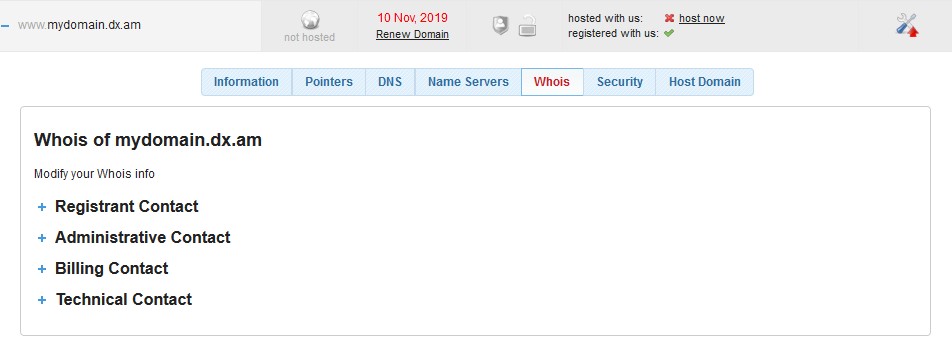
- Log in to the Hosting Control Panel
- Access the Domain Manager
- Click on your domain
- Open the Whois tab
- Select the Registrant Contact and enter your information
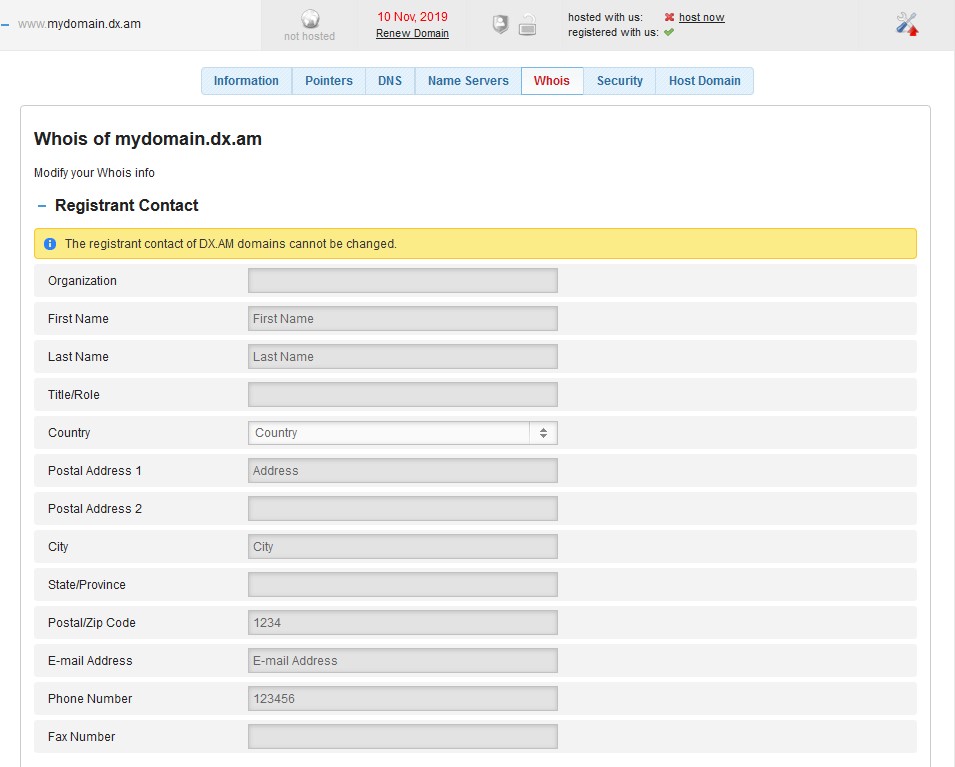
As mentioned previously, the WHOIS also has Admin, Billing, and Technical contact information. While we reserve the Technical contact information for us, you can still update the Billing and the Admin information.
Once the Whois information is updated you should receive an email to verify the change.
What is Taking so Long?
After you have made the changes from the hosting control panel, the public whois records will be updated accordingly. Usually, it takes anywhere from 24-48 hours for the Whois to reflect the updates.
