
An Internet Protocol (IP) address is a set of numbers that is used to uniquely identify every computer and smart device that is connected to the Internet. The Internet is an IP-based network and as such you need to have an IP address to send and receive information.
You can think of an IP address as a phone number. Both you and your contact must have a valid phone number so you can communicate with one another. If a person does not have a phone number, then they cannot be contacted by phone. The exact same principle applies to the Internet where you can exchange information only with other computers and smart devices that have a proper IP address assigned to them.
Currently, there are two IP address formats that are in widespread use. The older and more established format is called IPv4 (IP version 4) and the newer format is IPv6 (IP version 6). IPv4 addresses consist of four groups of numbers that range between 0 and 255. Each group is separated by a dot. So, a valid IPv4 address would be 192.168.200.95. IPv6 addresses are a bit more complex and we will examine them in greater detail later in this article.
To maintain consistency and avoid conflicts, all IP addresses are managed and assigned by the Internet Assigned Numbers Authority (IANA). It is IANA’s job to ensure that each device that connects to the Internet gets assigned a unique IP address.

IANA works in tandem with five subordinate Regional Internet Registries. Each registry manages the IP addresses in a specific geographic region. If an Internet Service Provider (ISP) or another organization requires IP addresses, then it needs to contact its governing Regional Internet Registry.
To learn more about what an IP address is, how to perform an IP lookup, and what types of IP addresses there are, continue reading or jump to the section that interests you:
- What Is an IP Address Used For?
- How Are IP Addresses Used in Web Hosting?
- What Types of IP Addresses Are There?
- How Can I Find My IP Address?
- What Is the Difference Between an IP Address and a MAC Address?
- What Is the Difference Between an IP Address and a Domain Name?
- Conclusion
What Is an IP Address Used For?
IP addresses are used to uniquely identify each device that has access to the Internet. Whether it’s your phone, a laptop, or a WiFi-enabled toaster, every device connected to the Internet needs an IP address to serve as its identifier.
That’s because the Internet is predominantly based on the request-response cycle. That’s a cycle where a client like a web browser makes a request to an Internet hosting server like a web server. When the server processes the request, it sends a response back to the client.
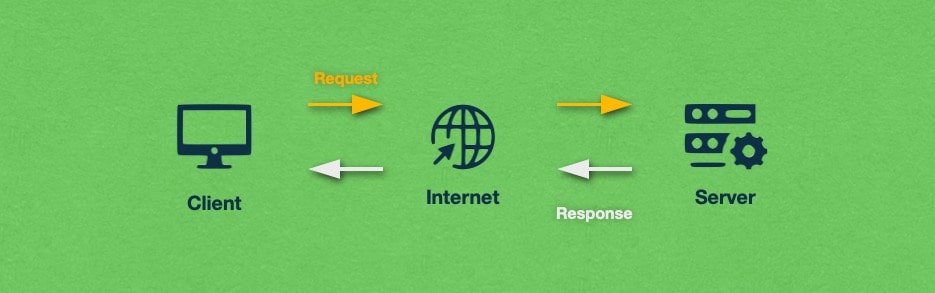
The client and the server are each assigned a unique IP address, thus ensuring that the request is sent to the correct server and that the response will be delivered to the client where the request originated. In fact, each packet that is sent across the network contains both the destination and origin IP addresses in its header. In that sense, packets are similar to traditional letters where you can see both the recipient’s address as well as the sender’s details on the envelope.
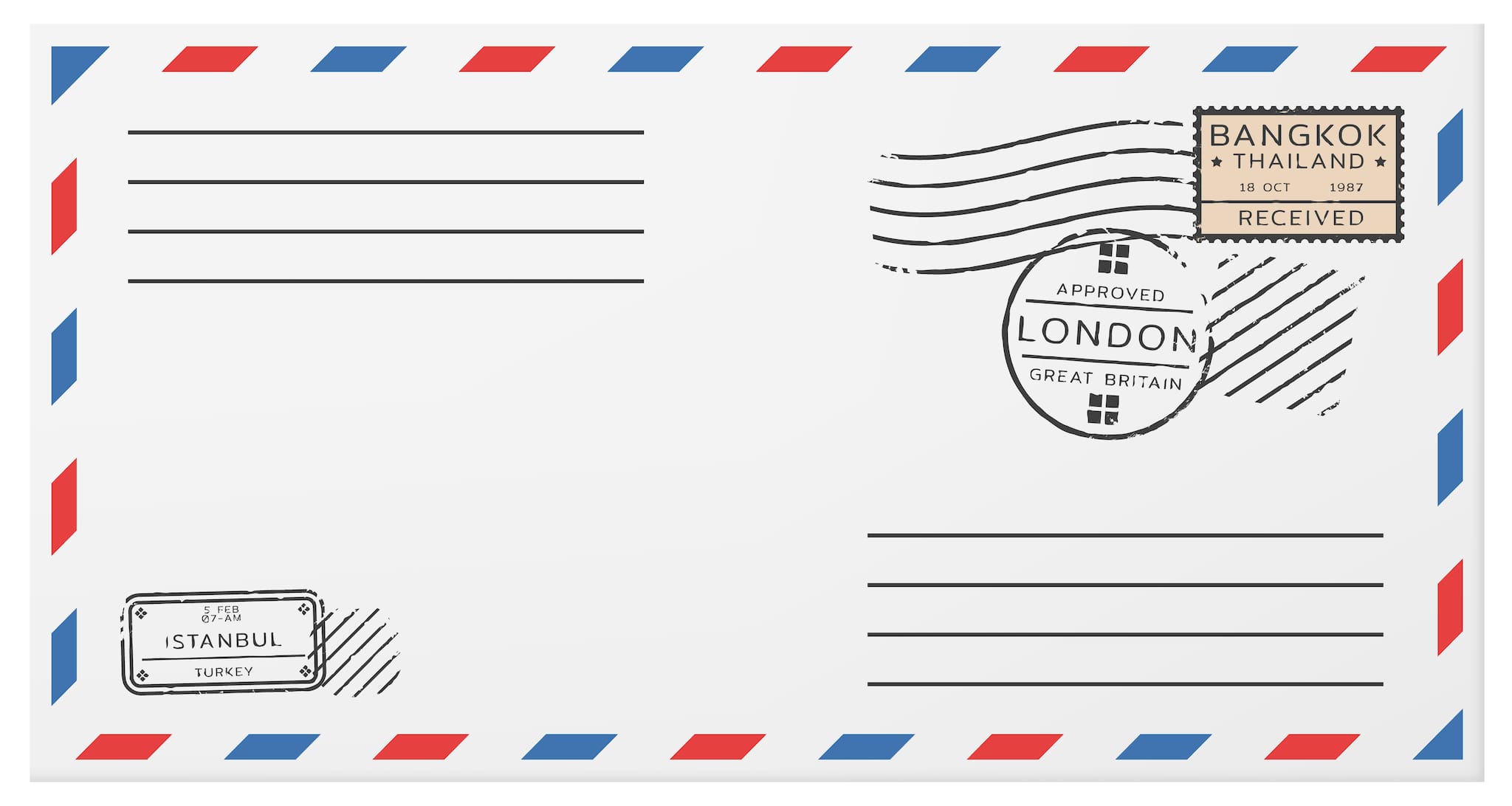
How Are IP Addresses Used in Web Hosting?
IP addresses play a central role in web hosting since they are used to identify the server that is powering your website. Should a problem occur with the server’s IP address, your website will cease to work properly and it will not be reachable.
At this point, you may be wondering why you almost never have to deal with IP addresses if they play such a crucial role in powering your website. The reason is that most IP addresses are long, arbitrary, and difficult to remember. And so, we use a domain name as an alias for the web server’s IP address. Domain names can be short and memorable, making them ideal for sharing your website. In fact, buying a domain name that is catchy and easy to remember is an essential step toward having a successful website.
Domain names resolve into IP addresses through DNS lookups. These lookups are facilitated by DNS servers and take less than a second to complete. In fact, every time you load a URL, your web browser performs a quick IP lookup so it knows which web server powers the website you are trying to view.
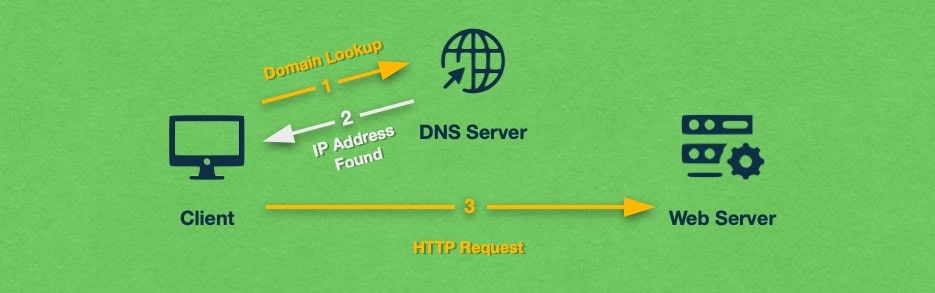
IP lookups are easy to perform. Later in this guide, we will demonstrate how you can find your website’s IP address.
What Types of IP Addresses Are There?
IP addresses can be classified in many different ways depending on the address property that you are interested in. Below, we will cover the three most popular ways in which similar IP addresses are grouped together.
First, we will look at the two different types of IP addresses based on their length:
Next, we will see how some IP addresses can remain the same while others change over time:
And lastly, we will see what makes an IP address public or private:
IPv4 Addresses
IPv4 addresses have been in use since the Internet was established. As a result, they are instantly recognizable. Each IPv4 address is a 32-bit number that consists of four sets of numbers. Each set, also called an octet, is separated by a dot. An example IPv4 address is 192.168.100.101.
Every octet is a binary number that is eight bits long. As a result, there are 256 possible values for it since 28 is 256. When written in decimal form, these values range from zero to 255.
Since IPv4 addresses are comprised of four sets of numbers that can range from zero to 255, the total number of unique IP addresses that can be created is around 4.29 billion. At this point, we are utilizing all available IPv4 addresses which is why the new IPv6 standard has been developed.
IPv6 Addresses
IPv6 addresses have been developed as a replacement for the now-depleted IPv4 address pool. Every IPv6 address is a 128-bit number which is four times longer than its predecessor. This additional length allows the theoretical creation of 340 undecillion unique IP addresses. An undecillion is 1 followed by 66 zeroes.
Each IPv6 address consists of eight groups of 16-bit numbers. Every group, often referred to as a hextet, is separated by a colon. Unlike IPv4 addresses which are represented using decimal numbers, IPv6 addresses use hexadecimal numbers instead. So, an example IPv6 address would be 2001:0db8:85a3:0000:0000:8a2e:0370:7334.
The migration to IPv6 addresses will occur gradually over the coming years. To ensure a smooth transition, all major network applications, devices, and operating systems will support both types of IP addresses for the foreseeable future.
Static IP Addresses
IP addresses can be classified as static if each device gets the same IP when it is connected to the Internet. While this might not seem like a big deal, static IP addresses are very important if you are running any type of server that other people connect to over the Internet. This is true for game servers, mail servers, and, of course, web servers. As such, all of our hosting solutions use static IP addresses such as our free hosting plan, premium shared hosting packages, semi-dedicated servers, and VPS instances.
Dynamic IP Addresses
The shortage of IPv4 addresses has prompted ISPs and other organizations to start providing dynamic IP addresses. If you have a dynamic IP, then it is not permanent. Instead, it has a lease that will eventually expire. Once the lease expires, you may be assigned a different IP address.
Using dynamic IPs can cut down on your overall IP address usage since it is rare to have all clients connected to the Internet all the time. For example, if an ISP has 1000 customers, it is unlikely that all 1000 customers will be online at the same time. Instead, the number of active customers may average around 700. In that case, the ISP can provision around 800 IP addresses and dynamically assign them to whichever customer needs to connect to the Internet. By doing so, the ISP can save around 200 IP addresses.
IP assignments are not performed manually. Instead, they are handled by a DHCP server. You can read our article on DHCP servers to explore the topic in further detail.
Public IP Addresses
An IP address is considered public if it is used for direct communication across the Internet. In most cases, only your WiFi router would have a public IP address and all of your devices will use that public IP to send and receive data from the web.
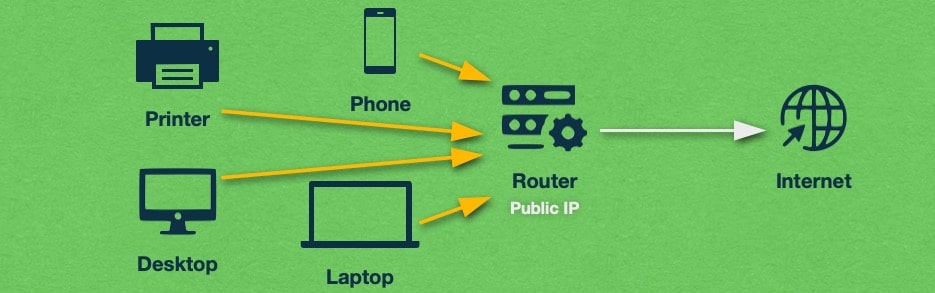
Since public IP addresses identify every device on the Internet, each address must be unique. As such, all IP addresses used in web hosting must be unique as well.
Private IP Addresses
In the very early stages of the Internet, it was recognized that not every IP needs to be publicly accessible and as a result, several ranges of private IP addresses were reserved. Private IPs have security benefits and also lower the overall number of required IPs.
Private IP addresses are most often found in local networks, such as your home, in a business, or in larger organizations. In your home, you probably have a WiFi router and have connected several devices to it. Each of these devices, like your phone or laptop, has its own private IP address. This private IP address is used for communication within your local area network (LAN). When you wish to send a request over the Internet, your device uses its private IP to send your request to your router which acts as your Internet gateway. Your router will then use its public IP address to forward your request to its intended destination.
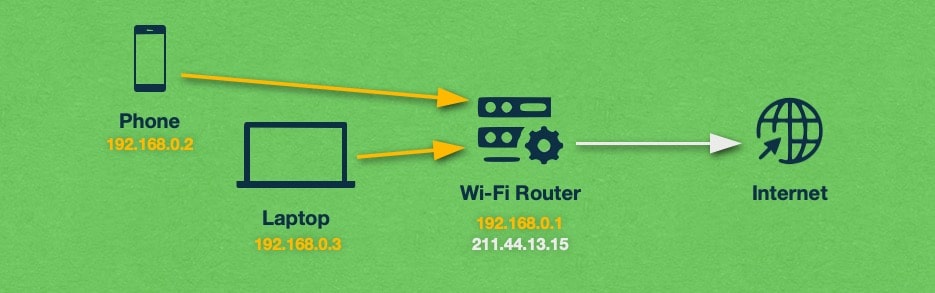
The benefit of using private IPs is that the local devices in every network can reuse the same IP ranges without any conflicts. For example, your laptop at home may have a private IP 192.168.100.101 and when you go to work, your phone may be assigned the exact same IP. Since these addresses are not used for Internet communication directly, they can be reused freely in every local network.
There are three IP blocks that are reserved as private IP addresses:
- Between
10.0.0.0and10.255.255.255 - Between
172.16.0.0and172.31.255.255 - Between
192.168.0.0and192.168.255.255
Most of the time, private IP addresses are assigned dynamically via a DHCP server. That said, most routers will allow you to reserve specific IP addresses for specific devices, thus creating static private IP addresses. Some network applications may require the use of a static private IP address to work properly.
How Can I Find My IP Address?
You can find your private IP address by performing an IP lookup using the command-line tool available for your operating system. If you are using Windows, open Command Prompt or Windows PowerShell and execute the ipconfig command. You will be provided with information about your local network which includes your private IP address:
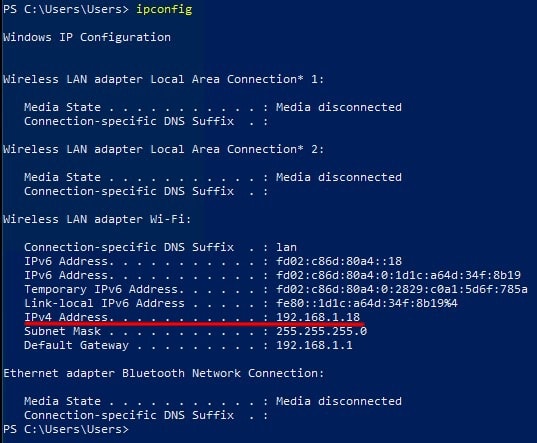
If you are using macOS or Linux, you can use the Terminal app to execute the ifconfig command. It will show you substantially more information, including your private IP address:
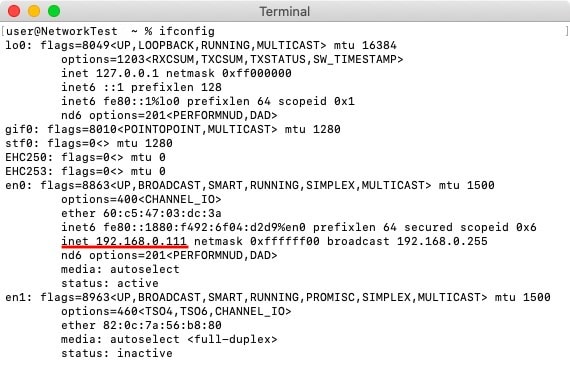
When it comes to finding your public IP address, the easiest way to do so is to type the question what is my ip into Google or your favorite search engine. In most cases, you will be presented with the answer directly on the search results page:
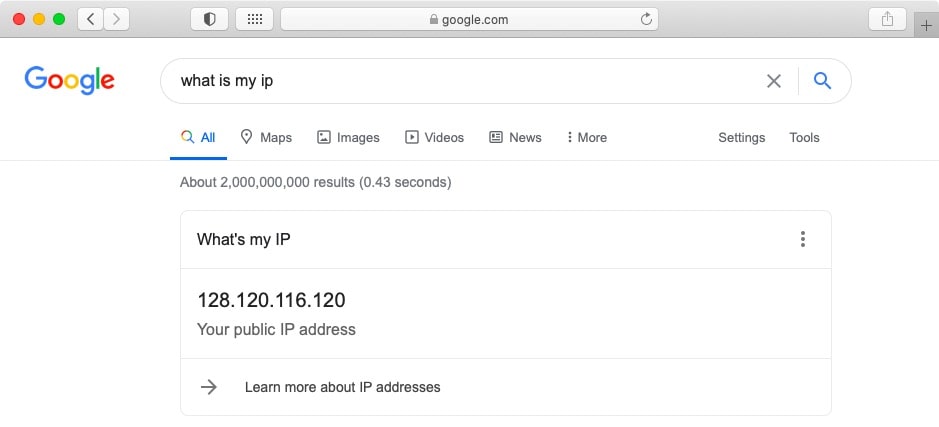
How Can I Find My Website’s IP Address?
You can easily look up the IP address of your website using the command-line tool that comes with your operating system. If your operating system is Windows, you can use Command Prompt or Windows PowerShell and if you run Linux or macOS, you can use the Terminal application. The command used to perform an IP lookup for a given website is ping followed by the name of the website. If you wish to view what IP address Google is using in your area, you can use the command ping google.com:
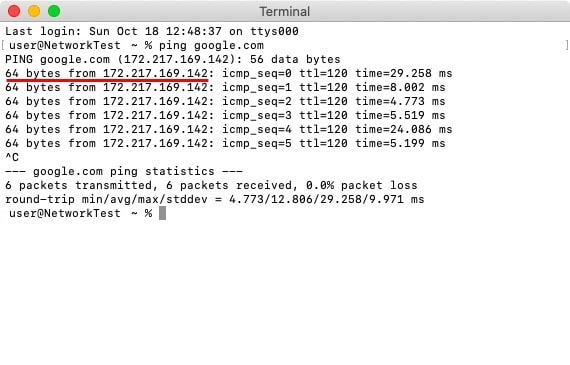
What Is the Difference Between an IP Address and a MAC Address?
A MAC (Media Access Control) address is a unique identifier that is assigned to every device that is capable of connecting to a network such as a computer or a smartphone. A MAC address looks like 06-00-20-A4-11-B0 and is most often used by routers to differentiate the connected devices from one another.
You can think of a device’s MAC address as its unique ID. When the device connects to a network, the router identifies it using its MAC address and proceeds to assign a static private IP address. Alternatively, a DHCP server powered by the router may check if a device with this particular MAC address has an active DHCP lease and assign a dynamic IP address. In other words, a device’s MAC address is used in the process of getting an IP address from the router when connecting to the network.
What Is the Difference Between an IP Address and a Domain Name?
An IP address and a domain name can often serve the same purpose, especially in web hosting. If you have purchased a virtual private server, it will come with its own IP address and you will be able to access your website by typing your VPS IP in your browser’s address bar.
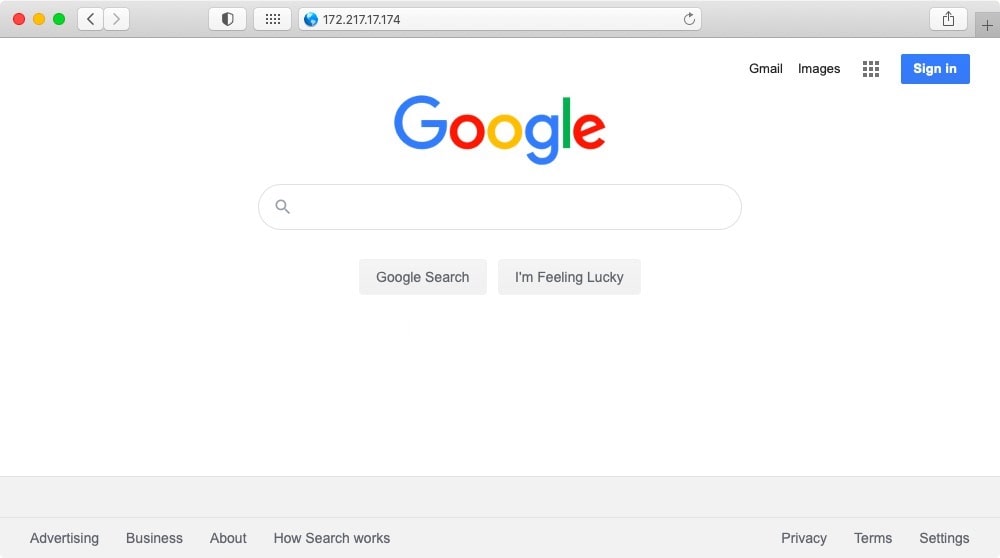
That said, a domain name is much easier to remember since it is not assigned to you and it is not comprised of seemingly arbitrary numbers. As such, while there may not be a strict technical need to use a domain name, it is recommended that you buy a domain so that your visitors can access your website more easily.
Moreover, should you ever decide to switch your web hosting provider, you will lose your current IP address. If you are using a domain name, on the other hand, you can simply update your domain’s A record to reflect your new IP address and your website will continue working without any issues.
Conclusion
IP addresses are a truly fundamental building block of the Internet. They enable remote computers to communicate with one another and exchange information. This is true for all interactions, from online games to VoIP calls, to loading websites, and streaming movies.
