HTTP or Hypertext Transfer Protocol is a set of rules that web browsers and servers follow in order to exchange information. HTTP is a TCP/IP-based protocol and is suitable for the transmission of text as well as multimedia elements like audio, video, images, and others. Communication through HTTP occurs in the Application Layer on Port 80.
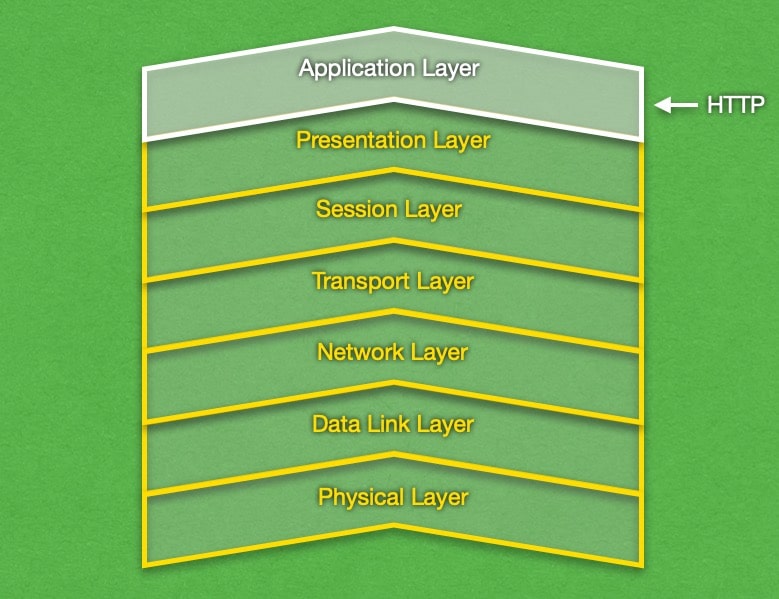
The main issue with HTTP is that it focuses only on the successful delivery of the information and does not incorporate any protections against eavesdropping or tampering. Due to this reason, HTTP is considered to be an unsecure protocol.
In order to access any website or embed a valid link you always have to write http:// in front of the website’s address. Browsers and applications generate this part automatically to simplify the process, but it’s still absolutely necessary. HTTP is the fundamental protocol used in the World Wide Web for the transmission of messages since 1990 and it has been revised a few times since then.
Every time when you open a website using your web browser you are actually sending a request to a server via the HTTP protocol for content from that site. The main task of the protocol is to transport hypertext data. The HTTP utilizes (usually via web browser) the client-server model by sending requests to a server that responds by providing the content from a certain website (or returning an error message if the page cannot be accessed). Every kind of software that needs to access some Internet content uses the HTTP protocol.
One of the characteristics of HTTP is that it’s a stateless protocol that doesn’t save information about sessions or participants in the communication, so every request to the server is treated separately. However, some applications can gather information about subsequent requests, thus tracking users’ activity. These are cookies, HTTP sessions, JavaScript, etc. HTTPS (or HTTP Secure) is the most widely used method for securing an HTTP connection with the use of the encrypting protocols SSL or TLS.
