Having an SSL certificate on your website can bring you multiple benefits. One of the main perks that you will gain when you obtain an SSL certificate is that all information will be encrypted. In other words, only your website and the site visitors will have access to the data that is transmitted. No other person will be able to decipher the information that is exchanged.
This high level of protection is achieved by using hash functions to encrypt all data. SHA-1 and SHA-256 are two of the most popular hash functions. In this article, we will look at the differences between SHA-1 and SHA-256 and also explain how you can upgrade your SSL certificate from SHA-1 to SHA-256.
What Are SHA-1 and SHA-256?
SHA-1 and SHA-256 are known as cryptographic hash functions, complex mathematical algorithms that can be run against any type of content such as text, images, video, etc. SHA-256 is the successor of SHA-1. The creation of SHA-256 was necessitated because flaws were found in SHA-1 that weakened its cryptographic strength.
Each SSL certificate can use only one cryptographic function at a time. So if your installed SSL certificate is a couple of years old, it may have been issued using the now-defunct SHA-1 hashing algorithm.
Is My SSL Certificate Using SHA-1 or SHA-256?
You can check whether your SSL certificate is using the SHA-1 or SHA-256 hashing algorithm by running an SSL test on your domain name. There are multiple free online SSL checkers and most of them should be able to list the type of hashing algorithm that is used.
If you do not have a preferred SSL checker in mind, you can use the SSL Server Test by Qualys. Just click on the link, enter your domain name, wait a minute for the SSL test to run, and then view the available information.
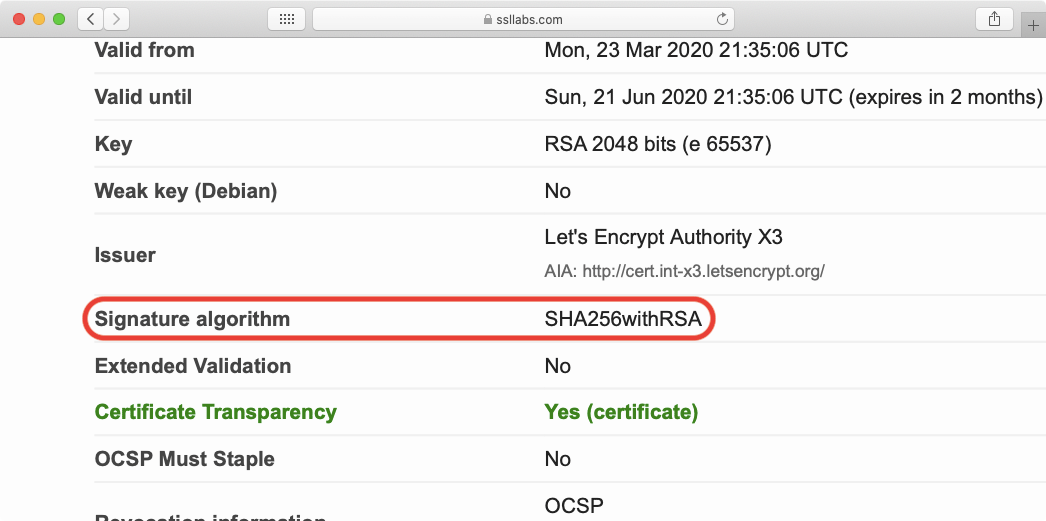
In the screenshot example above, you can see that the tested site is using SHA-256 as its hashing algorithm. The field is titled Signature algorithm, however, this can vary depending on the SSL checker that you are using.
If you do not wish to use an online SSL checker, your other option is to contact your SSL issuer. They should be able to provide you with information on which hashing function is used in the SSL.
How Can I Upgrade My SSL Certificate From SHA-1 to SHA-256?
In order to upgrade your SSL certificate from SHA-1 to SHA-256, the SSL certificate needs to be reissued using SHA-256. Once the certificate is reissued, the old certificate should be uninstalled and the updated SSL certificate should be installed in its place.
If you have purchased an SSL certificate through AwardSpace, you can open a Trouble Ticket to the Technical Support Team and request your SSL certificate to be reissued using SHA-256.
On the other hand, if you have purchased an SSL certificate through a third party, you would need to contact your SSL issuer via their website and request your SSL certificate to be reissued using SHA-256.
How Critical Is It to Upgrade My SHA-1 SSL Certificate to SHA-256?
Currently, there are multiple known weaknesses in SHA-1. As such, any active SSL certificate that is using SHA-1 is severely compromised and should be upgraded to SHA-256 as soon as possible.
The good news, however, is that the move to SHA-256 has been ongoing for a few years already. So there is a good chance that your SSL is already using SHA-256. Nevertheless, if your SSL was issued three years ago or more, you should check whether the SSL is using SHA-1 and if it is, it should be reissued using SHA-256.
Conclusion
SSL certificates are only as strong as the hashing function they use. If an SSL uses a weakened hashing function, such as SHA-1, attackers can exploit the SSL to present false information to your site visitors or steal the visitors’ data outright. Therefore, it is important to check whether your SSL is using SHA-1 and if it is, the SSL should be reissued using SHA-256.
