You have created a hosting account and now you are wondering where to start. When creating a website there is one thing that is important to have and that is – the domain name. The domain name would be used for your future website visitors to navigate to your website and for you to develop and manage it.
In this tutorial, we’re going to show you how to register a domain name on Awardspace.com.
Picking a Domain Name
When choosing a domain for your website, the name is the most important thing. This is the URL that your visitors will have to remember and which will be associated with your website. This means that when choosing a name you should try to keep it simple, easy to remember, and to be easily associated with your website.
Be advised that once you choose and register a domain the name cannot be changed. If you register a domain that you no longer want or like and want to replace you will have to register a new one.
How to check if my chosen domain is available for registration?
You have finally decided what to be the name for your domain. However, domain names cannot be duplicated and a specific name can only be registered and used by one person. For example, you have stopped at the name bestdomain.com but this domain has been already registered by another person/company. This means that you will not be able to use the domain.
For your convenience, we’ve created a Domain Checker Tool that allows you to check the availability of your desired domain.
Our Domain Checker Tool is available at this link and is accessible via any device with a web browser.
To see if your domain is available for registration, type in your name in the Check domain name availability box and press Search.
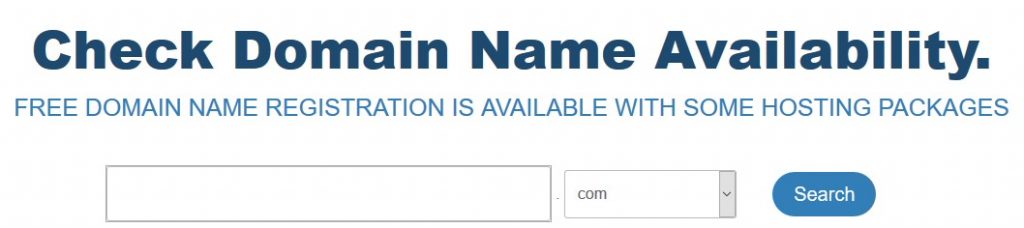
If your selected name is already taken, you will see a message indicating that it can be transferred. In this situation, you should choose a different domain. If it is not, please proceed to the next step.
Registering a Domain
You can register your domain while you are purchasing a hosting plan or directly from your hosting control panel.
When ordering a shared hosting plan, you will be presented with the option to add a domain name to your hosting package.
Enter the domain name you’ve chosen and click on the Check availability & register button. Complete the registration process.

The second option is to obtain a domain name directly from your Hosting Control Panel.
To register a name, log into the Control Panel for your Awardspace account and visit your Domain Manager page.
Type in your domain name in the Register a new Domain box and choose a domain extension (such as .com, .org, .co.uk) from the drop-down menu. Press Check Domain and finalize the registration process.
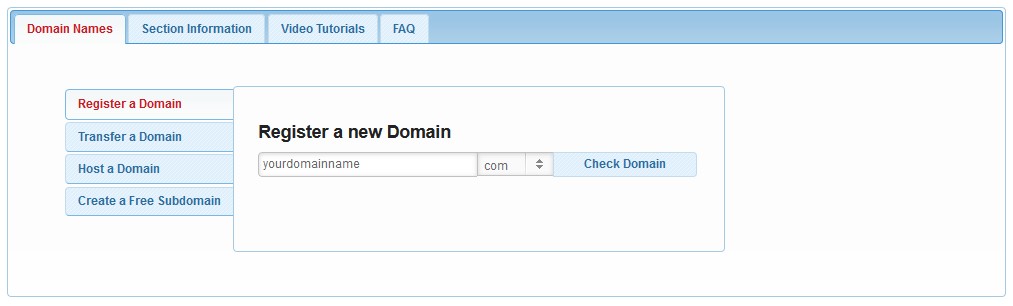
Do you already have a domain?
If you already have a domain registered then we have two options for you. The first one is to transfer the domain to us. This way you can have your domain and website management from a single account. If you would like to transfer your domain you can read more about the process in the following article here.
The second option is to host the domain with us. The way you keep the domain registered with your initial domain registrar but point the domain to our servers. You can read more about this in our article How to Host a Domain.
