
PhpMyAdmin is a highly versatile tool for managing your databases. Not only does it come with an easy-to-use interface that is great for new users, but it also supports the execution of raw SQL commands, giving more advanced webmasters the flexibility they need. But from time to time, you may come across unexpected errors that can stop you dead in your tracks. One such error is “You have no privileges.” In this article, we will go over what this error means, when it occurs, and how to work around it.
What Does the “You have no privileges” Error Mean in phpMyAdmin?
The “You have no privileges” error in phpMyAdmin occurs whenever you attempt an operation that expects you to have full administrative control over the database server. Since you are using a shared hosting environment, your MySQL account is limited, and not all SQL commands are made available to you.
In fact, as a shared hosting user, you are allowed to have a single login for each of your databases. The login exactly matches the name that you have given to your database. For example, if you have a database called 10000_mydatabase, then the username you should use to access this database is also 10000_mydatabase.
These restrictions apply to our free website hosting, the premium shared hosting plans that we offer, and even our Semi-Dedicated web servers. Full unfettered access is only possible when using a Virtual Private Server package.
Which Commands Are Forbidden in a Shared Hosting Environment?
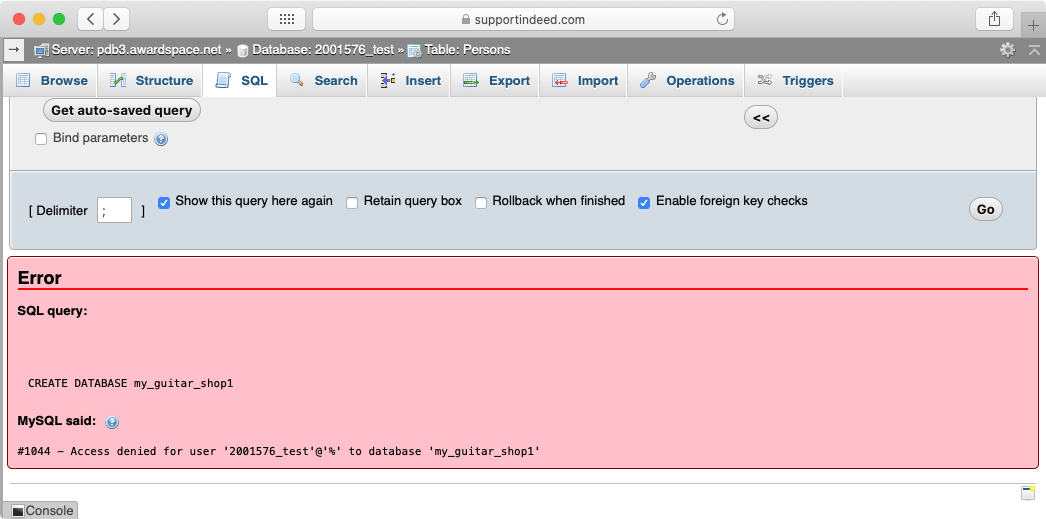
There are two broad categories of commands that are forbidden: those that manage users and those that manage entire databases. More specifically, you will not be able to create new users or grant new privileges to existing users using commands such as CREATE USER, GRANT or REVOKE. Similarly, you cannot make edits to databases as a whole. This includes the use of CREATE DATABASE to create a new database and DROP DATABASE to delete an existing database. All other commands, such as working with tables, data fields, views, and stored procedures, are still allowed.
How Can I Work Around These Limitations?
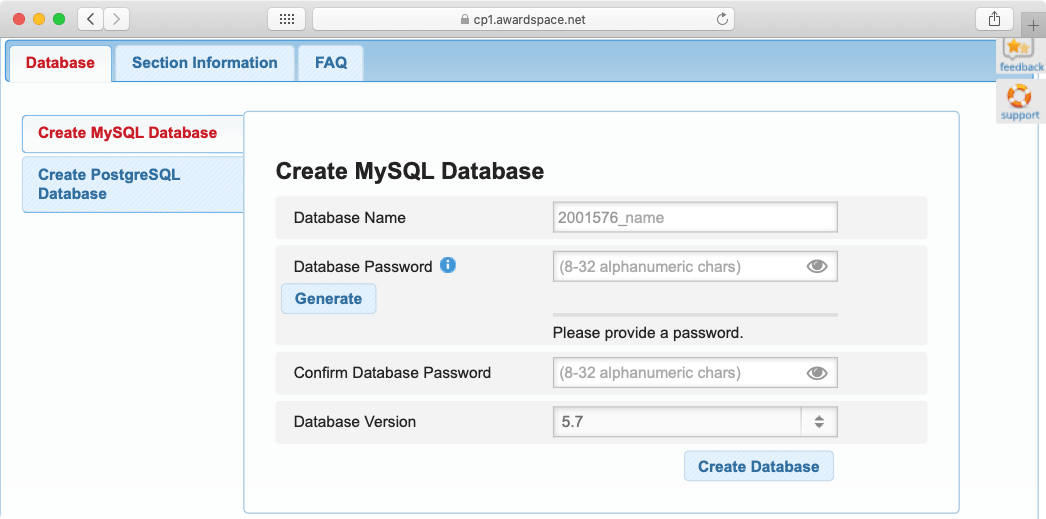
If you need to create a new database or delete an existing one, you should use the Database Manager section of our Control Panel. Renaming a database can be achieved by backing up the database, deleting it, creating a new database with the desired name, and finally importing your initial database backup. To learn more, you can check our in-depth overview of the Database Manager.
Database user management is, unfortunately, more restricted due to the nature of shared hosting. As we have previously outlined, it is not possible to add/remove users from your database. It is also not possible to grant yourself additional permissions and privileges. The only type of customization that is possible is the renaming of the default username. This is achieved by creating a brand new database with a name that matches the desired username.
Going Further With a Virtual Private Server
If you prefer to have full control over your hosting environment and not have to deal with shared hosting limitations, you should consider getting a VPS. A Virtual Private Server is a standalone Linux instance where you are given full root access. You get to choose every single program and package that is installed on the machine and even pick the operating system itself!
The only downside to using a Virtual Private Server is the fact that good working knowledge of Linux is required. The vast majority of VPS instances run Linux distributions that lack a graphical user interface in order to maximize performance. In other words, you need to be comfortable completely managing and maintaining your VPS through the command line.
Conclusion
While having a shared hosting account comes with many great benefits, it is by definition limited and this lack of advanced functionality may cause roadblocks you wouldn’t ordinarily experience. Using a Virtual Private Server for your hosting needs would resolve many of these issues and points of friction. Not having fine-grained control over your hosting space, including database management, and not being able to import an SQL backup in phpMyAdmin because it tries to create a database during its restoration process will all be a thing of the past.
