Setting the correct timezone in PHP is crucial for ensuring that date and time functions in your scripts operate accurately. AwardSpace offers a range of hosting plans that provide easy management of PHP settings, including timezone configuration. This article will guide you through the steps to change the PHP timezone using your AwardSpace control panel.
Why Set the PHP Timezone?
By default, PHP uses the server’s timezone, which may not match your desired timezone. Setting the correct timezone is essential for accurate date and time calculations, logging, and user interactions in your web applications.
Step-by-Step Instructions
- Log in to your AwardSpace account and navigate to the PHP Settings menu.

- Enter the php.ini configuration options that are available in the PHP settings section.

- Locate the directive within the PHP ini file:
date.timezone=UTC
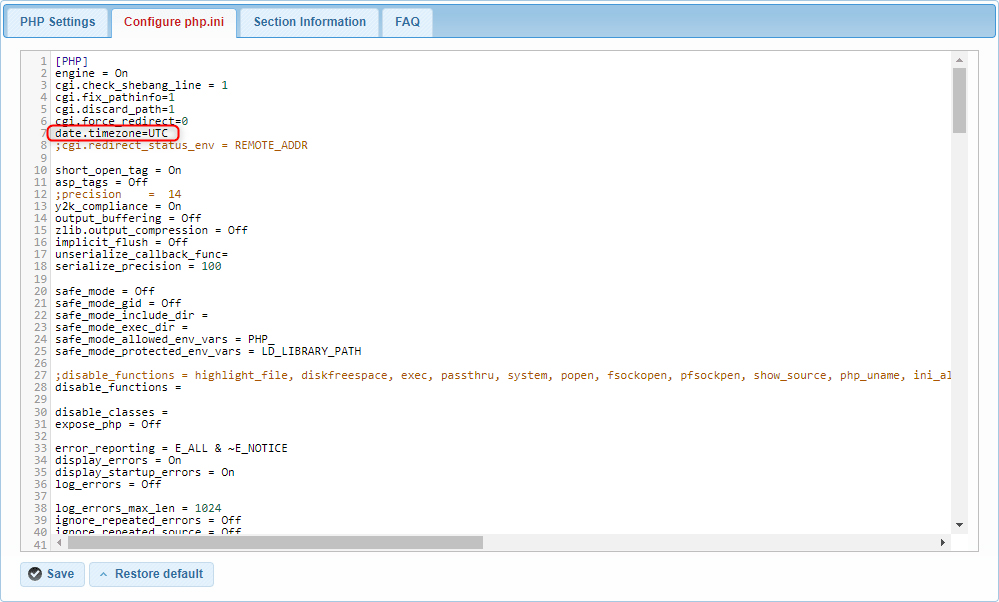
- Change the zone to your desired option. You can check the available time zones here. For example, to set the timezone to New York, you would use:
date.timezone = “America/New_York”
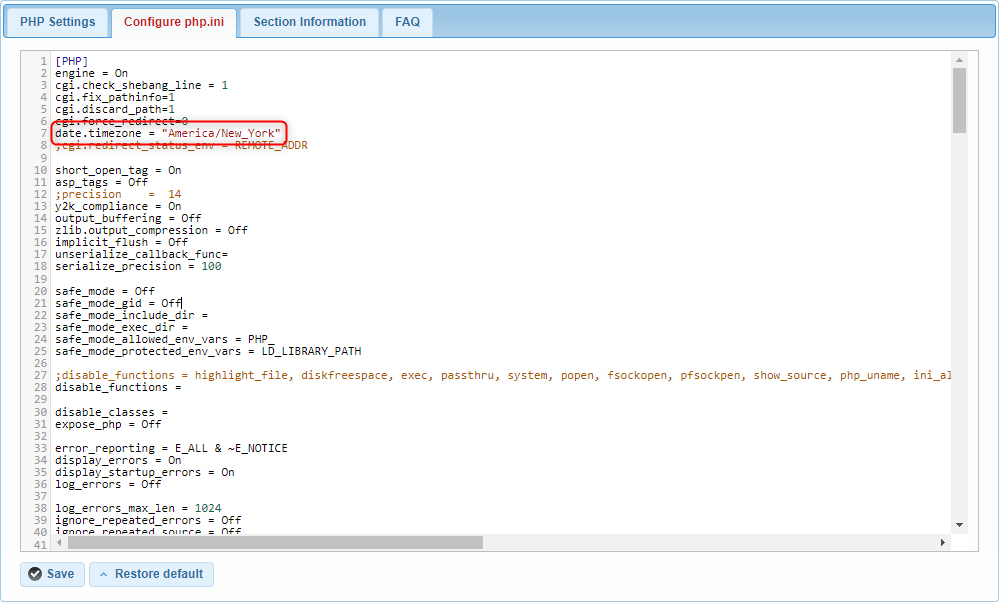
- After making the change, ensure you save it by clicking the Save button.
Conclusion
By following these steps, you can easily set the PHP timezone on your AwardSpace-hosted website, ensuring that all date and time functions operate correctly according to your specified timezone. Proper timezone configuration is vital for accurate data handling and user experience. For further assistance or more advanced configurations, visit our knowledge base or contact our support team.
