Debugging PHP scripts is an essential part of web development, as it helps identify and fix errors in the code. AwardSpace offers a range of hosting plans designed to cater to various needs, from beginners to professionals. If you’re using one of our hosting plans, enabling PHP error messages is a straightforward process through our control panel. This article will guide you through the steps to enable PHP error messages using your AwardSpace control panel.
Steps to Display PHP Error Messages
- Log in to your AwardSpace account and navigate to the PHP Settings menu.

- Enter the php.ini configuration options in the PHP settings section.

- Locate the directive display_errors = Off within the php.ini file:
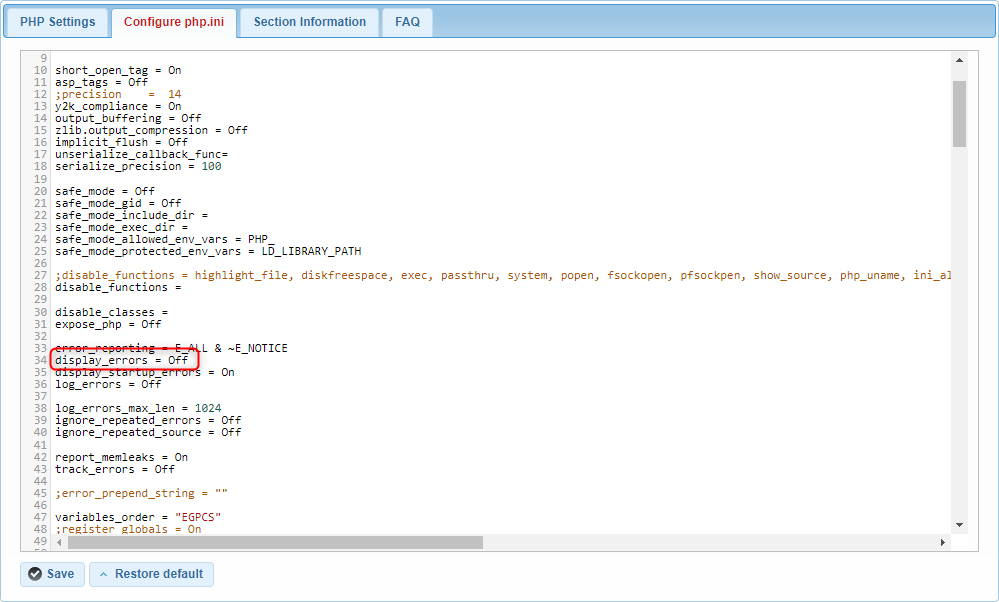
- Change the directive to display_errors = On.
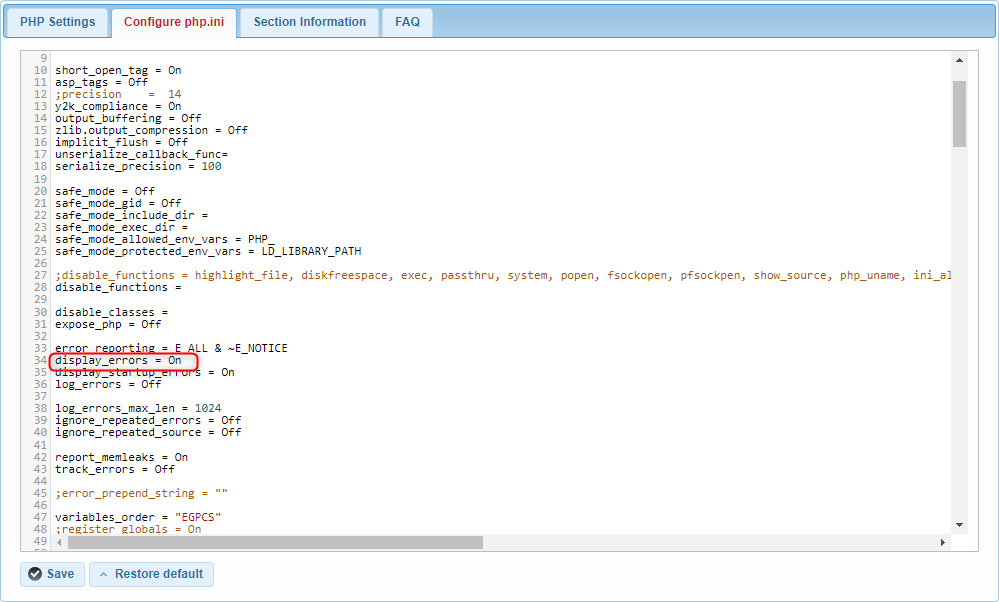
- After making the change, ensure you save it by clicking the Save button.By following these steps, you can easily enable PHP error messages, making it simpler to identify and resolve issues in your scripts. Remember to disable
display_errorsin a production environment to avoid exposing sensitive information to your users. For further assistance or more advanced configurations, feel free to explore our AwardSpace Hosting Plans and additional resources or contact our support team.
