In the realm of website optimization, maximizing the maximum execution time is crucial for ensuring that complex tasks are completed successfully. By extending this time limit, website owners can effectively handle resource-intensive operations without interruption.
Here’s a step-by-step guide on how to increase the maximum execution time through AwardSpace‘s user-friendly Control Panel.
Step-by-Step Guide
- Log in to your AwardSpace account and find the PHP settings.

- Access Configure php.ini to customize the PHP behavior.

- Add the php value of your preferences. For example: max_execution_time = 50.
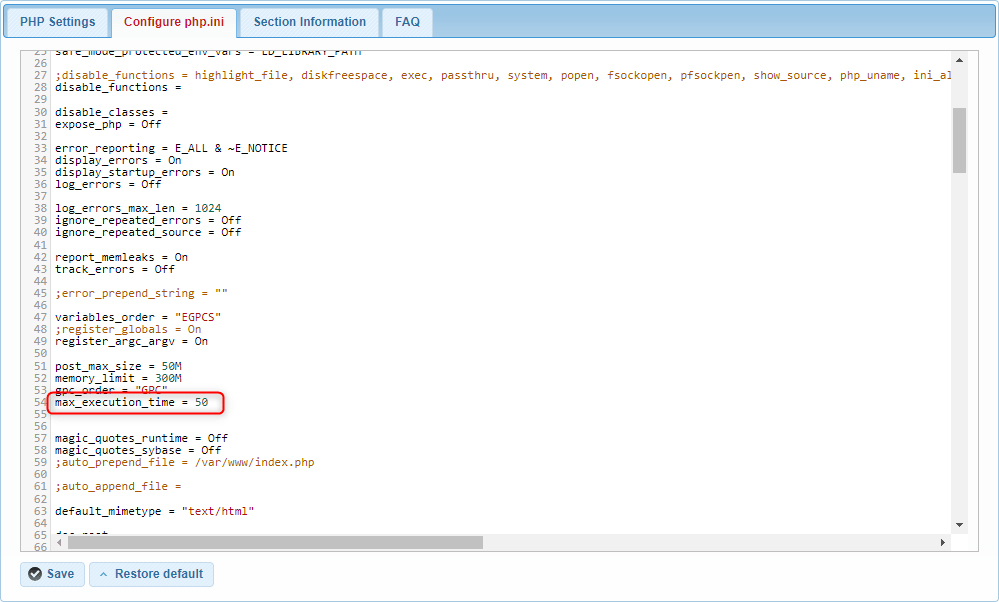
- Save the changes made to the php.ini configuration to apply the extended maximum execution time.
Conclusion
By following these straightforward steps within AwardSpace‘s Control Panel, website owners can easily increase the maximum execution time and optimize their website’s performance. Empower your website to handle complex tasks seamlessly and provide users with a smoother browsing experience. Unlock the full potential of your website today!
