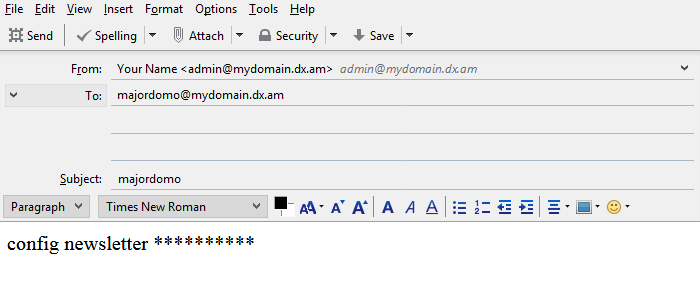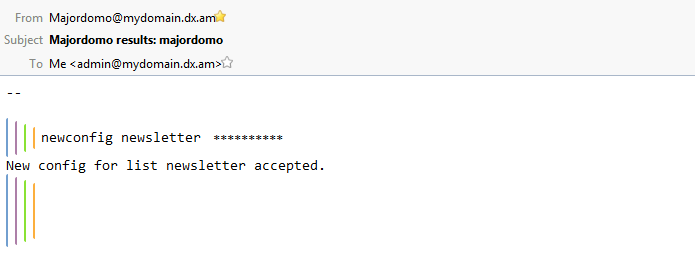In this online article, we’re going to review the Mailing List Manager and its features.
What is a Mailing List?
A mailing list is a group of electronic mailboxes that can all be reached by sending a single message to an email account, the mailing list’s administrative email address.
What Type of Mailing List Software Do You Offer?
The mailing software we provide for our customers is called Majordomo. For full details, please visit the official Majordomo website.
How Would I Go About Setting Up a Mailing List?
Setting up a mailing list on your AwardSpace account can be achieved in four easy steps:
- Log into your AwardSpace Control Panel.
- Visit the Mailing Lists page.
- Fill in the appropriate fields.
- Finally, click on the Create button.
After you have completed the steps above, your list will appear in the Mailing Lists menu (as shown below).
Is There Any Documentation for Majordomo?
If you are new to Majordomo and do not know where to begin, please review our Owners & Subscribers manuals for instructions and tips on how to configure your software.
List of Useful and Frequently Used Majordomo Commands
Below is a list of the most commonly used Majordomo commands:
subscribe listname– Your subscribers can use this command to sign up for your mailing list.unsubscribe listname– Gives your subscribers the option to remove their email address from your address list.config listname password– Allows the mailing list administrator to view the current software settings.newconfig listname password– Allows the administrator to make changes to the current setup.
We will review each command individually in the next four paragraphs.
How to Subscribe to a Mailing List?
In order for your customers to sign up for your mailing list, they will need to perform the following steps:
-
- They will need to send an email to majordomo@yourdomain.com with the command
subscribe listnamein the email body:
- They will need to send an email to majordomo@yourdomain.com with the command
-
- Majordomo will then ask the sender for confirmation:
-
- In order for your subscribers to confirm the request, they will need to send an authorization code (like the one provided in the screenshot above) to majordomo@yourdomain.com.
- After successful registration, Majordomo will send a confirmation message to your customer.
Note: Please ensure you replace listname with your actual mailing list name. For instance, if you had configured a mailing list with the name addresslist@yourdomain.com, the name of your list would be address list.
How to Unsubscribe from a Newsletter?
Every subscriber can easily remove their email address from your list by sending a message to majordomo@yourdomain.com and executing the command unsubscribe listname:
Administering a Mailing List
You’re able to control and manage your Majordomo software using your administrative mailing list address (e.g. admin@yourdomain.com). Below we’ve provided a couple of examples of how to check and modify your Majordomo configuration settings.
To view the current Majordomo settings, send a message to majordomo@yourdomain.com with the following content:
config listname password
If you wish to make an alteration to your mailing list settings (e.g. to change your subscription policy), you would need to send a message to majordomo@yourdomain.com with the following content:
newconfig listname password
subscribe_policy = open+confirm
EOF
After you have submitted the request, Majordomo will send you an email confirming the changes.
Note: Majordomo requires all emails sent from the administrative contact email address to majordomo@yourdomain.com to be in plain-text format. We kindly ask you to avoid using our built-in webmail program while administering your list, due to the fact that Roundcube only supports HTML emails.
If you attempt to send a message from the administrative email address of your mailing list in HTML format, your software may become corrupt. Therefore, we recommend using an email client that supports plain-text formatting.
Am I Allowed to Use a Different Mailing List Program?
In addition to being able to use Majordomo, you can also use another app for managing your list of subscribers and email marketing campaigns. We recommend using the following alternatives, however, you may use any mailing list application or software of your choice:
- You can install external software (such as phpList) on a domain/sub-domain hosted in your account.
- If you’re a Joomla user, you can add an additional Joomla extension for administering your subscribers’ list. One of the most popular extensions is AcyMailing.
- In case your website is WordPress-based, you can choose from the available plugins here.
Limitations You Should Be Aware of When Sending Email
In order to prevent spam and unsolicited email sending, we’ve decided to place certain restrictions on our mail server.
On a shared hosting server, the number of messages that can be sent within a single hour and day are:
- 150 emails per hour per hosting account
- 1000 emails per day per hosting account
The SMTP limits on our semi-dedicated hosting platform are:
- 200 messages per hour per hosting account
- 2000 messages per day per hosting account