Keeping your Drupal core up to date ensures smooth website performance and keeps all your website data safe.
In the following paragraphs, we share how to install Drupal core update.
How to Update Drupal Core
Here’s a detailed guide to help you update Drupal core.
Step 1: Download the Latest Drupal Core
Download the latest version from the official Drupal website and extract the files on your computer device.
Step 2: Remove Old Core Files
The next step in the process is to delete the old Drupal core files from the root directory of your server.
First, you should log in to your AwardSpace admin panel. To do so, go to AwardSpace.com and from the homepage click on the white Login button located at the top right corner of the page:
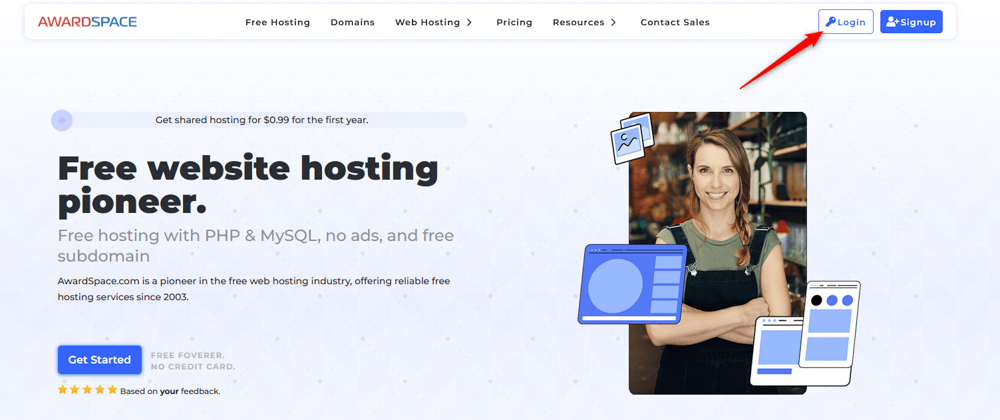
Then, add your User credentials and click on Login:
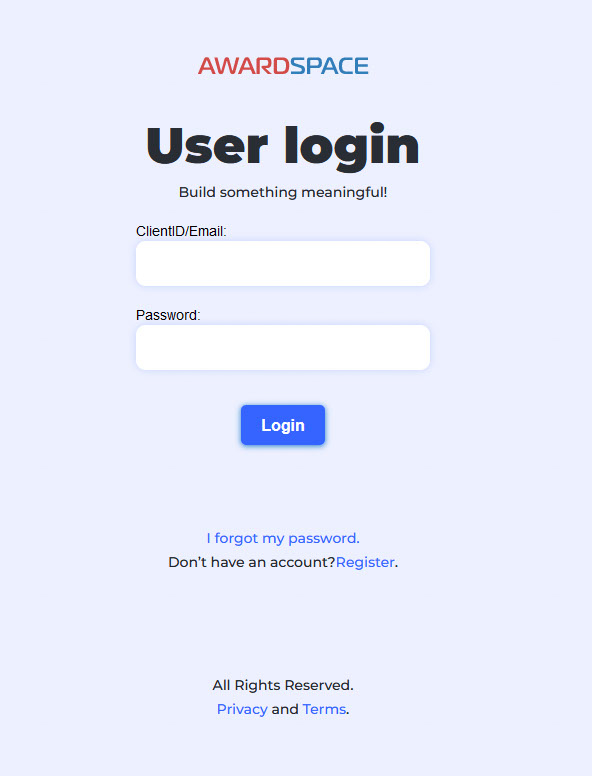
Once you add your credentials, you will enter the AwardSpace hosting panel. From there, click on File Manager:
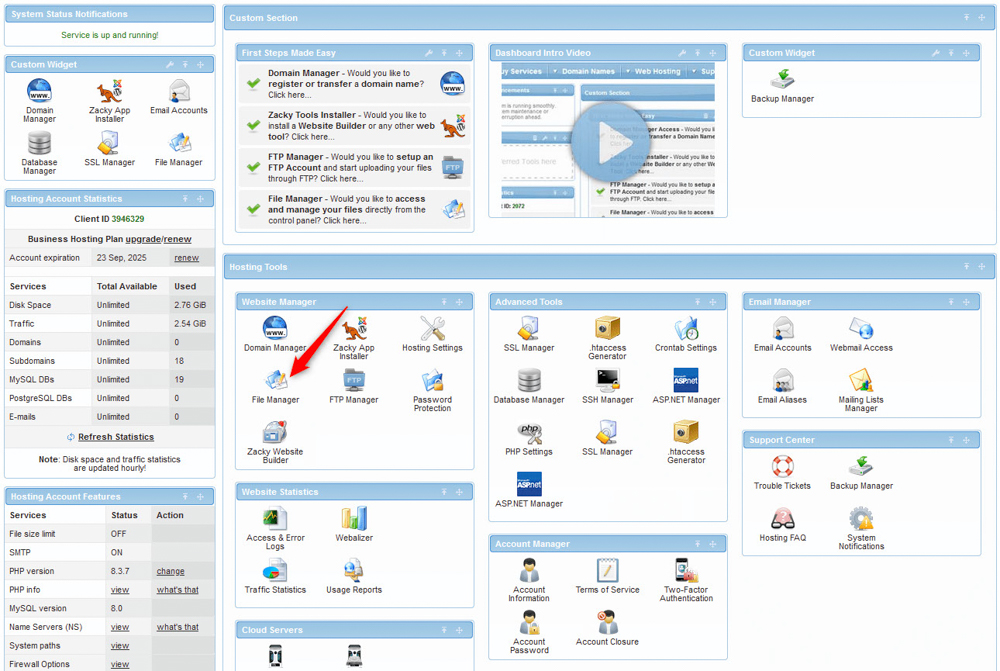
After that, find the root folder of your Drupal website and open it:
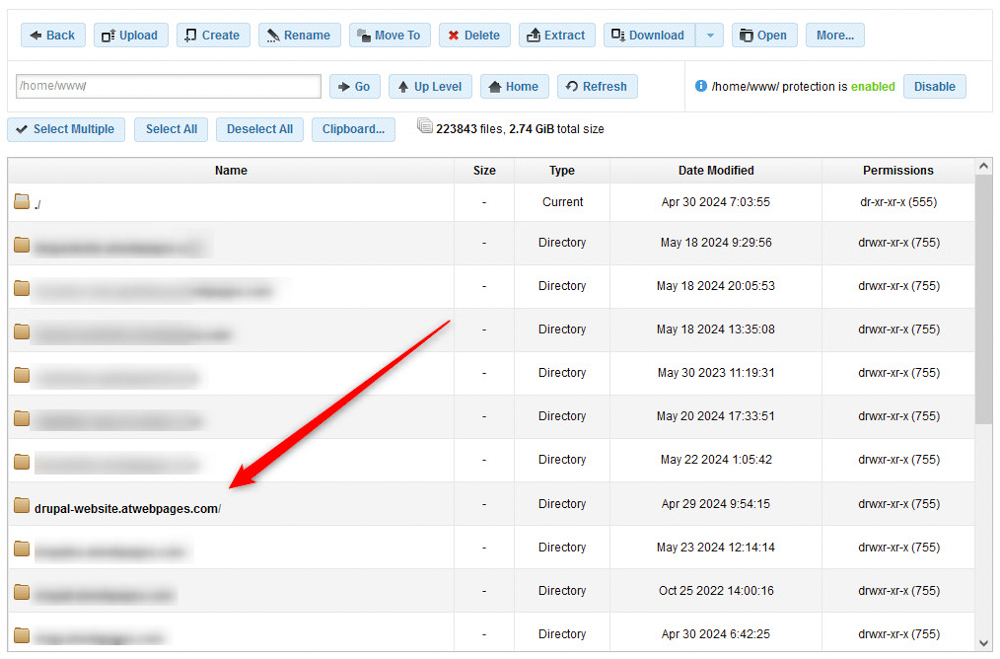
Once you open the root folder of your Drupal website, delete all the files and directories except for the “sites” directory and any custom files you may have added.
Step 3: Install Drupal Core Update
Upload the new Drupal core files into your site’s root directory, ensuring you don’t overwrite the “sites” directory.
To do so, while in the website’s directory, click on the blue Upload button at the top of the panel:
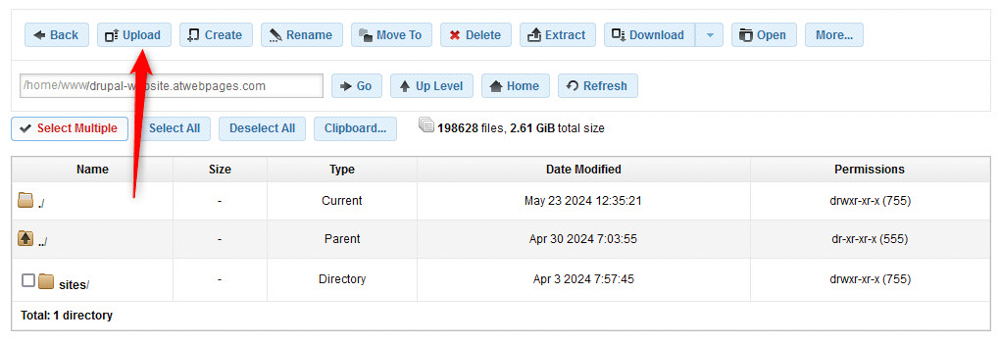
Then, search your computer device for the files you downloaded from Step 1 and upload all files, except the “sites” directory:
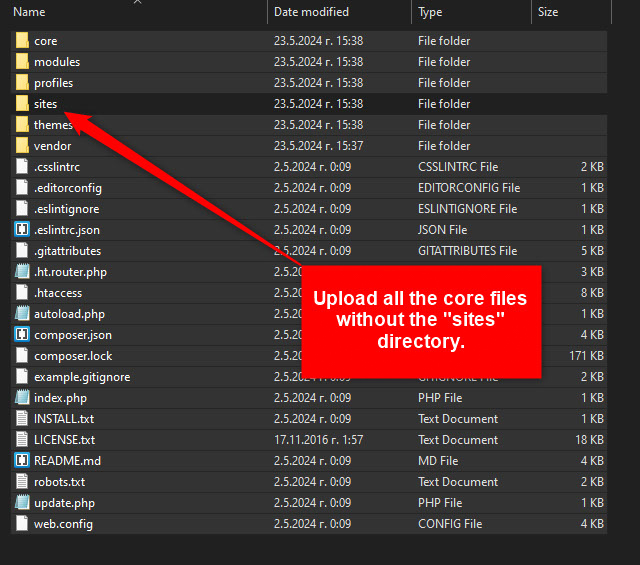
Step 4: Run Database Updates
Navigate to your-site-url/update.php and follow the instructions to update the database.
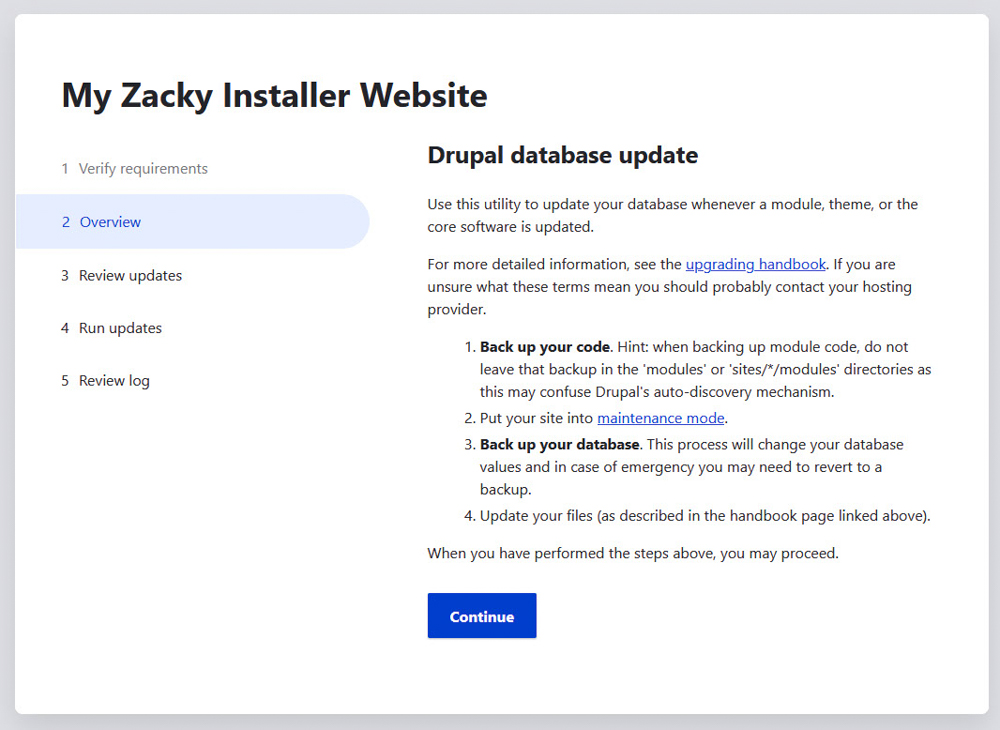
Step 5: Clear Cache
Clear the site cache by navigating to your-site-url/admin/config/development/performance and clicking “Clear all caches”. Then click on the blue Save configuration button at the bottom of the page:
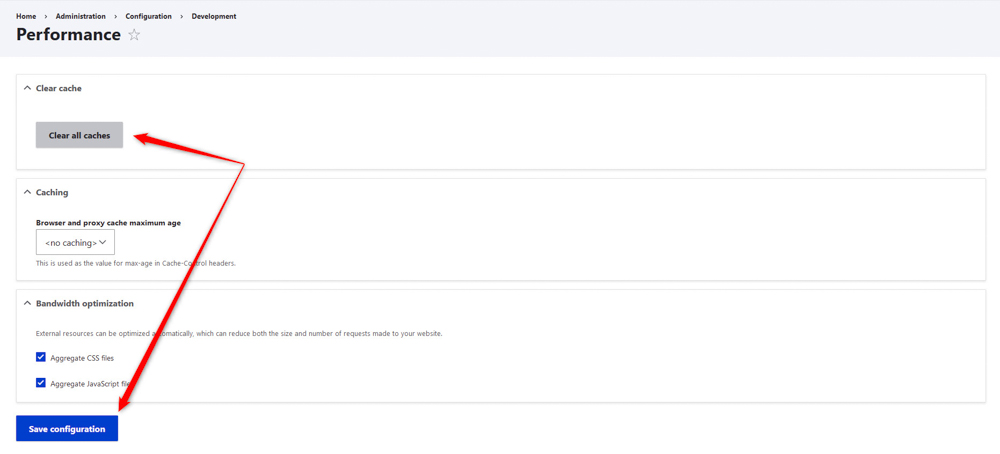
Conclusion
Following these steps, you can update the Drupal core safely and efficiently. Always test the site thoroughly after the update to avoid any service disruptions.
