After you have installed Concrete5, it is time to sign in to the CMS, so you can start working on your new website.
To sign in, you should open the Concrete5 login page and type in your credentials to access the platform’s admin dashboard.
In the following paragraphs, we show how to do so.
How to Sign In to Concrete5
The first thing you should do is to open the Concrete5 login page.
To open the Concrete5 login page, type in the registered domain name you connected with Concrete5 in your browser when installing the CMS.
Once you type in the URL, add this string at the end of the domain name:
/index.php/login
The URL then should look like this:
www.concrete5-site.com/index.php/login
This will lead you to the Concrete5 sign-in page:
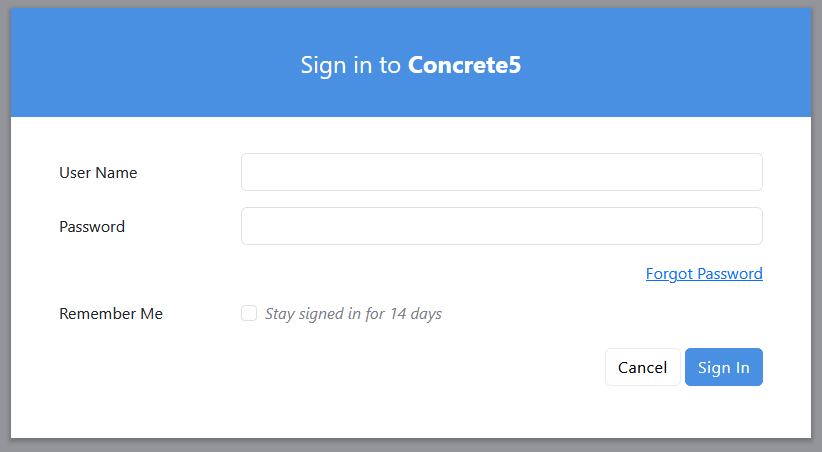
While here, type in the credentials that you chose when installing Grav:
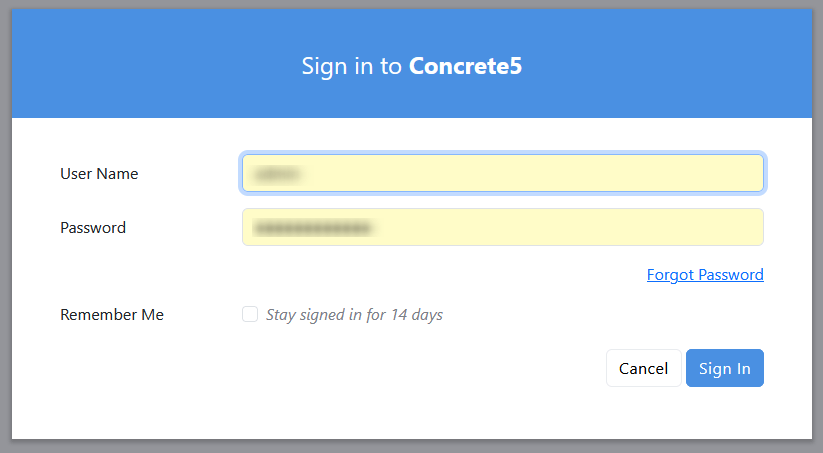
Then, click on the blue Sign In button at the bottom of the page:
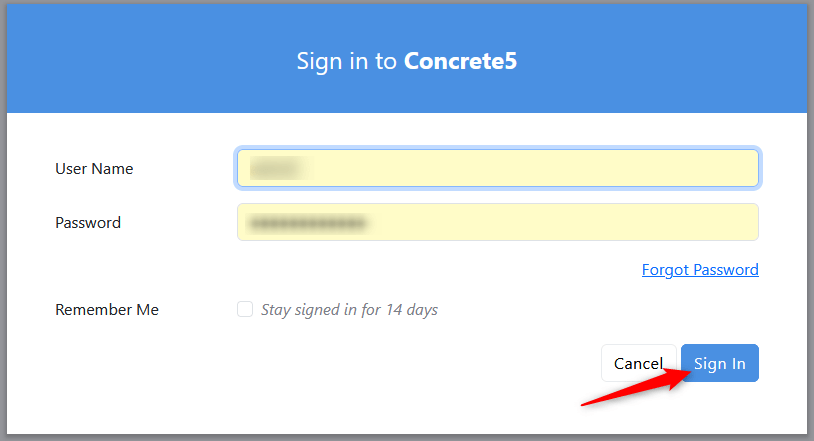
Once you click on Sign In, the admin dashboard will appear and you can start working on your new website:
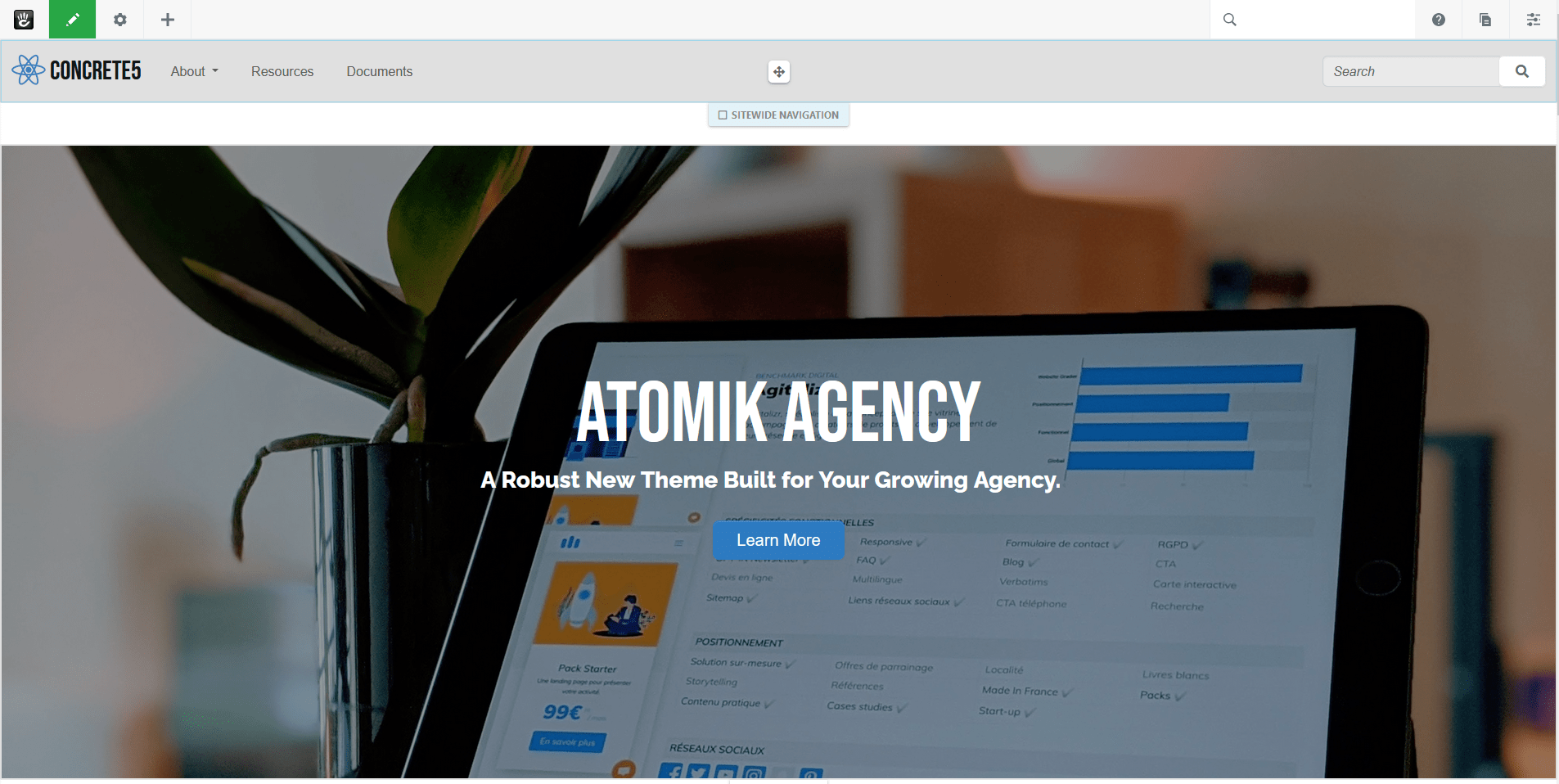
Now you have managed to sign in Concrete5.
Read further:
