In the dynamic world of web hosting, the ability to guide visitors through your website effortlessly is crucial for delivering a seamless user experience. At AwardSpace, we recognize the significance of effective navigation which is why we have included in our hosting plans .htaccess Generator’s Redirections feature. In this article, we’ll dive into the specific option within the Redirections menu – “Set Default Index Page” – and explore how this feature empowers you to streamline navigation on your website.
The Redirections Feature
Our .htaccess Generator’s Redirections feature is a robust tool designed to help you manage the flow of traffic on your website. From directing users to specific pages to handling various redirection scenarios, this feature provides a comprehensive set of options to enhance user experience and optimize your site’s navigation.
Set Default Index Page
The “Set Default Index Page” option within the Redirections menu allows you to define the default landing page for your website. This is the page that visitors will see when they access your domain without specifying a particular file or directory. By leveraging this feature, you can ensure that users are directed to the most relevant and engaging content right from the start.
Use Cases
Setting a default index page is a strategic move that can significantly impact how users engage with your website. Here are some key use cases where this feature proves invaluable:
- Brand Showcase: Direct visitors to a custom landing page that showcases your brand, promotions, or key content, creating a memorable first impression.
- Efficient Navigation: Simplify user navigation by guiding them to the main page or a central hub, reducing the chances of confusion and enhancing the overall user experience.
- Content Highlight: Ensure that visitors are immediately presented with your latest content, promotions, or featured products by setting a dynamic default index page.
Step-by-Step Instructions
Implementing the “Set Default Index Page” feature with our .htaccess Generator is a straightforward process. Follow these steps to guide visitors seamlessly to your chosen default landing page:
- Log in to your hosting control panel and find the “.htaccess Generator” within the “Advanced Tools” box in the “Hosting Tools” section.
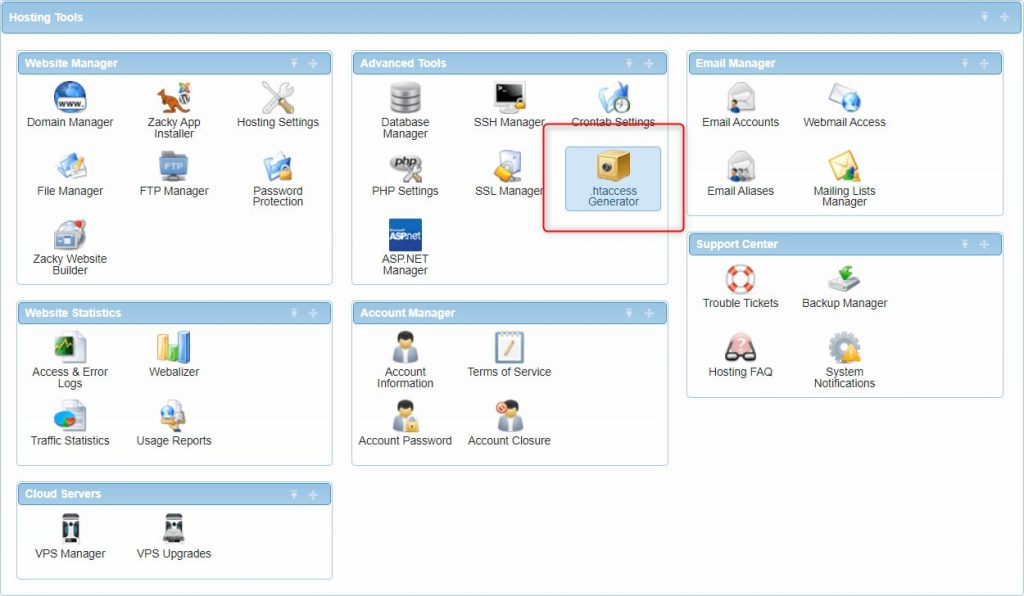
- Specify the directory to create your .htaccess file. Typically, this location would be the same as your domain’s main folder.

- Select “Redirections” from the “.htaccess Generator Features” menu.
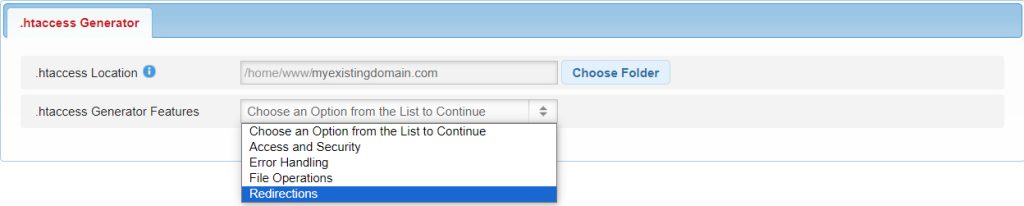
- Choose the “Set Default Index Page” option.
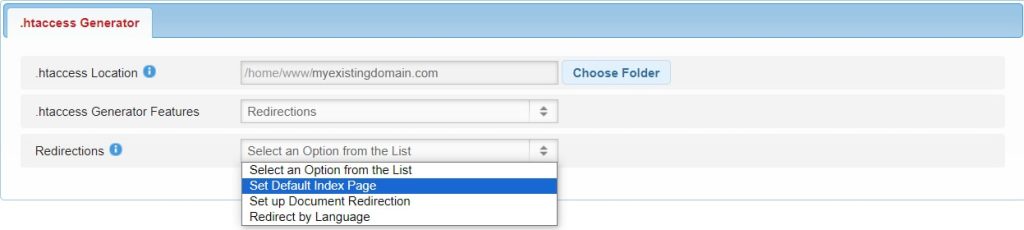
- Enter the filename or path of the page you want to set as the default index page.
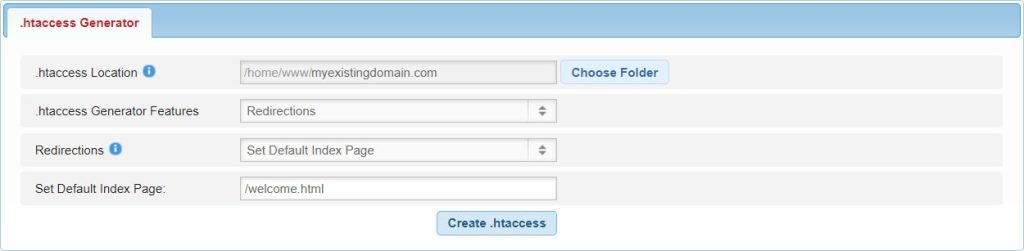
By following these steps, you can harness the power of the “Set Default Index Page” feature to create a seamless and engaging entry point for visitors to your website.
In Conclusion
The Redirections feature of our .htaccess Generator, specifically the “Set Default Index Page” option, empowers you to shape the first impression of your website and streamline user navigation. Whether you aim to showcase your brand, enhance efficiency, or highlight specific content, this feature provides the flexibility to create a tailored experience for your visitors. Take control of your website’s navigation today with AwardSpace‘s .htaccess Generator and ensure a seamless journey for every visitor.
