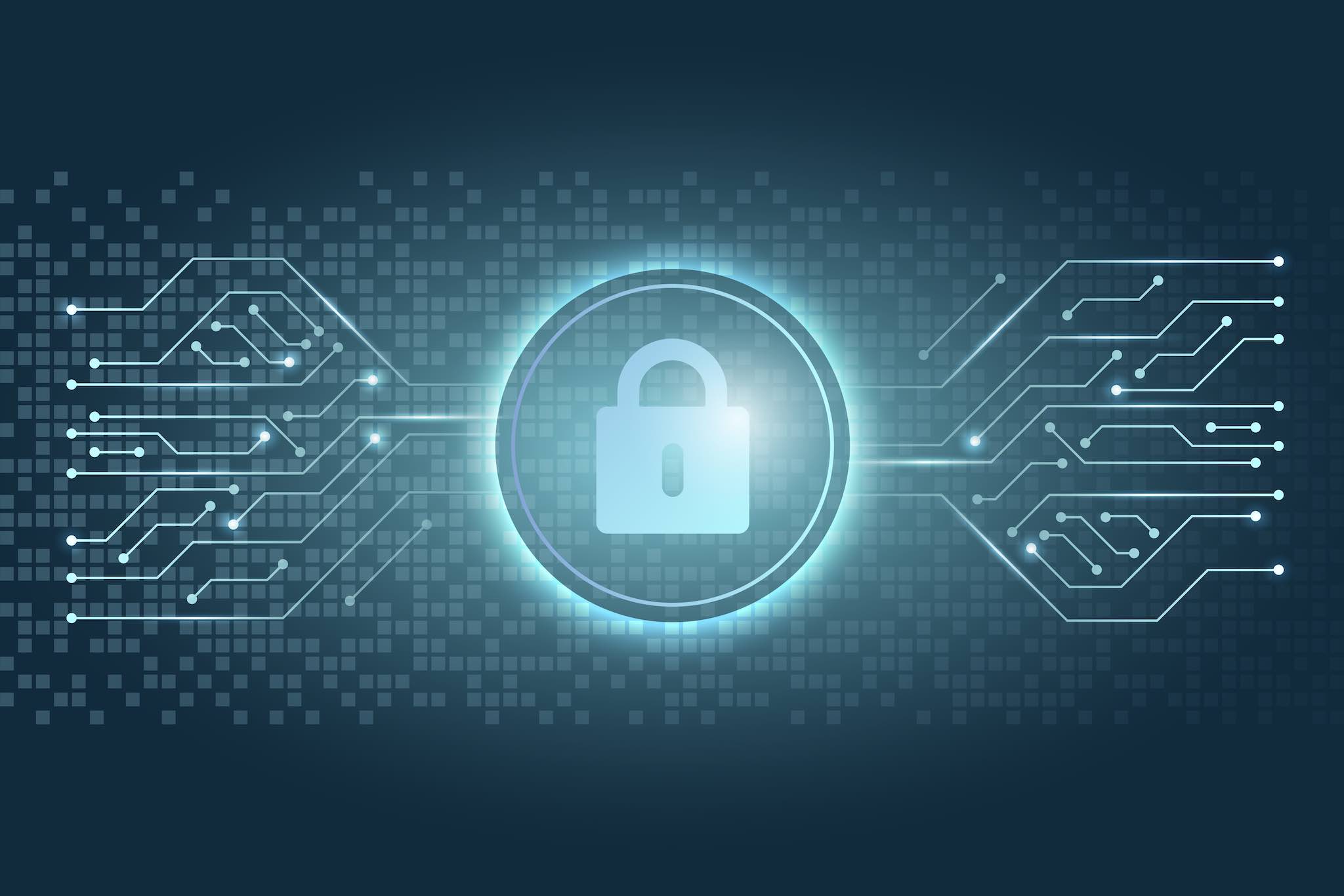
What you need to know:
The most important thing you need to do in order to secure your AwardSpace hosting account is to make sure that you are using a strong password. And if you want to enhance your security even further, we recommend using a completely unique password for your hosting account and not sharing your account credentials with anyone.
With each passing year, we store more and more of our personal information online. As such, today it is more important than ever to make sure that all of our accounts are kept safe and secure. In this article, we will provide you with some tips on securing your AwardSpace hosting account. Go through all of our suggestions, or jump to the one that interests you:
Table of Contents:
Use a Strong Password for Your Hosting Account
Undoubtedly, the most important action that you can take when it comes to securing your hosting account is to use a strong password. At the very least, your strong password should be 10 characters long and include:
- at least one lower-case letter
- at least one upper-case letter
- at least one digit
- at least one special symbol
Warning
Please keep in mind that not all special characters are allowed to be used in your hosting account password.
Apart from using a password that contains a wide variety of characters, you can enhance your password security even further by using a pseudo-random password.
Pseudo-random passwords are created by a password generator and are extremely hard to guess since the password is not made up of regular words. As such, these pseudo-random passwords are very secure against dictionary attacks. In addition, most pseudo-random password generators tend to create unique passwords, which is another perk that we will discuss later.
If you have a preferred pseudo-random password generator, you are welcome to use it. And if you are just learning about pseudo-random password generators, we recommend this one as it is free and easy to use.
Once you have created your new strong password, you should go ahead and change your hosting account password.
Use a Unique Password for Your Hosting Account
Many people are tempted to have one fairly strong password and use it across all of their accounts online. Please do not do that! When you use the same email-password combination across all of your accounts online, it takes just one site getting hacked to compromise your entire online presence.
Warning
Using the same email-password combination across multiple websites can severely compromise your online security!
To safeguard against such an eventuality, we strongly recommend using a unique password for each account you have online. In other words, you must never use the same password on two different sites. That way, if one site gets hacked and your password there is stolen, you can rest assured that this will not affect the rest of your accounts that you have online.
On the surface, having a unique password for each online account sounds like a lot of work. Fortunately, there are special applications called password managers that are created specifically to save and organize your passwords. What is more, most password managers can even automatically fill in your username and password when logging into a website. If you do not have a preferred password manager yet, we recommend using the built-in password manager in your favorite web browser. Or if you are looking for a more standalone solution, you should give1Password or LastPass a try.
Don’t Share Your Account Credentials With Anyone
It goes without saying, that you should never share your hosting account password with other people. The more people who know your AwardSpace password, the less secure your hosting account becomes.
That said, there are situations in which a third party may legitimately require access to your AwardSpace hosting account. For example, you may have hired a web developer to work on your site and they need access in order to interact with your site files. Fortunately, there is a way to give third parties limited access to your hosting account without severely compromising its security. We will explore this process in the next section.
Provide a Third Party With Limited Access to Your Account
The AwardSpace Control Panel gives you the ability to create individual logins for third parties that have limited capability and would not jeopardize the overall security of your hosting account. Below, we will break down the various hosting features that are offered by AwardSpace and we will note whether you can create an individual login with limited access:
- FTP: Yes, it is possible to create a new FTP account and limit its access to a specific directory.
- Databases: You cannot create additional users for your database, however, it is possible to share the login credentials for a single database only.
- Email: At this time, it is not possible to allow a third party to manage your email accounts. That said, you can allow a third party to use one of your email accounts by providing them with the email address and the associated password.
- SSH: At this time, it is not possible to provide a third party with limited SSH access to your account.
You will find that in most cases the above methods can provide a third party with sufficient access to your hosting account without completely compromising its security. What is more, most of these secondary logins can be created on all of our hosting plans, including our free website hosting package.
Conclusion
To sum it all up, you must ensure that you are using a strong, unique, and pseudo-random password for your AwardSpace hosting account in order to maintain a high degree of security. And should you ever need to provide a third party with access to your hosting space, you should consider doing so by creating secondary logins that have limited scope and are bound to the exact service the third party needs to access.
Speaking of these secondary logins, it is highly advisable that you assign a strong, unique, and hard-to-guess password to each secondary login that you create and share with a third party.
