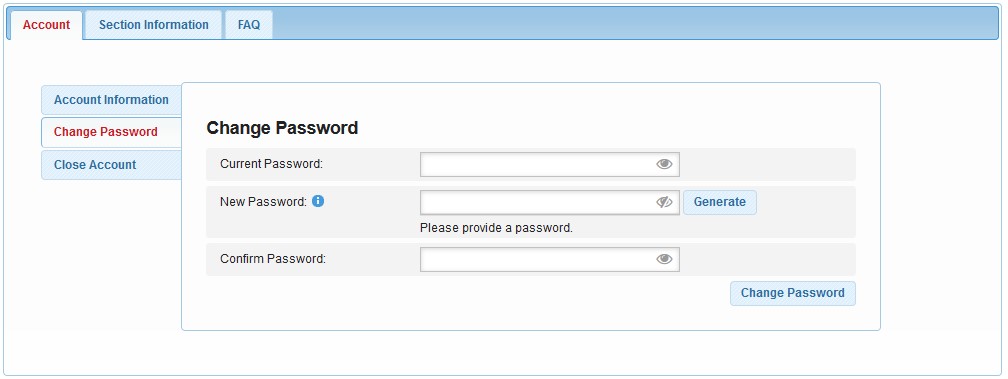Having a strong password is crucial for the security of every account. A good rule to follow is to have a unique password for different accounts (Hosting accounts, Email accounts, FTP accounts, etc.). However, with all these accounts, it is hard to remember all the passwords especially if they are complex. There are times when you might forget what the password for your account is. This is why the password reset feature is important for every website. In this article, we will show you how you can reset your password and how to change it from the hosting control panel.
How to reset your hosting account password?
If you do not remember your hosting account password the first thing you need to do is head to the Awardspace login page. From there click on the “I forgot my password” link as shown on the screenshot.
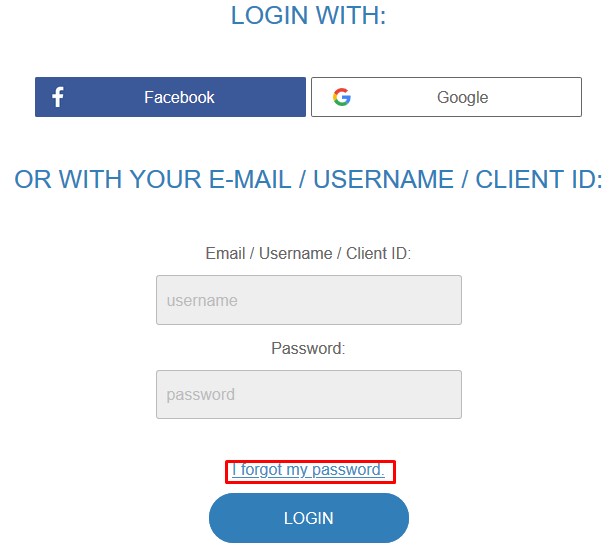
Once on the lost password page fill the form accordingly:
- Enter your client ID
- Enter the email address associated with your account
- Enter the CAPTCHA code
- Click “Retrieve password Now”
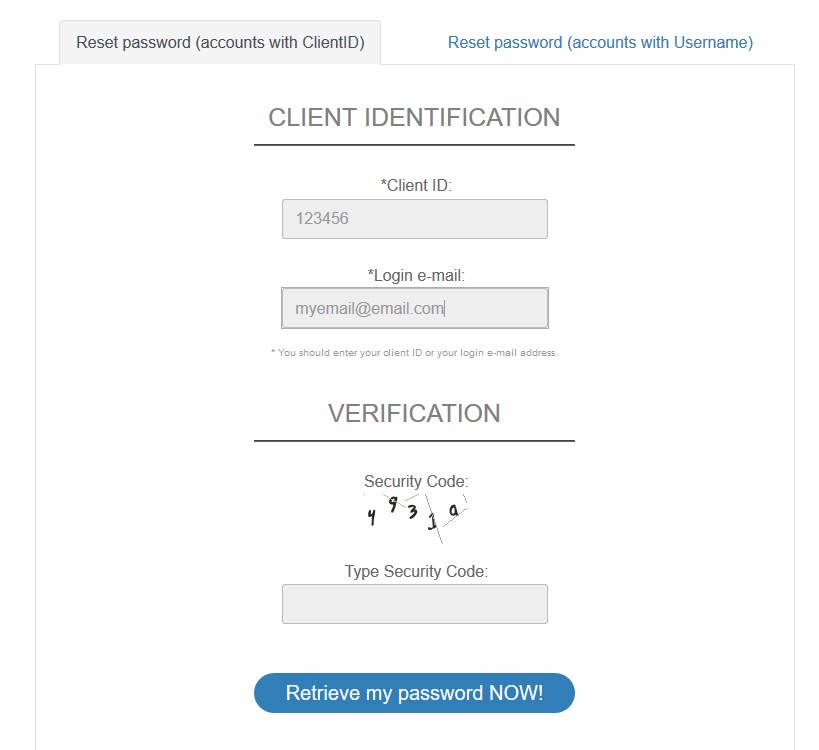
If you have an old account (with username) make sure to select the “Reset password (accounts with Username)” tab.
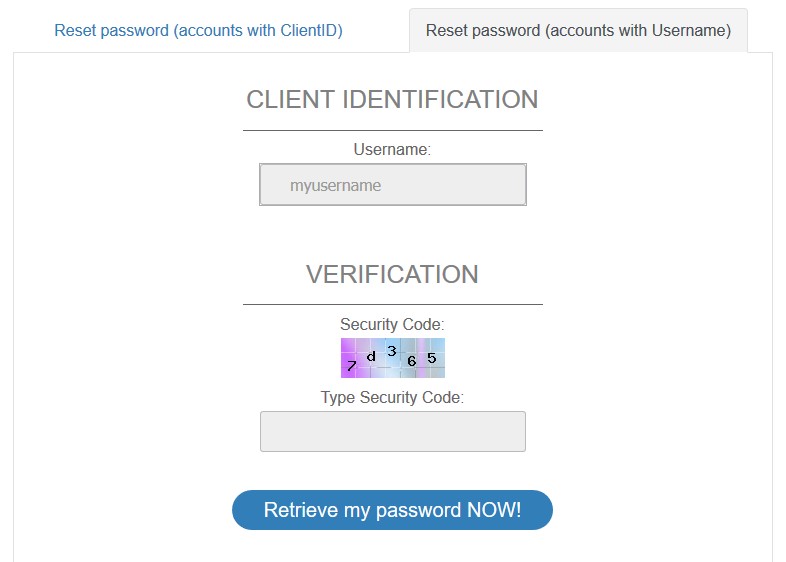
Once you do that you will receive an email containing a link where you can set a new password for your account. Enter your new password and click “Change my password now”.
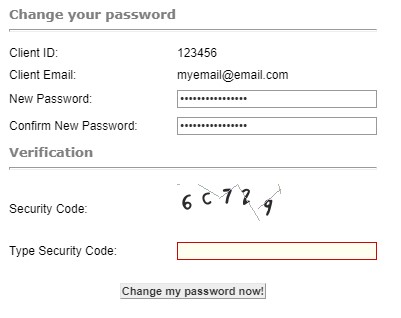
As soon as you do that you will see the message “Your password has been successfully changed” and you can proceed to log in to your account.
I don’t remember the client ID for my account, how can I reset the password?
If you do not remember your hosting account client ID you can contact our customer support via live chat or by sending us an email to support@supportindeed.com. Our customer support will find your account and provide you with the client ID and you can proceed with your password reset.
I no longer have access to the email address associated with my account. How to reset the password and access the account?
Losing access to the email account associated with your hosting account is very inconvenient. Unfortunately, there would be little we can do to provide you with access to your account.
If you are using the free hosting plan you will not be provided with access to the hosting account as there is no way to verify the account ownership. The hosting account passwords can be sent only to the emails assigned to that account.
If you are using the paid hosting plan you can send us an email regarding this matter to sales@supportindeed.com. Our customer support will run a verification check to make sure that you are the owner of the account. If the verification fails we will not be able to provide you with access to the hosting account.
How to change the password from the hosting control panel?
In order to change your account password from the hosting control panel follow these steps:
- From the Account menu click on “Account Password”
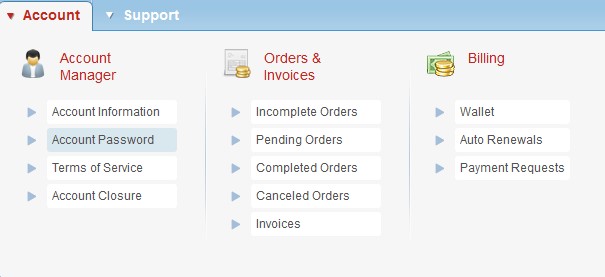
- Enter the current password for your account
- Enter the new password for your account (You can use the “Generate” button to generate a strong password
- Confirm the new password and click on the “Change Password” button.