After you have installed Drupal, it is time to log in to the platform, so you can start working on your new website.
To log in, you must open the Drupal login page and type in your credentials to access the platform’s admin dashboard.
In the following paragraphs, we show how to do so.
How to Log in to Drupal
The first thing you should do is to open the Drupal login page.
To open the Drupal login page, simply type in the registered domain name you connected with Drupal in your browser.
Once you type in the URL, the login page should load up:
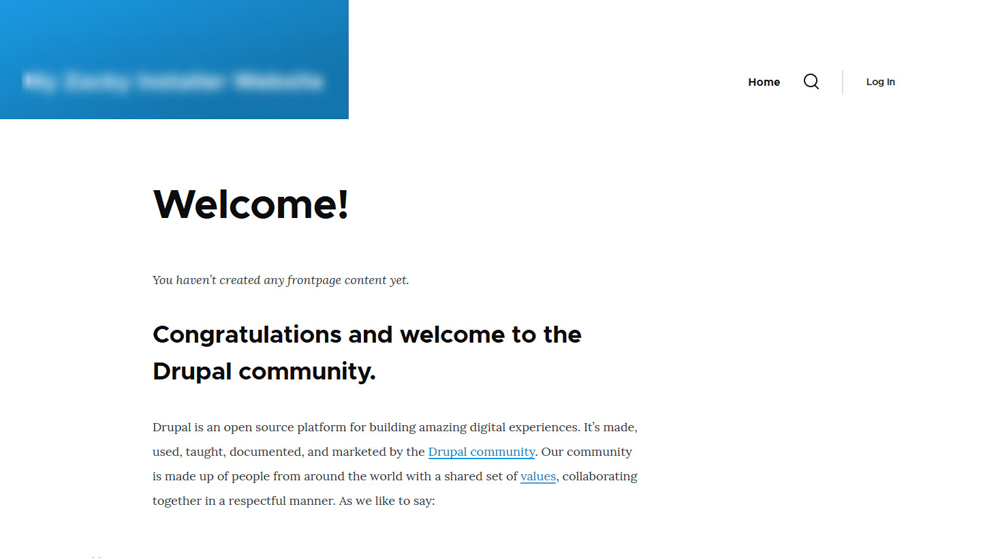
Read also:
While here, click on the Log In button located at the top right corner of the page:
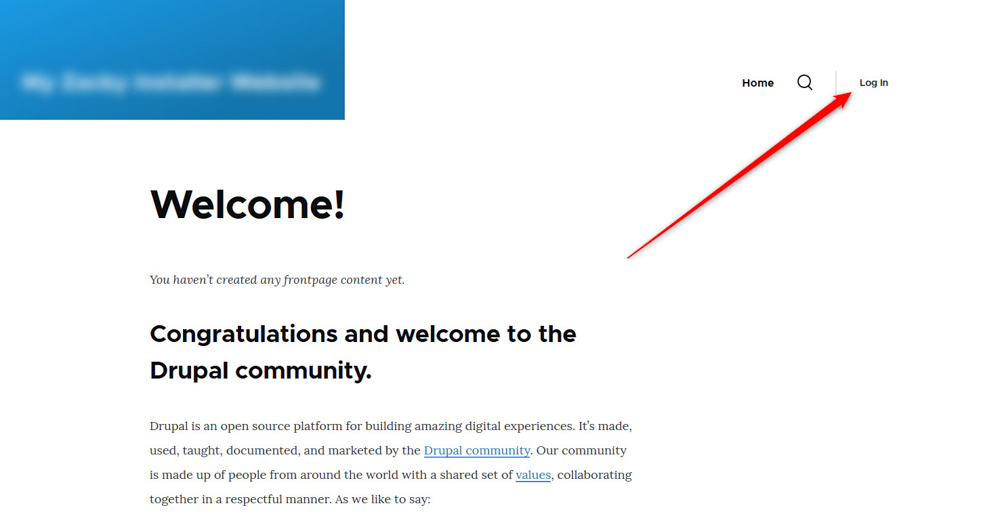
After you click the button, a new page should appear. It looks like this:
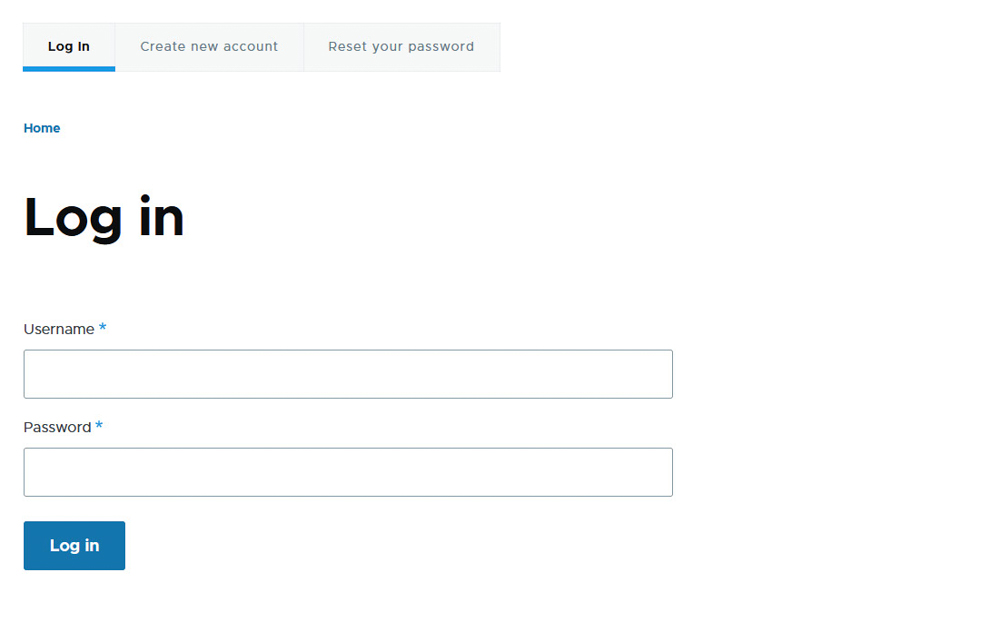
While here, type in the login credentials that you chose when installing Drupal:
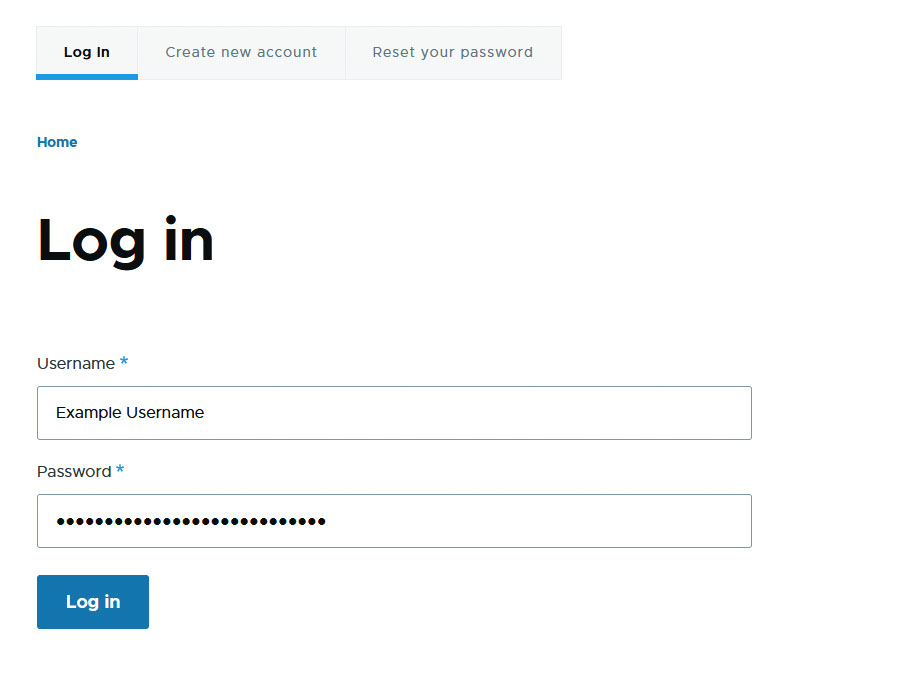
Then, click on the blue Log in button at the bottom of the page:
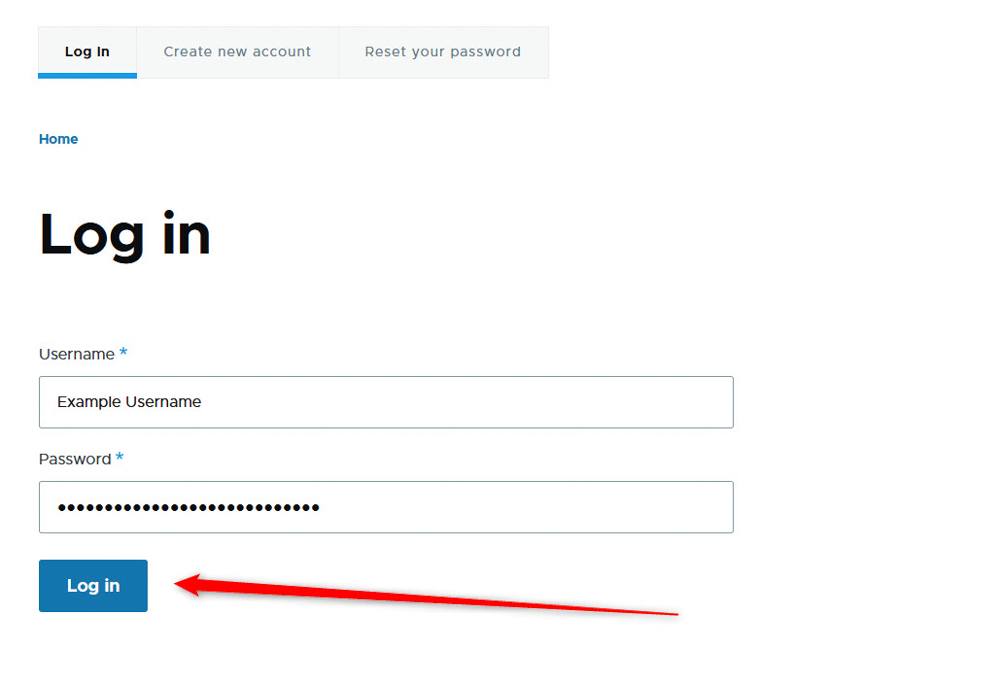
Once you click on Log in, the admin dashboard will appear and you can start working on your new website:
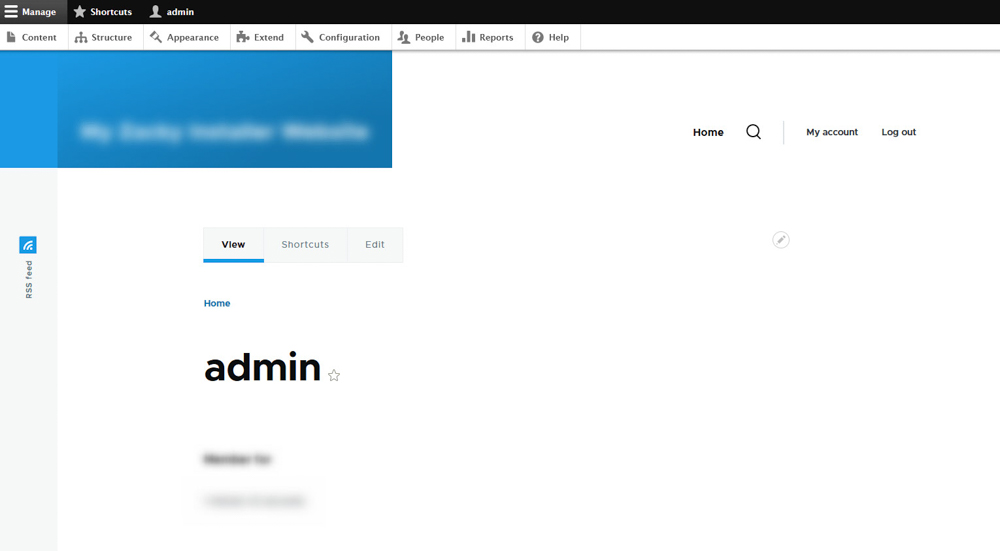
Read also:
