You can install OpenCart on any AwardSpace hosting plan – on the free web hosting, shared hosting, and also on the advanced AwardSpace plans such as Semi-Dedicated Hosting and VPS hosting.
Each AwardSpace hosting service is tailored to run OpenCart flawlessly and smoothly, regardless of your website’s size or requirements.
Read: How to Choose the Best Web Hosting Plan for Your Site
How to Install OpenCart
To install the CMS, first, you should sign up for an AwardSpace hosting plan.
Then, log in to the AwardSpace hosting control panel. From there, you can browse and install various CMS platforms, including OpenCart.
Keep in mind that to be able to install OpenCart, you need to register a domain name. Here’s how:
After you open the hosting panel, click on the Zacky App Installer icon, located within the Website Manager box:
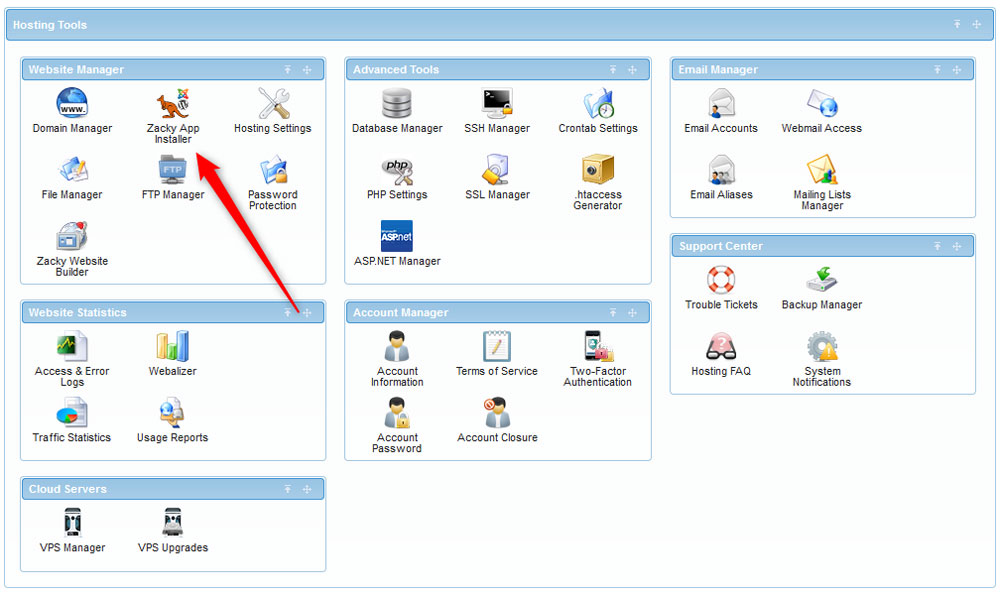
Once you click the Zacky App Installer, a new page will open – from there, click the green Browse and Install Apps button:
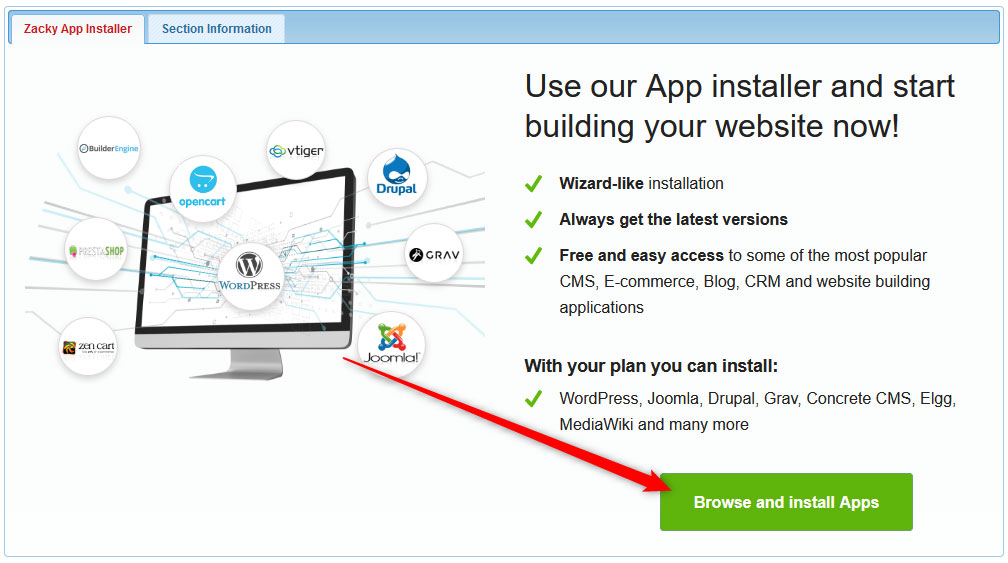
Then, from the window that would pop up, select a domain name that will be associated with the OpenCart installation:
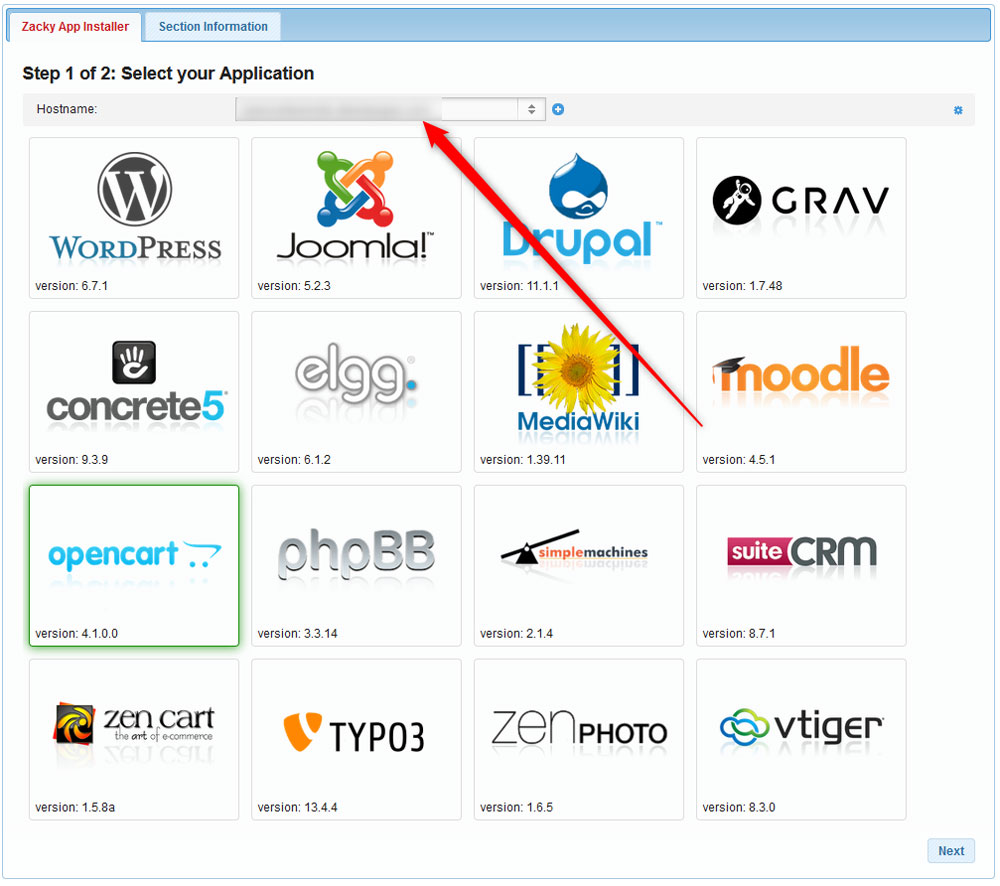
Then, click on the OpenCart icon:
![]()
The next step is to choose a username, password, and email for your OpenCart installation. Remember these credentials – you will use them to enter the OpenCart admin panel:
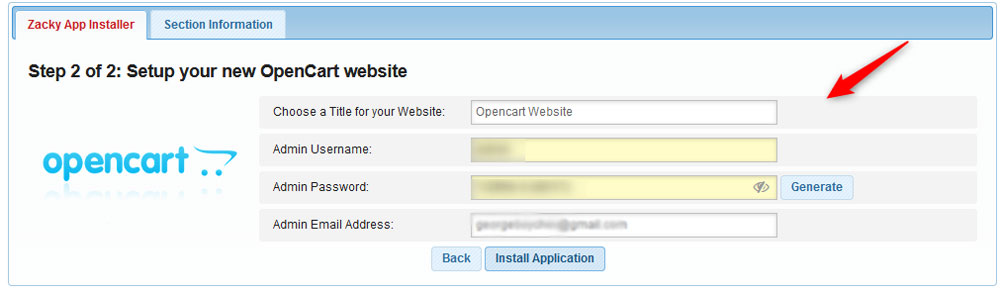
Once you fill in these credentials, follow the instructions and install the platform. The process should take only a few minutes:
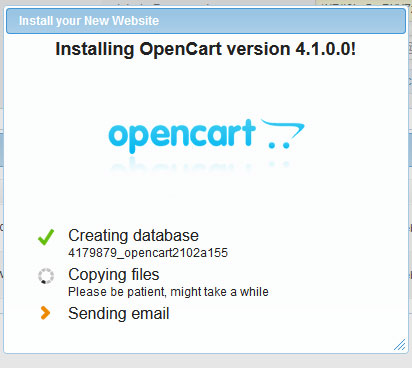
After the installation is complete, AwardSpace will send an email to the address you selected when choosing credentials.
Read the email thoroughly because it contains important information about your AwardSpace account and login details for your OpenCart website. It is advisable to save this email for future reference.
Now, you have managed to install OpenCart successfully.
