You can install Moodle on all AwardSpace web hosting plans. This includes our free web hosting, shared hosting, and the advanced AwardSpace services such as Semi-Dedicated Hosting and VPS hosting. You can also install Moodle in minutes, whichever you choose.
Keep in mind that all of the AwardSpace hosting services are tailored to run Moodle flawlessly and smoothly, no matter the size or requirements of your website.
Read also: How to Choose the Best Web Hosting Plan for Your Site
How to Install Moodle
To install the CMS, first, you need to sign up for an AwardSpace hosting plan.
After that, you should log in to the AwardSpace hosting control panel. From there, you can manage all your website, hosting, and domain settings.
To be able to install Moodle, you should first register a domain name. Read how:
After you enter the hosting panel, head to Zacky App Installer, located within the Website Manager box:
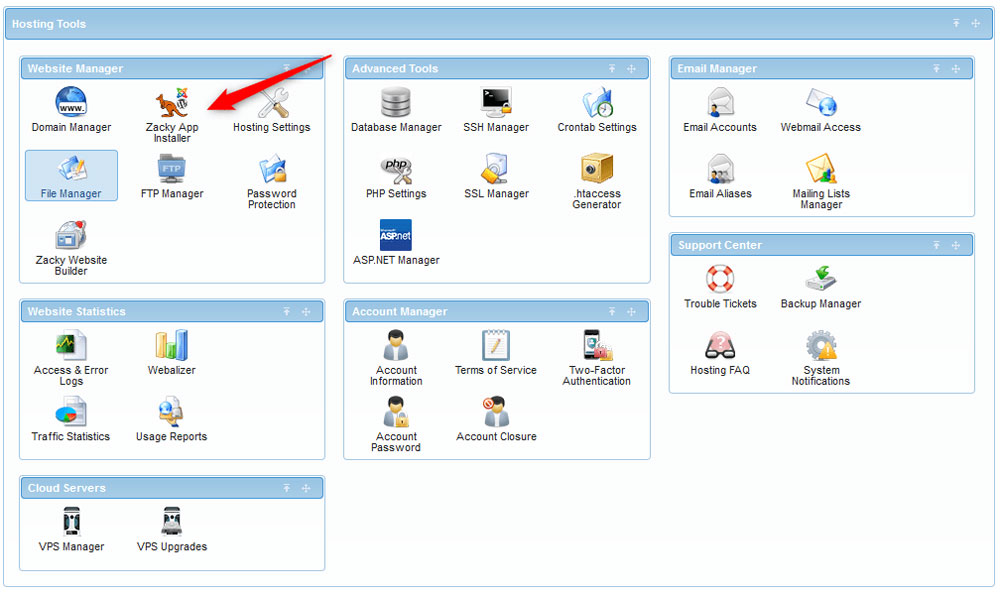
Once you click the Zacky App Installer, a new page will open – when you see it, click the green Browse and Install Apps:
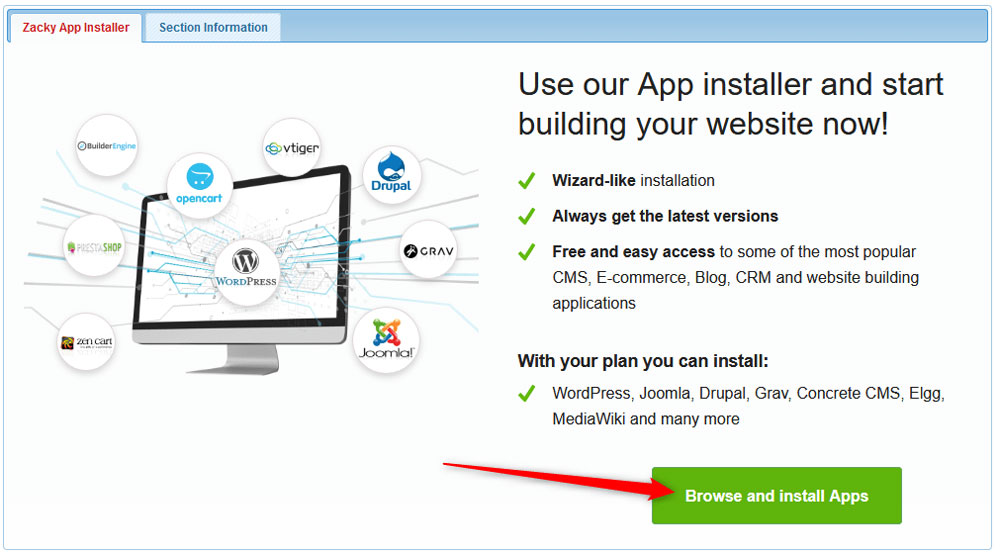
Then, from the new page that will open, select a domain name that would be associated with the Moodle installation:
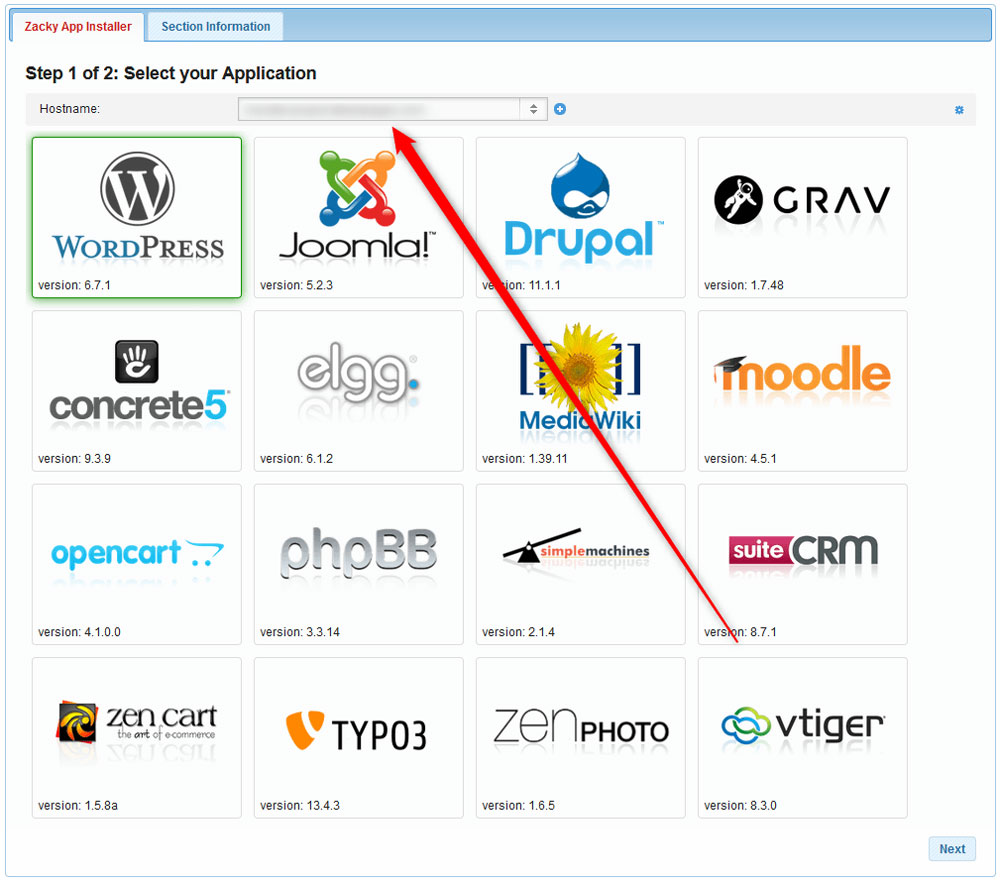
Then, click on the Moodle icon:
![]()
The next step is to choose a username, password, and email for your Moodle installation. Remember these credentials – you will use these to log in to your newly created Moodle website:
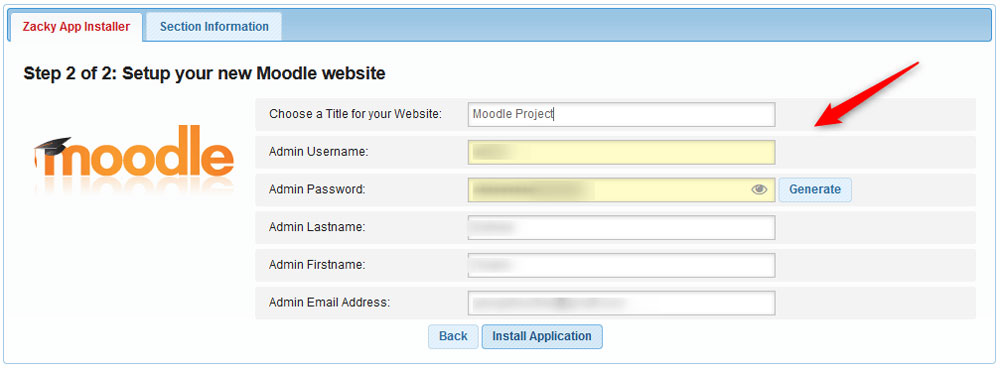
Once you fill in these credentials, follow the instructions and install the platform. The process should take no more than a few minutes:
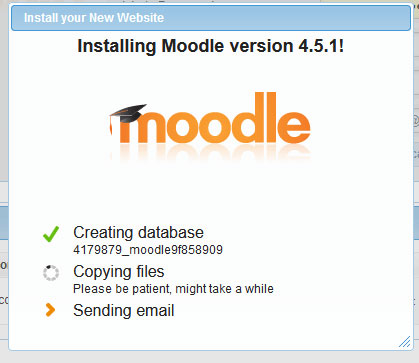
After the installation is complete, AwardSpace will send an email to the address you selected when choosing credentials.
Read the email thoroughly, as it contains important information about your AwardSpace account and login details about your Moodle website. It is advisable to save this email for future reference.
Now you have managed to install Moodle successfully.
Read also:
