You can quickly install Grav with any of the AwardSpace web hosting plans. You can use our free web hosting, shared web hosting, or advanced hosting plans such as semi-dedicated hosting and VPS hosting. Keep in mind that you don’t need a dedicated Grav hosting service to run the CMS – any of the AwardSpace plans is tailored to run Grav smoothly and flawlessly.
Read also:
- How to Choose the Best Web Hosting Plan for Your Site
- How to Create a Website with Grav
- How to Log in to Grav
- How to Create a Page with Grav
How to Install Grav
To install Grav, you should first sign up for any of the AwardSpace hosting plans.
After that, you should log in to the AwardSpace hosting panel. From there, you can manage your websites, hosting, and domain settings; this is also where you can install Grav.
N.B! To be able to install Grav, you have to register a domain name first. Here’s how:
Once you enter the AwardSpace hosting panel, go to Zacky App Installer:
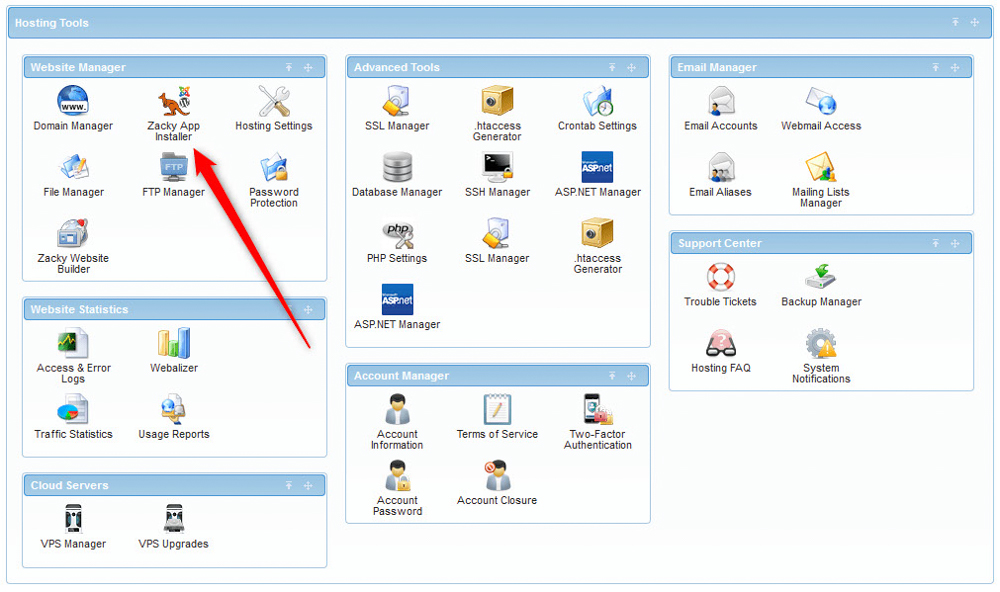
Once you click the Zacky App Installer, a new page will open – while there, click the green Browse and Install Apps:

Then, select a domain name that would be associated with the Grav installation:
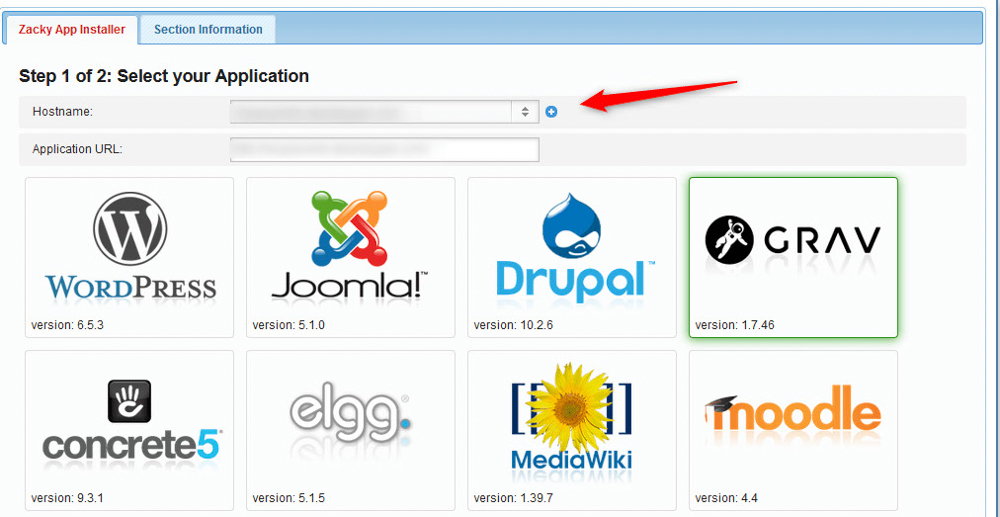
Then, click on the Grav icon:
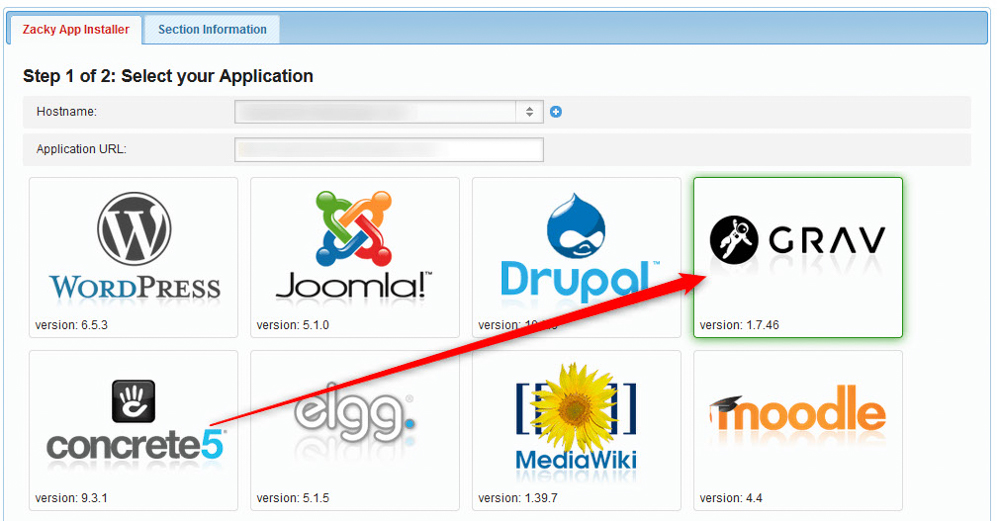
You will be asked to choose a website title, username, password, and email for your Grav installation. Remember these credentials, as they are very important – you will use these to log in to your newly created Drupal website:
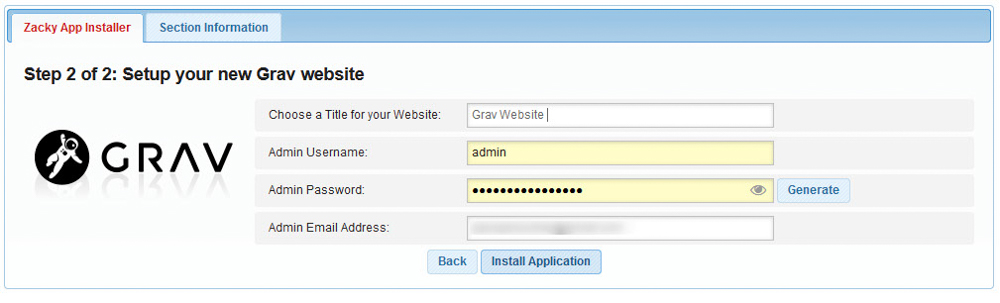
Once you fill in these credentials, follow the instructions and install the platform. The process should take no more than 2 minutes.
Once the installation is complete, AwardSpace will send an email to the address you selected when choosing credentials.
Read the email thoroughly, as it contains important information on how to log into Joomla and other important details. Save this email for future reference.
Now you have managed to install Grav successfully.
Read also:
