You can easily install Drupal with any of the AwardSpace web hosting plans. You can use our free web hosting, shared web hosting, or any of our advanced services such as semi-dedicated hosting and VPS hosting.
Read also:
How to Install Drupal
To install Drupal, you should first sign up for any of the AwardSpace hosting plans.
After that, you should log in to the AwardSpace hosting control panel. This is the place from where you can manage your websites, hosting, and domain settings, and of, course, this is the place from where you can install Drupal.
N.B! To be able to install Drupal, you need to register a domain name first. Here’s how:
Once you enter the AwardSpace hosting panel, go to Zacky App Installer:
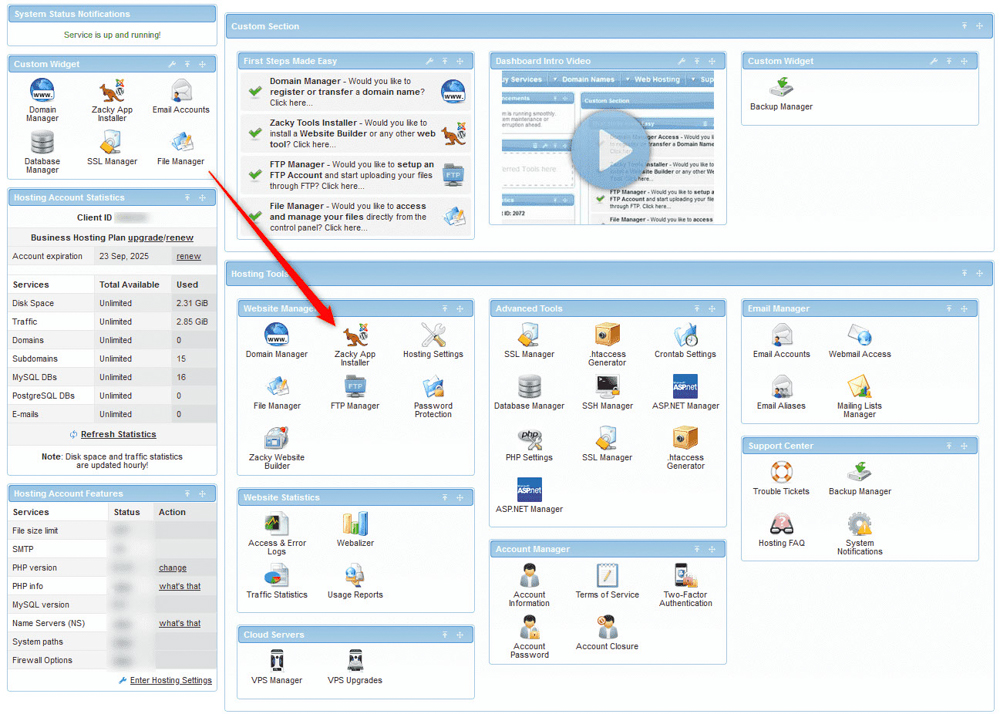
Once you click the Zacky App Installer, a new page will open – while there, click the green Browse and Install Apps:
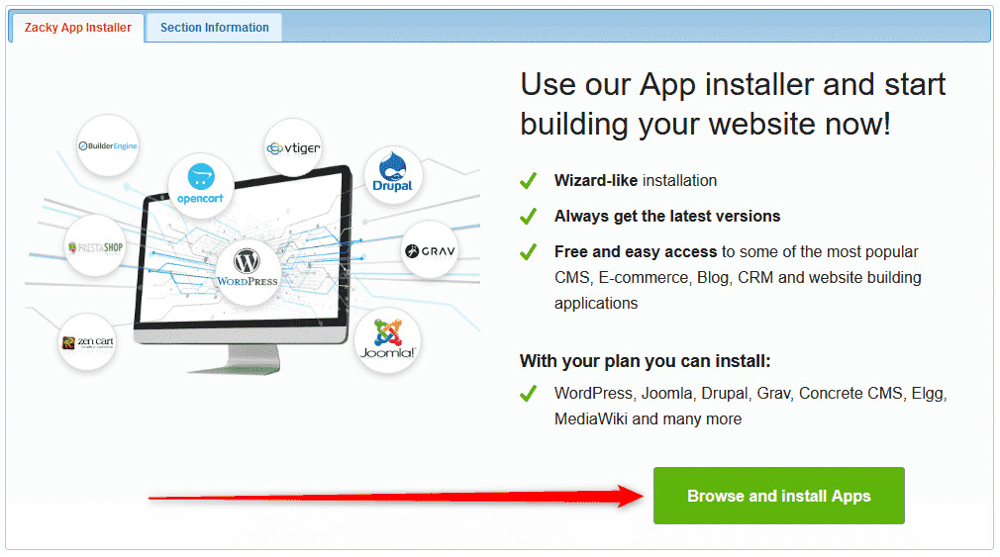
Then, select a domain name that would be associated with the Drupal installation:
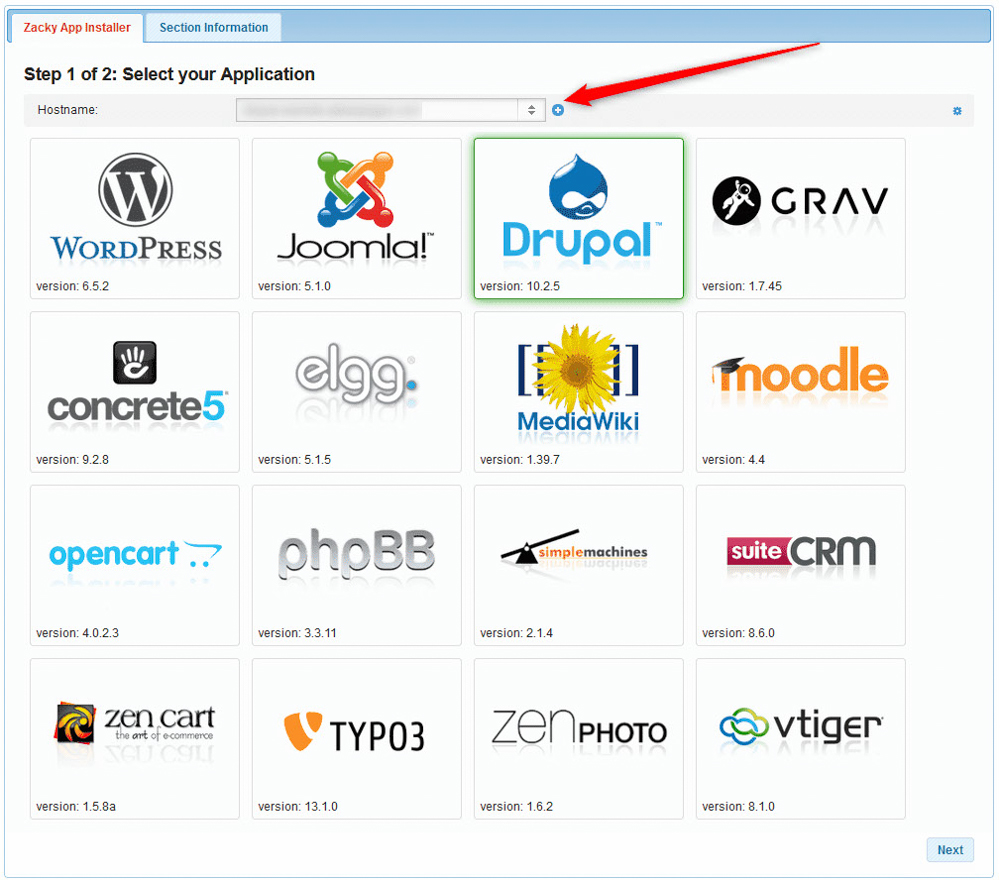
Then, click on the Drupal icon:
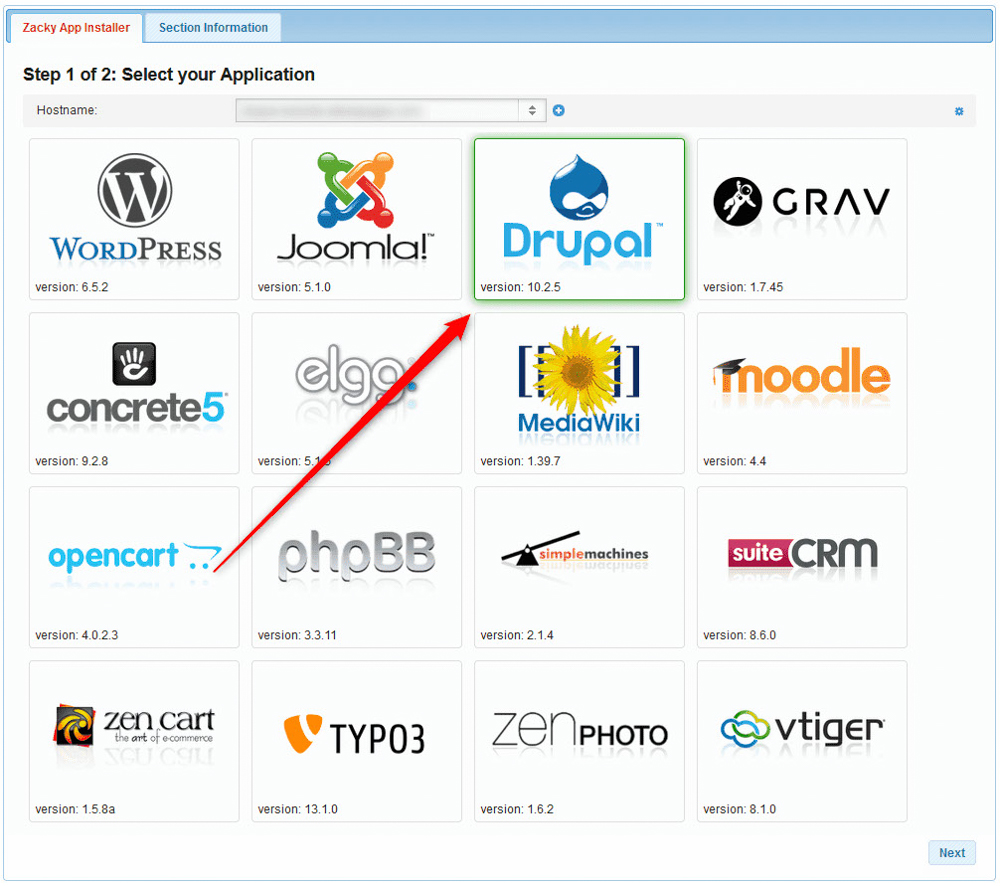
You will be asked to choose a website title, username, password, and email for your Drupal installation. Remember these credentials, as they are very important – you will use these to log in to your newly created Drupal website:
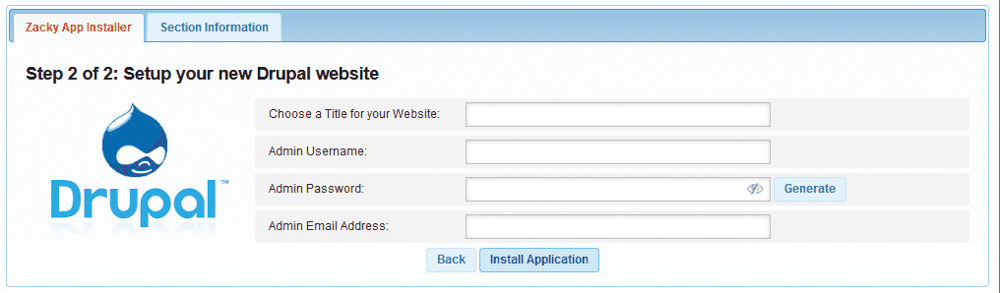
Once you fill in these credentials, follow the instructions and install the platform. The process should take no more than 2 minutes.
Once the installation is complete, AwardSpace will send an email to the address you selected when choosing credentials.
Read the email thoroughly, as it contains important information on how to log into Joomla and other important details. Save this email for future reference.
Now you have managed to install Drupal successfully.
Read also:
- How to Create a Page in Drupal
- How to Install Drupal Module
- How to Log In to Drupal
- How to Create a Blog Article in Drupal
- How to Update Drupal Core
- How to Update Drupal Module
