The database has become a vital part of modern websites. Many content management systems are also using the database to store their content there. We understand that database management is important to our users. This is why we offer a range of tools in our Database Manager. In this article, we will go explain to you how to access the phpMyAdmin.
What is phpMyAdmin?
PhpMyAdmin is a free open source tool used for the administration of MySQL and MariaDB databases. This is a web application written primarily in PHP and has become one of the most popular tools for managing MySQL databases.
How to access phpMyAdmin?
Accessing the phpMyAdmin is easy and can be done with a few clicks. To do that follow these steps:
- Log in to your hosting control panel
- Access the Database Manager from the Hosting Tools menu
- From there click the phpMyAdmin link under the Management column for the database which you would like to access
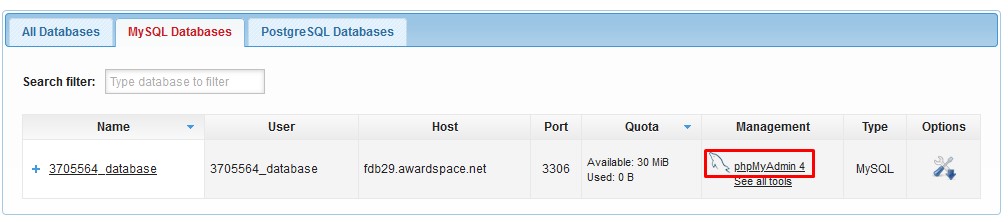
- Once you do that our system will automatically log you into the phpMyAdmin
You can also access the phpMyAdmin manually from the phpMyAdmin page here. After you have loaded the page enter your database username and password and click Go.
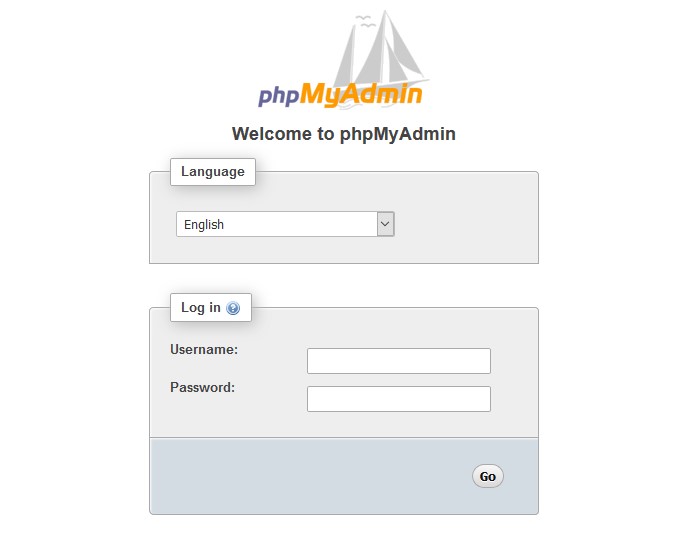
Be advised that the phpMyAdmin can be accessed only if you already have a database created via the Database Manager. You can read more about how to create a database and how to use the Database Manager from our article here.
