Enabling Ioncube Loader on your server is crucial for running encrypted PHP files. At AwardSpace, we understand the importance of a quick and easy setup process for your web hosting needs. Whether you are a developer looking to secure your code or a business running complex PHP applications, enabling Ioncube Loader can significantly enhance your server’s functionality and security. In this guide, we will walk you through the simple steps to enable Ioncube Loader via our intuitive control panel.
Step-by-Step Instructions
- Log in to your AwardSpace account and navigate to the PHP Settings menu.

- Enter the php.ini configuration options that are available in the PHP settings section.

- Within the php.ini configuration, locate the line containing:
;zend_extension = /usr/local/ioncube/ioncube_loader_lin_8.1.so
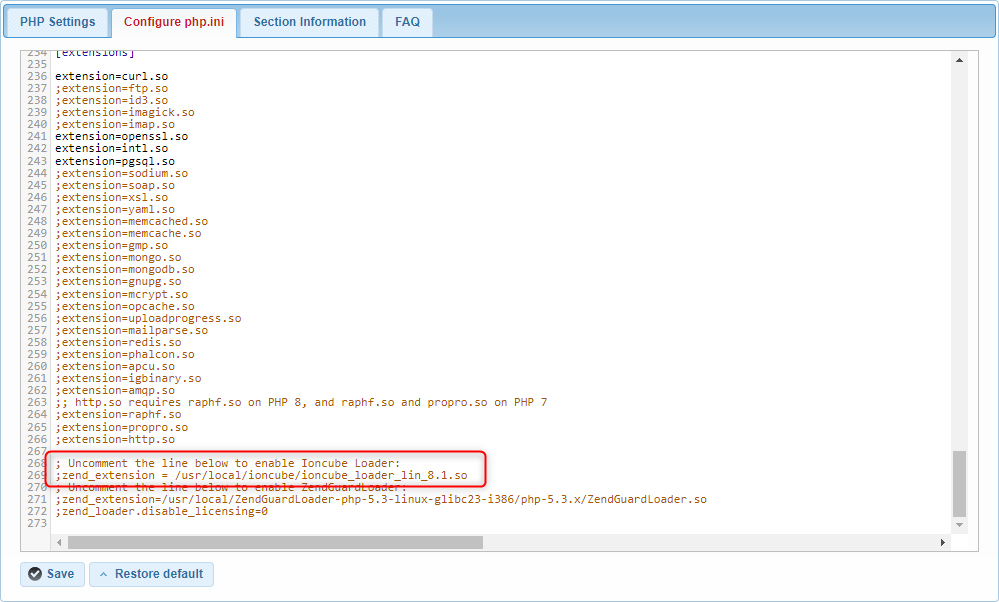
- Remove the semicolon (;) at the beginning of the line to uncomment it. The line should now look like this:
zend_extension = /usr/local/ioncube/ioncube_loader_lin_8.1.so
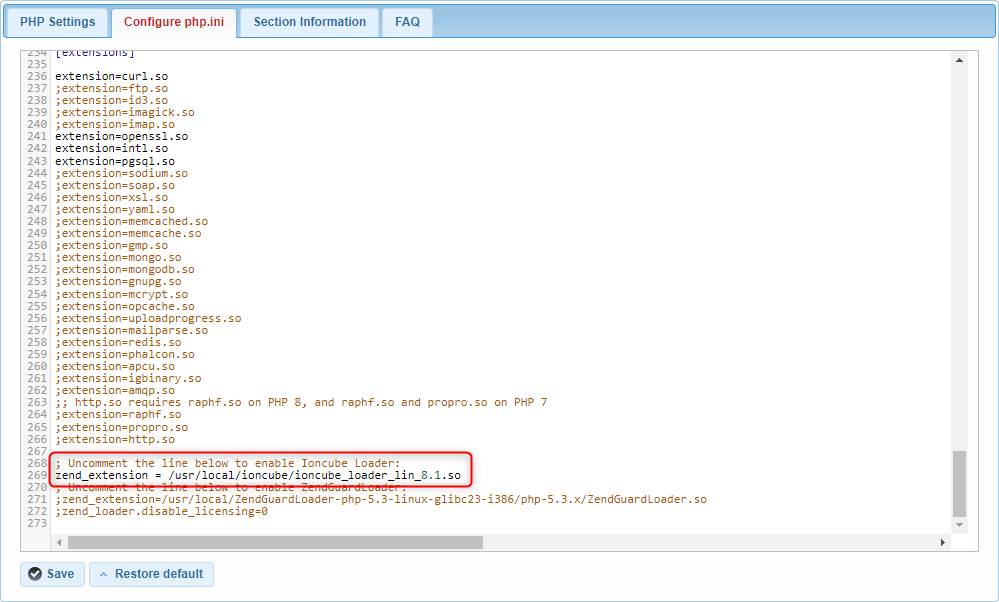
- After editing the php.ini file, ensure you save the changes.
Conclusion
Enabling Ioncube Loader ensures your PHP applications that require encrypted files run smoothly. By following these steps, you can easily enable Ioncube Loader through AwardSpace‘s user-friendly control panel. If you encounter any issues or need further assistance, our support team is here to help.
At AwardSpace, we strive to provide reliable and efficient web hosting solutions tailored to your needs. With features like Ioncube Loader, we ensure that your website performs optimally and securely. Thank you for choosing AwardSpace as your trusted hosting provider. We look forward to supporting your web projects and helping you achieve success online. For further assistance or more advanced configurations, feel free to explore our AwardSpace Hosting Plans and additional resources or contact our support team.
