In today’s visually-driven digital landscape, the ability to manipulate images seamlessly is crucial for creating engaging content. Enabling Imagick, a powerful PHP extension for image processing, opens up a world of possibilities for website owners seeking to enhance their online presence. With AwardSpace hosting plans, we proudly offer our clients access to this feature, empowering them to unlock the full potential of image manipulation tools like Imagick and elevate their websites to new heights of creativity and impact.
Here’s a step-by-step guide on how to enable Imagick through AwardSpace‘s user-friendly Control Panel.
Step-by-Step Instructions
-
-
- Log in to your AwardSpace account and find the PHP settings section.

- Enter the php.ini configuration options available in the PHP settings section.

- Locate the line “;extension=imagick.so” in the php.ini file.
- Remove the semicolon “;” symbol from the beginning of the line to uncomment it.
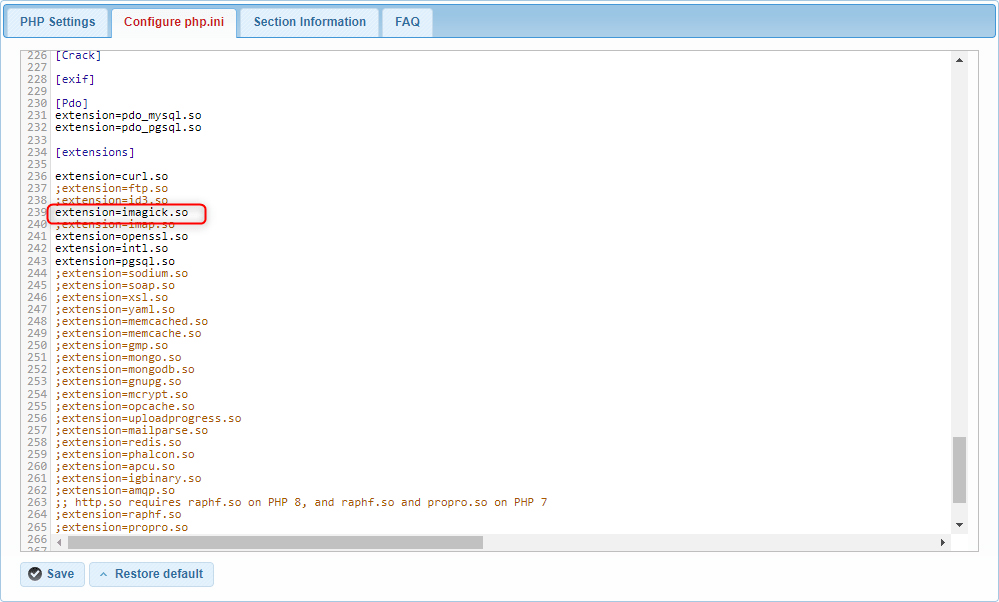
- Save the changes made to the php.ini configuration to apply the enabled Imagick extension.
- Log in to your AwardSpace account and find the PHP settings section.
-
Conclusion
By following these simple steps within AwardSpace’s Control Panel, you can easily enable the Imagick extension and unlock powerful image manipulation capabilities for your website. Empower your online presence with stunning visuals and captivating content. Let Imagick take your website to new heights of creativity and engagement!
