Knowing your mail settings will help you configure your email account in different email clients In this tutorial, we’re going to explain how to find your email account settings.
Where Do I Find My Email Settings?
Your email account settings can be found in the Email Manager section of your AwardSpace.com account.
In order to view your settings:
- Log in to the Hosting Control Panel of your AwardSpace website hosting account.
- Visit the Email Accounts section.
- Open the E-mail Accounts tab.
- Click on the email account you would like to use. (Do not have an e-mail account yet? You can easily set up one by following the steps in our Creating an Email Account tutorial.)
- Click on the Information link.

Your account settings will be displayed in the E-mail Settings pane (as shown below).
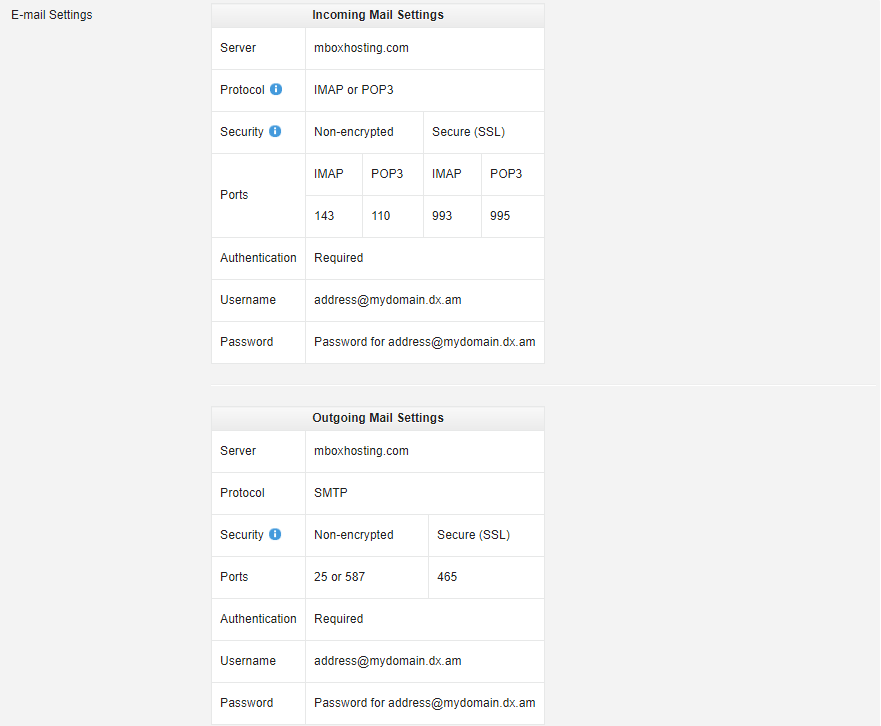
Below you are provided with a list of default email settings in a text format.
Mail server address: mboxhosting.com (if you own a free account, please use free.mboxhosting.com)
Port number: 25 or 587
Username: name@yourdomain.com
Password: the password for your e-mail account
IMAP/POP3 Settings
Mail server address: mboxhosting.com (if you own a free account, please use free.mboxhosting.com)
Port number: For IMAP, please use 143. For POP3, please configure port 110 in your email client program.
Username: name@yourdomain.com
Password: the password for your e-mail account
Note: Our SMTP mail server requires authentication, so please make sure you have that option enabled in your mail program.
Does Your Mail Server Support SSL Connections?
SSL can be enabled on all mobile devices and desktop applications. If you’re on a paid plan and wish to use SSL to connect to your mail server, please configure the following settings in your email client:
SMTP mail server: mboxhosting.com
SMTP mail server port: 465
IMAP/POP3 mail server: mboxhosting.com
IMAP/POP3 mail server port: For IMAP, please use port 993; for POP3 – 995.
If you are a free account user, please use the settings listed below:
SMTP mail server: free.mboxhosting.com
SMTP mail server port: 465
IMAP/POP3 mail server: free.mboxhosting.com
IMAP/POP3 mail server port: IMAP – 993, POP3 – 995.
