Having control over your domain is important for every user. Being able to change the DNS records for your domain, redirect, or even set the folder for your domain are all things you can do in the AwardSpace control panel. In this article, we will show you what is the default path for your domain and how to change it.
What is the Default Path for my Domain?
The default path for websites on our hosting environment is /home/www/yourdomain.com, where yourdomain.com is the name of your domain. This path could be required by an FTP client or a script, thus knowing it will help you with its configuration.
Can I Change the Path for my Domain?
You can change the path to which your domain is pointing for your convenience to any other directory inside your account. This way you can share static content between multiple domains.
To do this follow the steps below:
- Go to the Hosting Control Panel
- Open the Domain Manager
- Click on your domain
- Choose Pointers and edit the Hosting Path (local) string
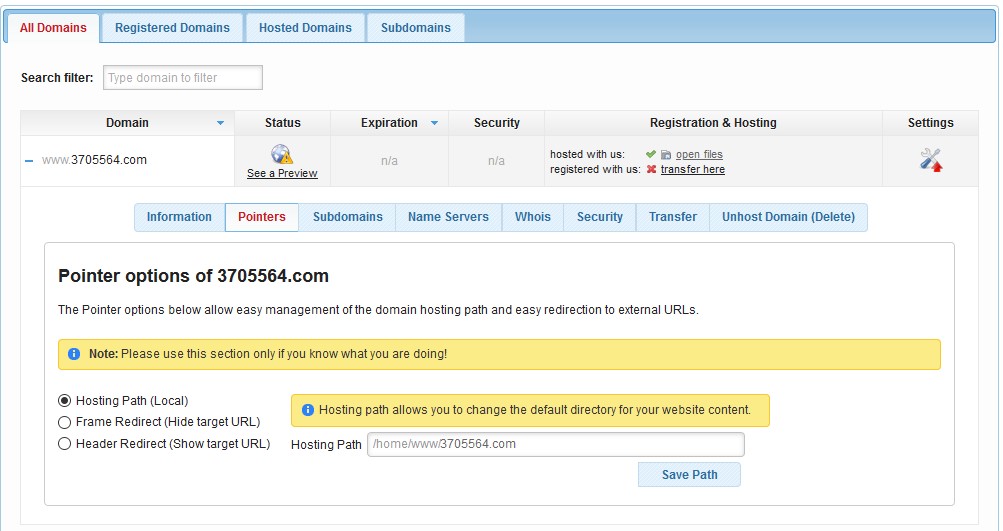
Once you have done that and saved the changes your domain should be pointing to the new directory.
