When running a PHP-based website in a production environment, it’s crucial to disable PHP error messages to prevent sensitive information from being exposed to users. AwardSpace offers a variety of hosting plans tailored to different needs, all of which support comprehensive PHP configurations. This article will guide you through the steps to disable PHP error messages using your AwardSpace control panel.
Why Disable PHP Error Messages?
Displaying PHP error messages can be helpful during development as it allows you to quickly identify and fix issues in your code. However, in a live environment, these messages can reveal details about your server setup or code structure, which could be exploited by malicious users. Therefore, it’s important to disable error messages in a production environment to enhance the security and professionalism of your website.
Step-by-Step Instructions
- Log in to your AwardSpace account and navigate to the PHP Settings menu.

- Enter the php.ini configuration options that are available in the PHP settings section.

- Locate the directive display_errors = On within the php.ini file:
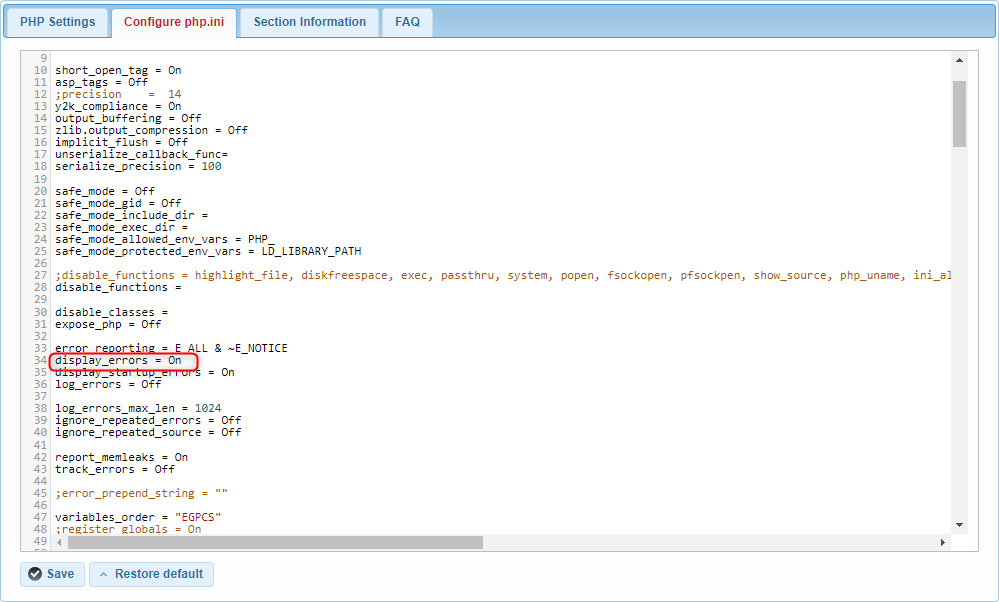
- Change the directive to display_errors = Off. This action will prevent PHP from displaying error messages directly in the browser.
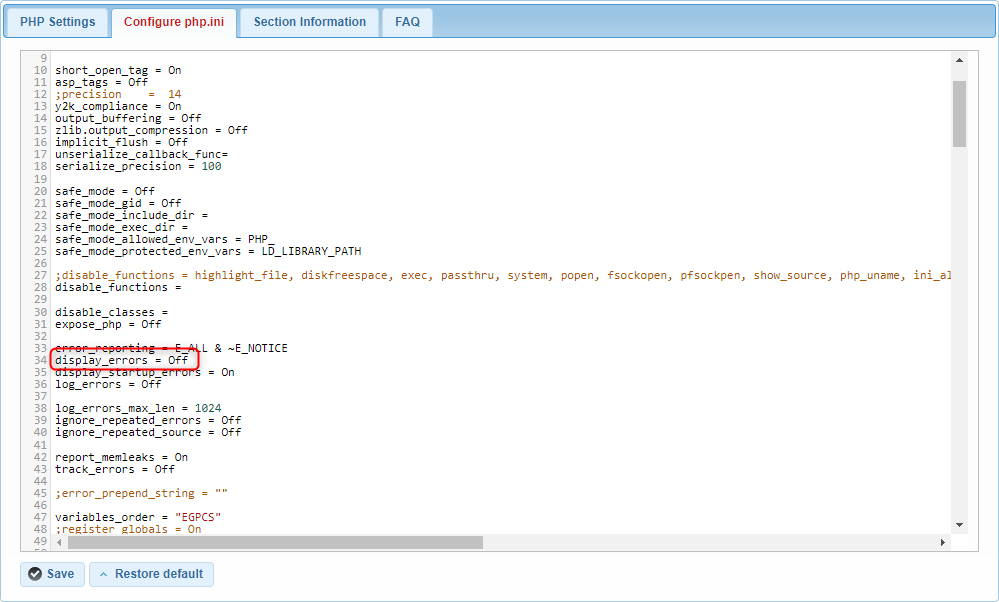
- After making the change, ensure you save it by clicking the Save button.
By following these steps, you can disable PHP error messages on your AwardSpace-hosted website, enhancing its security and professionalism. Disabling error messages prevents sensitive information from being exposed to users and helps maintain the integrity of your production environment. For further assistance or more advanced configurations, feel free to explore our AwardSpace Hosting Plans and additional resources or contact our support team.
