Images are a strong asset for each great website. They can contribute to better content digestion and can help you engage your readers for longer. This is why visuals are an important part of each successful website project.
Including images on your website, however, should be done cautiously, as instead of asset your website images can become an issue.
This is why, you should know how to optimize images for the web before using them on your website.
In this article, you will read about:
- What is Image Optimization in SEO
- Why is Image Optimization Important
- How to Optimize Images for the Web
Read also:
- What Are Web Analytics and Why Do They Matter?
- What is SEO and How Does it Work
- What is Content Delivery Network
- What Is Website Malware and How to Protect Your Site from It?
- How to Sell Ads on Your WordPress Website
What is Image Optimization in SEO

Image optimization, SEO image optimization, or image optimization in SEO, is the process in which you reduce the image file size without diminishing the same image’s quality.
The idea is to use only optimized images on your website, so to ensure fast website speeds at all times and also to improve SEO.
Read also how to optimize your website speed.
Why is Image Optimization Important

The main reason why image optimization is important for your website is because it helps your pages load faster. This is because images take up space and time to load. The larger an image is, the more time it needs to load. The more time your website needs to load, the slower it is.
In short, bulky images in great numbers make your website slow – a thing that both site visitors and search engines don’t appreciate:
- Site loading speed is a ranking factor – the faster your website loads, the higher in search result pages it can get ranked. The opposite is also true – if your website is slow, search engines such as Google and Bing would place it in lower SERP positions.
- Visitors are used to fast loading speeds and would leave a website that takes longer than a few seconds to last.
This is why, when working on your website, you should always optimize images for the web before using them on your website. This would ensure fast loading speeds and a rewarding user experience.
Also, you will save disc space on your hosting plan, unless you use an unlimited plan for your website.
How to Optimize Images for Web
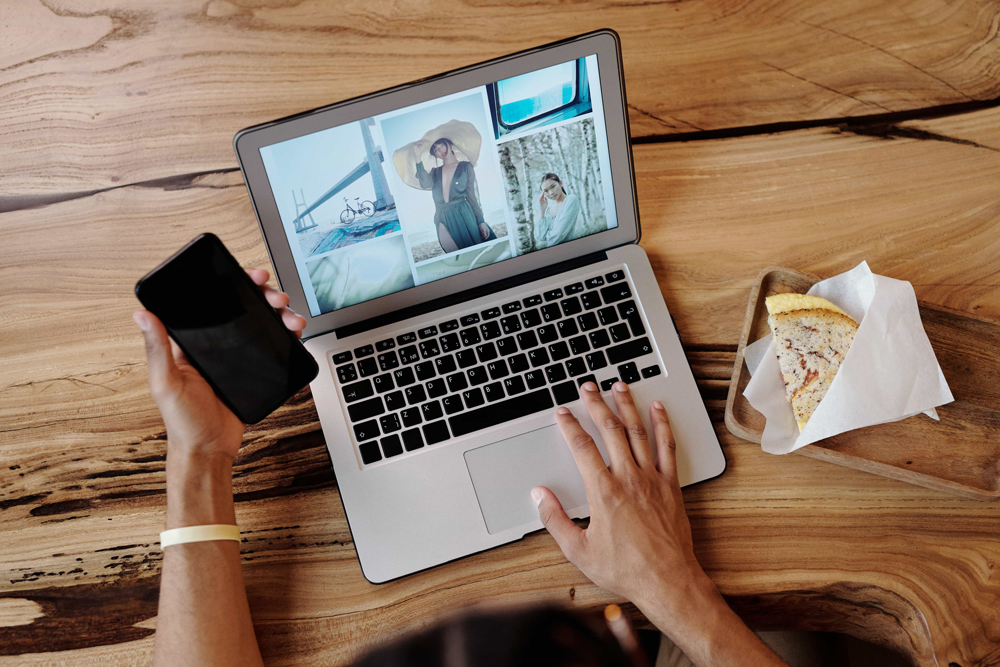
In most cases, lowering an image’s size leads to lowering its quality and sharpness. The final goal of image optimization is to decrease the size of a given image as much as possible, but without a noticeable diminish in the quality.
Here are some tips on how to optimize your images without sacrificing quality:
Always Use Quality Images
When working on your website, focus on using sharp images with rich color palettes.
Avoid using images with way too small resolution and always inspect the original image for flaws before optimizing and using it on your website.
Also, keep in mind that a contemporary website should be both informative and aesthetically pleasing. This means that along with choosing the right color palette, the images you use should be of the highest quality possible, to add a kick to the positive user experience.
Choose the Right Image Format
Images come in various file types. The most common across the Web are JPEGs, PNGs, and GIFs. Each of the three comes with advantages and disadvantages.
JPEGs are the ideal choice for images that should display a rich color palette and small details. JPEG images are widely used across various types of websites, because of their high quality and flexibility. However, these types of images are not the best choice, should you wish to use them as a transparent background.
PNGs are images with simple color palettes. This format is perfect for icons, flat illustrations, and logos. Also, PNGs are very flexible, as they come with transparent backgrounds and can be used in numerous creative ways.
GIFs support only 256 colors and basic animation. They are widely used across social media and can work well on your website, should you wish to showcase an idea with animation. When working with these, you should consider how long they last, would the animation loops, and how many there would be on a given web page.
Resize Images Before Upload
Some images can come in way too large resolution than what you need. For example, imagine using a 4000×4000 pixels image in a 300×300 frame. Using an image with such large dimensions for this frame is completely unnecessary.
In similar cases, it is best to resize large images to the proper size. This would result in a greater size reduction without any sacrifices in terms of quality.
Use an Image Optimizer Tool
Numerous image optimizer tools allow you to compress your images. Some popular choices include:
If you are not sure which image optimization tools are suitable for your needs, then try out various platforms and go for the one that best fits your working preferences and comes with the features you would use the most.
Learn the Difference Between Lossy and Lossless Image Optimization
There are two main types of image compression – lossy and lossless.
Lossy compression can significantly reduce the size of a given image but at the risk of great quality reduction. With lossy compression, the algorithm detects components in the image file that are considered less important than others and removes them. This type of compression is oftentimes used in small-dimension images, as the quality drop remains mainly unnoticeable.
The greatest advantage of using lossy compression is that this method can drastically reduce the size of a given image. However, keep in mind that if you overcompress an image with this method, its quality can diminish significantly and you can’t restore the original file to its original state.
Lossless compression, on the other hand, reduces the size of the file but retains the quality of the original image. With this method, the non-essential elements of the image are compressed, instead of removed, in a way that doesn’t affect the quality of the image directly. The compression is lighter, compared to the lossy method, but the quality of the image is retained. Something more, should you wish to restore the compressed image to its original size, you can do so without any data loss and drop in quality.
Don’t Over-Optimize Images
Take a look at these two images:

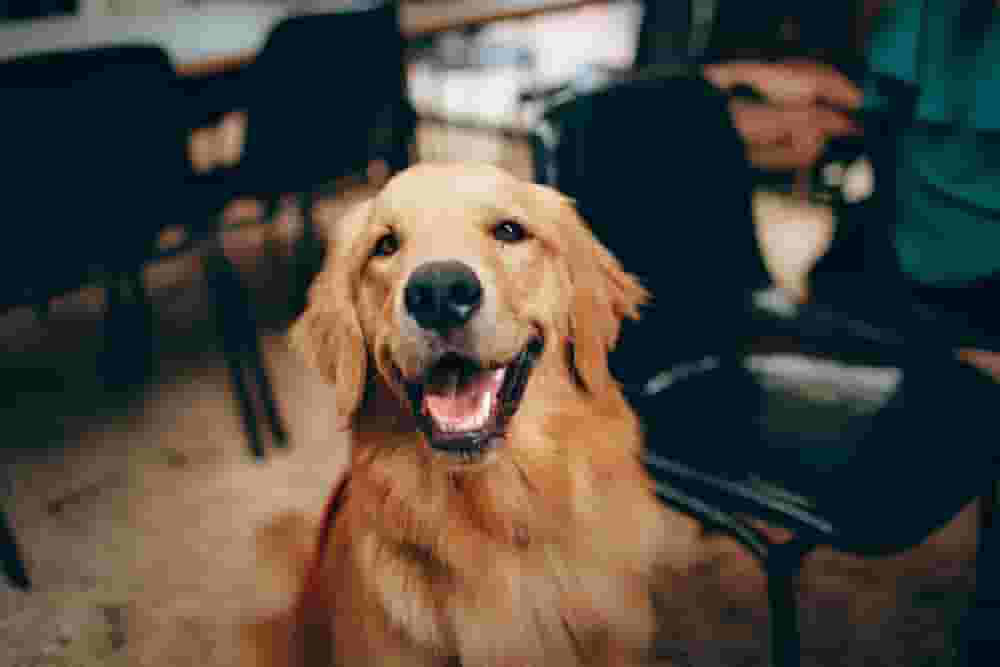
Image compression was applied to both images. However, the difference in quality is noticeable. Although the second image is almost 40 times smaller than the first one, it is not as merely sharp as the first one.
This is where the balance between size and quality comes into play – when optimizing, always pay attention to the quality of the image – the more it decreases, the more unaesthetic it would make your website.
For best results optimize images to the point in which a decrease in quality is unnoticeable. Any more decrease in size than this point is risky, as diminished quality may become apparent.
Optimize Images with WordPress Plugin
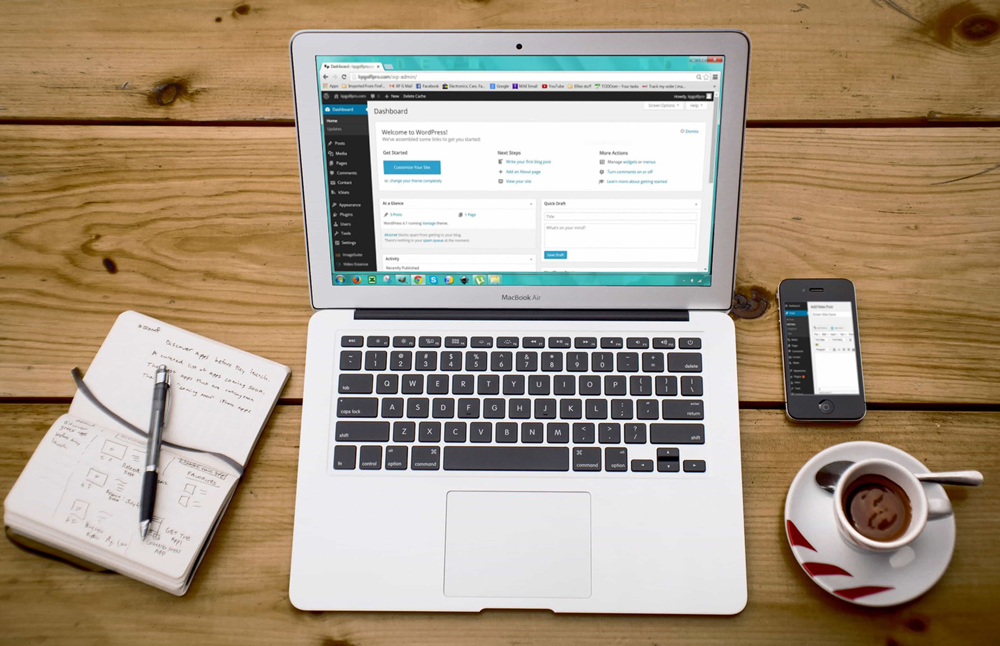
If you use WordPress for your website, you can look for an image optimization plugin. Although there is no single best image optimization plugin WordPress can offer you, there a plenty of options that can do the job just fine.
Some image optimization plugins include:
Conclusion
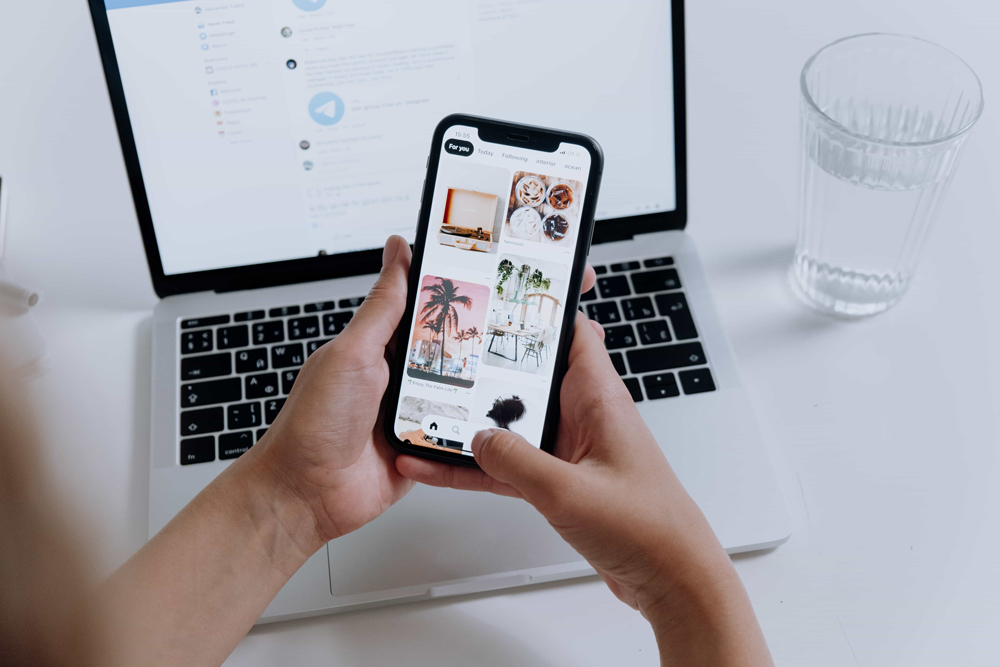
Image optimization is of great importance for the success of your website project. They contribute to better user experience on your pages and also can add a kick to SEO.
In short, here’s how to go with the image optimization process:
Always use high-quality images
- Choose the right image format
- Resize images before uploading them to your website
- Use an image optimizer tool
- Differentiate lossy and lossless compression
- Don’t overoptimize your images
- Use WordPress image optimization plugins
