When working on your website, you should try to make it as fast as possible. This is because site speed is very important for several reasons:
- It keeps your site visitors engaged,
- Fast website speed helps for higher ranking in search results
- Increases chances for website monetization
Luckily, there’s a lot you can do to improve website speed and in this article, we share our best tips to make your website lightning fast.
In this article:
- Use a Reliable and High-Performance Web Hosting Service
- Optimize Website Images
- Minimize HTML, CSS, and JavaScript Code
- Reduce and Optimize Website Redirects
- Cache Your Pages
- Use Browser Caching
- Remove Unused Plugins
- Use a Content Delivery Network (CDN)
- Reduce the Number of HTTP Requests
- Remove the Unnecessary Render-Blocking JavaScript
How to Improve Website Speed: 10 Pro Tips
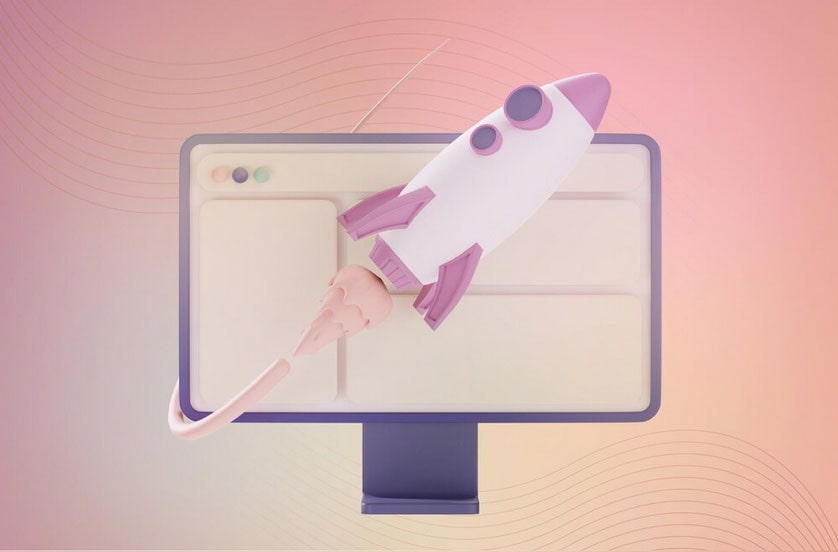
There are various aspects of website speed optimization that include server performance, website code efficiency, media optimization, and more. Here are 10 techniques to speed up your website.
Use a Reliable and High-Performance Hosting Service
The hosting provider for your website is essential for the loading speed of your website.
The more advanced the technical infrastructure of the provider you choose, the better. As a rule of thumb, search for a brand that is well-established in the hosting niche and is known for its reliability and advanced performance.
One such is AwardSpace – we have provided reliable hosting services for more than two decades and know how to satisfy the needs of even the most demanding clients. Browse among all our hosting services and choose the most fitting option for your needs.
For example, if you are looking for an affordable yet reliable solution, try out one of our shared hosting plans, or check out our advanced VPS hosting that would endure any performance challenge you put it through. Also, you can try out our WordPress hosting plan, should you build your website with this CMS, or simply try our services without any payment via our free hosting plan.
Optimize Website Media
Images, videos, and audio files on your website can make it slower, as media files require more time and resources to be processed. To enhance website speed, make sure to optimize the images and all other media files – compress them, so they take up less disc space, and yet retain their sharpness.
Minimize HTML, CSS, and JavaScript Code
Similar to images, bulky code can slow down your website speed. This is why, it is a good idea to make it as short as possible without reducing its functionality and sacrificing website features. Check whether you can remove unnecessary spaces and symbols, unused snippets, and comments. This will help the web server work with a smaller amount of information and therefore process it faster.
Reduce and Optimize Website Redirects
Each redirect on your website takes time to complete. This is why, it is advisable to keep them in low numbers and as short as possible. Check your internal redirects and see whether you can make them shorter, or remove them completely without sacrificing website functionality.
Cache Your Pages
Regardless of how you build your website, it is always a good idea to use a cache, as it allows faster server response and therefore fast website loading speeds. There are many ways to cache your website pages – for example, you can do this directly on the server, or use a plugin if your website is based on a CMS such as WordPress. In short, caching is a great way to speed up your website, so you should consider using it.
Use Browser Caching
Browser caching can greatly reduce website speeds. This technique allows the browser to store numerous types of data such as stylesheets, media files, and JavaScript files, and use them, instead of reloading the entire web page each time a user visits it.
Remove Unused Plugins
If you use WordPress or other CMS for your website, likely, you are likely also using various plugins.
Should this be the case, then keep in mind that too many plugins can slow down your website.
So, check your plugins library and remove the ones that you don’t need. By doing so, you allow your website to function with fewer components, making it process a smaller amount of information and making it faster. When it comes to the plugins you need and use, make sure they are updated to the latest version, to avoid any performance flaws and slow speeds.
Use a Content Delivery Network (CDN)
Content delivery networks are very useful, as they help distribute your website’s static content such as images, CSS, and JavaScript snippets on multiple servers across the globe and therefore reduce latency and loading times for your site visitors greatly.
Reduce the Number of HTTP Requests
In most cases, webpages require web browsers to make numerous HTTP requests for the different types of content on the given page such as media files, scripts, CSS files, and others. There are cases in which dozens of such requests are being made for a single web page. Each of these requests results in an additional exchange of data between the web browser and the server, which adds up to the overall load time of the page.
This is why, it is important to reduce the number of such HTTP requests to the minimum, In most cases, speed tests can give you an insight of which HTTP requests are taking up the most time.
To read more about speed tests, read our article regarding why website speed is important. Within it we also explain how can speed test tools help you improve your website.
Remove the Unnecessary Render-Blocking JavaScript
Sometimes, your web pages can contain unnecessary code snippets. Something more, such unnecessary code can load before other more important page resources, and therefore slow down the overall loading time.
Check your website for such unnecessary snippets and remove them, as they are only slowing down your website without adding any useful features. You can use a web performance tool to search for such code.
How to Improve Website Speed – Conclusion

By implementing the strategies we shared in this article, you can significantly improve your website’s speed, and provide your visitors smooth and rewarding browsing experience.
