DNS, short for Domain Name System makes possible the communication between humans and internet devices. In short, DNS translates the human-readable domain names to machine-readable IP addresses, so computers understand what exactly an Internet user searches for on the Web and deliver it.
Oftentimes called the phonebook of the Internet, DNS, along with ICANN, the Internet Corporation for Assigned Names and Numbers, is the cornerstone on which the contemporary Internet is based.
If you are not sure what domain names and IP addresses are, then have a look at our comprehensive articles explaining the terms thoroughly:
Table of Contents:
What is DNS
When browsing the web, people oftentimes use a website’s domain name to open it – for example, they type in “AwardSpace” or “AwardSpace.com”. However, such words, or phrases do not make sense to computer devices such as laptops, smartphones, and servers.
Instead, internet devices use IP addresses to locate web resources and deliver them to users. Smartphones, laptops, tablets, servers, and others communicate with each other via special strings of symbols, called IP addresses. These IP addresses are unique for each device and for each type of information stored on these devices.
The Domain Name System makes sure to allocate a given domain name with a corresponding IP address, so that every time you type in a registered domain name in the search engine, the right website loads up.
When you type in “AwardSpace” or “AwardSpace.com”, this query is sent to a DNS server, which checks which IP address matches this particular domain name, and shows it to the requesting web browser. Once the browser acquires the IP address behind this particular domain name, it searches the Web for it acquires the web resource (in this example the AwardSpace website’s IP address and its content) and delivers it back to you.
In short, DNS servers contain the public IP addresses associated with the domain names of those websites and tell machines which domain name corresponds to which IP address.
By adopting this technology, the Internet becomes more accessible to people, as DNS dismisses the need to remember and work with IP addresses.
How Does DNS Work
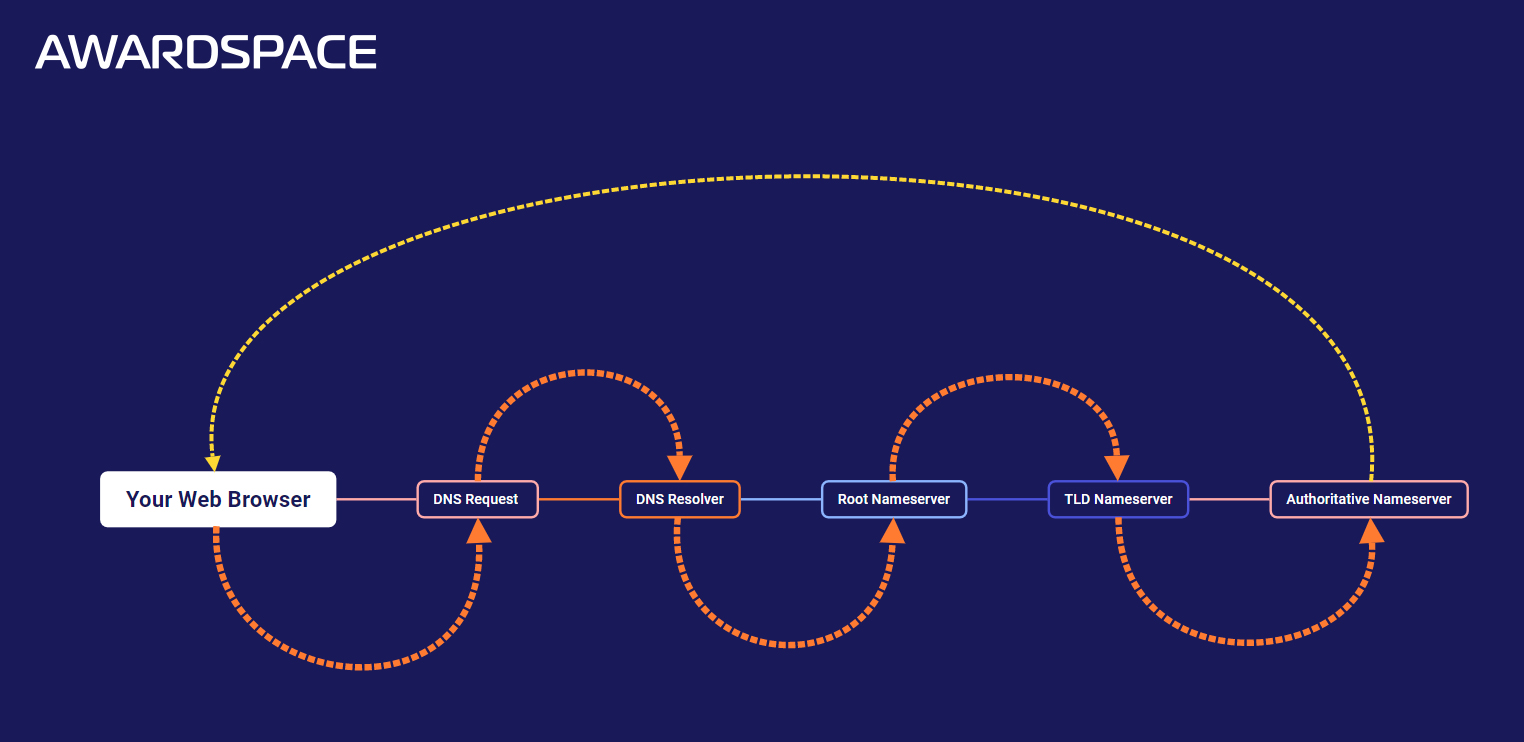
When you type in a domain name, such as “YouTube.com” in your web browser, a complex process of data exchange begins.
The prompt that you entered into your web browser is known as a DNS request.
Once a DNS request is made, your web browser will first check out whether there are any already stored DNS records locally on your computer. A DNS record is an already-established connection between a given domain name and a corresponding IP address.
If your browser finds any match among the DNS records, it will use these to locate the IP address that corresponds to your DNS request and therefore fetch you back the web resource located at that IP address (in our example, the YouTube.com website will be opened).
However, if there are no DNS records stored locally, more actions will take place.
If your web browser can’t find any matching DNS records and therefore can’t fetch the requested website, it would then connect to a so-called DNS resolver.
DNS Resolver
The DNS resolver, also known as recursive resolver, is the main intermediary between your computer and other DNS servers. The purpose of the recursive resolver is to send forward the request to other DNS servers to find the matching IP of the requested domain name via the DNS request.
When the DNS resolver receives a request, it first scans its own system (cached files) to find a matching IP address to the requested domain name and if there’s a match, it sends it back to the web browser, which then uses it to fetch you the requested website (in our case – Youtube.com).
However, if the DNS resolver doesn’t contain any matches within its cached files, it sends a request to the next DNS server in the system – the so-called root nameserver.
Root Nameserver
The nameserver, know also as the root DNS server, is a special kind of server. It doesn’t contain any matching information about the request, but it gives directions to where the matching IP address can be found.
Once a request to the root nameserver is made, it identifies the top-level domain of the requested domain name and then it connects back to the recursive resolver to give instructions on where the matching IP address of the DNS request can be found.
The instructions contain information about which TLD nameserver should be reached.
Read also: The Difference Between Domain Hosting and Domain Transfer
TLD Nameserver
The TLD Nameserver is a DNS server that stores and manages information about the top-level domains (TLDs) of domains. A Top-Level Domain is the part of each domain name that stays at its far right. Examples include .com, .org, .net.
Once a request to the TLD nameserver is made, it analyzes what type of TLD the DNS request contains and redirects the DNS recursive resolver to the TLD nameserver that contains this TLD extension, along with the requested domain name.
In short, if the DNS request contains “YouTube.com”, the TLD nameserver will identify the TLD of this request (in this case, it would state that the TLD is “.com”) and would then tell the DNS recursive resolver which TLD nameserver contains the IP address that matches this particular domain name with this particular TLD.
Authoritative Nameserver
The Authoritative nameserver, or authoritative DNS server, is the final destination in the entire DNS resolution process.
This server stores all information about the domain name you requested via the DNS record, and to which IP address it is connected.
Once a request to the authoritative nameserver is made, it obtains the IP address associated with the domain name you entered in your web browser and sends it back you your computer, so you can open the requested website (in our example, this was YouTube.com).
Once the authoritative DNS server sends back the associated IP address, it performs DNS cachе, storing information about this requested domain name and its corresponding IP address to your computer. This step is important, as it allows your browser to load the website faster, should you request the same domain name again.
Conclusion
DNS works via a set of servers, each responsible for acquiring the IP address of the domain name that you have entered in your web browser. The process is comprehensive, however, it only takes a few seconds to be fully completed.
