Before you start working on your first website, it is worth knowing how do websites work. This will help you understand the Internet better and can also help you deal with various challenges on the road to crafting a successful website.
This is why in the following paragraphs you will read about all the components that make a website work. These include:
Read also:
- What Makes a Great Website
- What are the Different Ways to Build a Website
- Quick Starting Guide: Website Building 101
- What is a Content Management System
- How to Install WordPress
- How to Log Into Your CMS Dashboard
- 8 Most Important Website Elements
- What is a Website Builder
How Do Websites Work
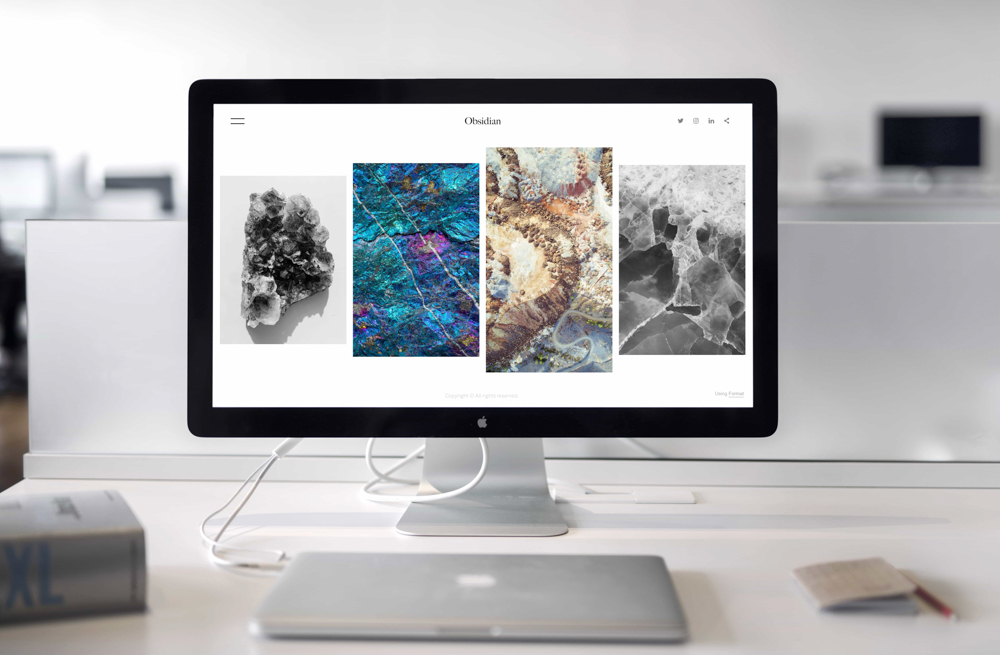
When you open your Internet browser (Google Chrome, Mozilla Firefox, Safari) and type in the name of the website you wish to visit, a complex technical process begins:
First, the web browser takes the name of the website and sends it to the server that contains the website files. However, before this information reaches the server, it first passes through а Domain Name System (DNS). This system checks which IP address corresponds with the website domain name and then makes sure that the Internet browser connects with the server that contains the right website files.
This part of the process is called a request.
Once the request is sent to the server containing the website files, it processes these files and allows the browser to “read” them. Once the browser acquires these files, it displays them on your computer screen, so you can browse the website freely.
In most cases, this is how websites work. This process requires only a few seconds to complete.
What is a Website

To understand how do websites work, you should first understand what is a website.
A website is a term that encompasses a set of files, images, text, and other data, contained in a single domain name that can be acquired by an Internet browser.
Websites are oftentimes comprised of web pages – parts of the website that logically distribute its content, so it is easy for visitors to navigate and search for a specific piece of content. In the example of an imaginary shopping website, the web pages could be:
- Welcome Page (a.k.a. Homepage) that lets visitors know what kind of content they will find on this site
- Products page which showcases all available products for sale
- Contact Us contains various information about reaching site owners.
- About Us, is a page that gives information about the site owners and details about their work, experience, and
The web pages of a single website are connected to a common domain name and stored on a common web server.
Each website can be publicly accessible, or private, depending on the preferences of the site owner.
All publicly available websites comprise the World Wide Web.
Websites are used for a variety of reasons – promoting a business and its services, showcasing personal art, or professional portfolio, sharing images, or, for example, as an online store. Possibilities are quite abundant.
What is a Web Browser

The Internet browser, web browser, or simply a browser, is an app that lets you open various web pages on your computer. Browsers act as a gateway between you and the Internet.
As mentioned, browsers take the information you typed in and connect first with DNS and then with the server containing the files corresponding to the site name you typed in and then display these files.
In more technicality, Internet browsers read and translate the code of which web pages are comprised and then display this information in the form of texts, images, other media files, and various other features.
Popular web browsers include:
- Google Chrome
- Mozilla Firefox
- Safari
- Microsoft Edge
What is a Domain
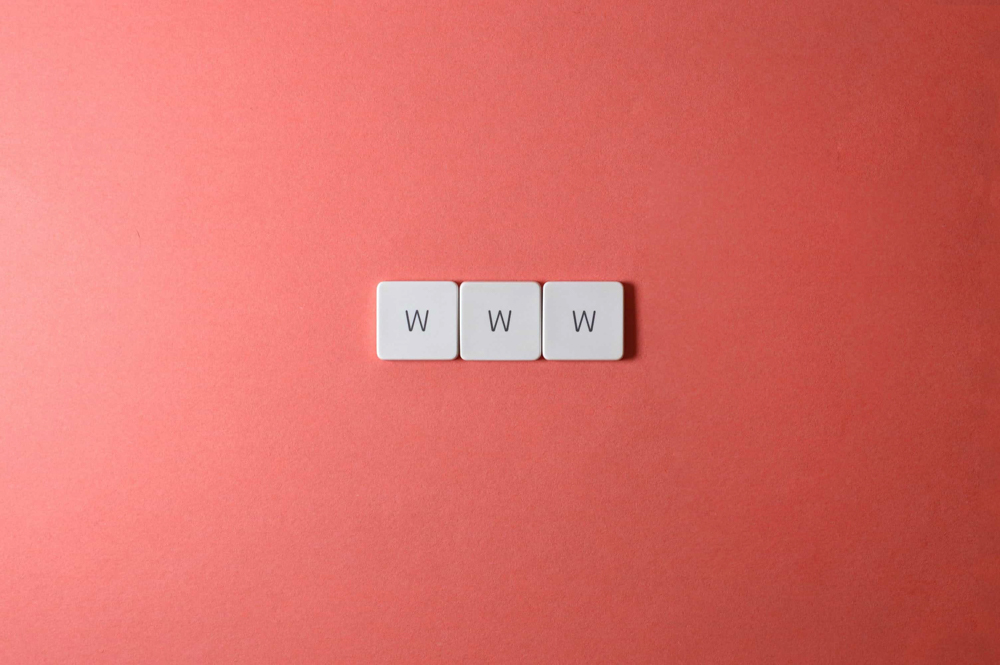
At its core, the Internet is a network of connected computers that share data with each other. To be recognized, each unit receives a unique code that sets it apart from all other connected devices. This code is named an Internet Protocol Address and allows the exchange of data between devices. These addresses look like this:
115.345.653.56
So, if you wish to access a specific website and know its IP address, you can type it in your web browser.
However, working with such long strings of code becomes hard when you want to browse various websites simultaneously. However, there is a way to use an easier and more intuitive way to browse websites.
This is where domains come into play.
The domain (or domain name) is a string of symbols that create a meaningful phrase and are used to mask IP addresses all for the sake of ease.
An example of the domain name is Google.com, Wikipedia.com, and Facebook.com
This means that instead of working with IP addresses, you can simply type in the domain associated with a specific website, and your web browser will do the hard work for you.
You can simply type in “Wikipedia” in your web browser and it will connect to a DNS, which will tell your browser which individual IP is associated with “Wikipedia” and then your browser will seek and communicate with the particular server with this IP address, so to display its content to you.
Each website should have a unique domain name, so it can be found by browsers and not mistaken with other sites.
Read also:
- What is a Domain Name
- Understanding the Different Parts of Domains
- How to Choose a Domain Name (6 Key Tips)
What is a Web Server

Every website in existence is comprised of various files that take up space. You can store your website on your personal computer and allow other devices to connect and browse your website but this can oftentimes lead to various inconveniences.
First, your PC should be always online to allow your potential visitors to browse it.
Second, your PC should be powerful enough to endure numerous visits to your pages at the same time
Third, Your PC should be well-protected from malware and viruses.
Although it is completely fine to use a PC as a hosting platform for your website, there is a much more convenient way of doing so – by using servers.
Servers are particular kinds of powerful computers that are characterized by several features:
- Servers can work non-stop
- Servers are used as a storage platform for your website files and data
- Servers can communicate with browsers and give them the information they seek
- Servers are optimized to endure vast traffic
- Servers are virus and malware-protected
These characteristics are essential for every web server, as they are a fundamental part of the World Wide Web and make possible the existence of the Internet.
As mentioned, the servers can work non-stop, which means that the information stored on them is accessible at all times. This makes them an ideal host for websites, as visitors can open and browse the pages any time they wish.
This is indeed how servers are used – as reliable and safe hosts for website information that can be shared with other Internet users and devices.
Also, read about:
How Do Websites Work – Conclusion

When building your first website, it is always a good idea to how do websites work and how the data exchange on the Internet is made possible by using servers, domains, web browsers, and websites.
In this article you read about each of these components and how are they connected, so they allow your web pages to be seen by anyone across the Web.
