Social media is important for any website’s success. However, to get the most out of social media marketing, devising a comprehensive social media strategy, and using just the right platforms for your project, you should also implement various social media marketing tools to enhance the results of your endeavors.
In this guide, you will read about the most effective social media tools for your website and how they can help you track performance, monitor different metrics, and expand your online presence.
Best Social Media Tools for Your Website

Numerous different tools can help you with different aspects of your marketing campaign in the realm of social media. In the following paragraphs, you will read about various platforms segmented into a few different groups:
Social Media Analytics Tools
Whether you are focusing on building online presence in one social media platform, or several at the same time, monitoring your performance is essential for your online success.
Without tracking impressions, click-through rates, followers, and engagement, you can’t get the full picture of your social media marketing endeavors.
This is why, it is important to use social media analytics tools, so you can analyze each bit of information that is important for your marketing strategy.
Social media analytics tools help you with:
- Track the performance of your social media profiles from a single place
- Monitor the effectiveness of any campaign by viewing informative reports
- Analyze what type of content best resonates with your audience
Some of the most popular social media analytics tools include:
Social Media Scheduling Tools
Managing multiple social media accounts can become quite challenging at times.
However, with the aid of various social media scheduling tools, you can not only save tons of time, but you can also plan publications on social media conveniently and easily.
The right scheduling tools can help you with your entire social media management process and they become especially useful in case you use more than one social media platform for your marketing strategy.
The greatest advantage of social media scheduling tools is that they allow you to plan, monitor, and automate a big chunk of your social media activities. Such features can help you save time and energy that you can invest in other useful tasks.
Notable social media scheduling tools include:
Social Media Monitoring Tools
Social media monitoring tools are very useful, as they help you understand what social media users have to say about your brand and online presence. Also, depending on the tool, you can use monitoring tools in social media to see what users say about your products and services, about competitors, any ongoing trends, and, in fact, anything your audience can have an opinion on.
In more technicality, social media monitoring tools track hashtags, keywords, mentions, and other relevant to your brand data that can help you stay informed about your audience and industry and therefore make better-informed marketing decisions.
Using monitoring tools helps you do research both on quantitative and qualitative data that helps you get a better insight on:
- What percentage of conversion is about your brand, as opposed to competitors?
- The number of relevant hashtags you want to use.
- The attitude in which social media users speak about your brand and online presence.
- Various trends in your niche.
In short, social monitoring can help you look at the bigger picture and make better-informed decisions when it comes to your social media marketing strategy.
Notable social media monitoring tools include:
Conclusion
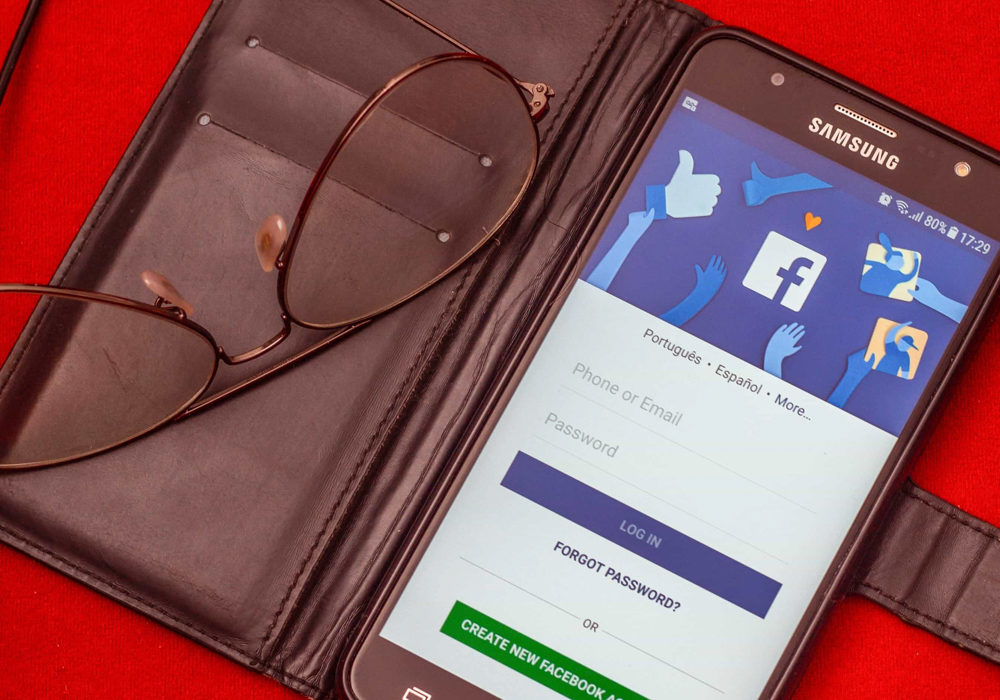
Social media tools can greatly enhance your marketing endeavors and help you make better-informed decisions when it comes to establishing an online presence on social media platforms.
Read also:
