After you install Elgg, it is time to log in to the CMS, so you can start working on your Elgg website.
To log in, you should load the Elgg login page and type in your credentials to access the platform’s admin dashboard.
In the following paragraphs, we share how to do so.
How to Log in to Elgg
The first thing you should do is to open the Elgg login page.
To do so, type in the registered domain name you connected with Elgg in your browser when installing the CMS.
Once you type in the URL, add this string at the end of the domain name:
/admin
The URL then should look like this:
www.example-elgg-site.com/admin
This will lead you to the Elgg login page:
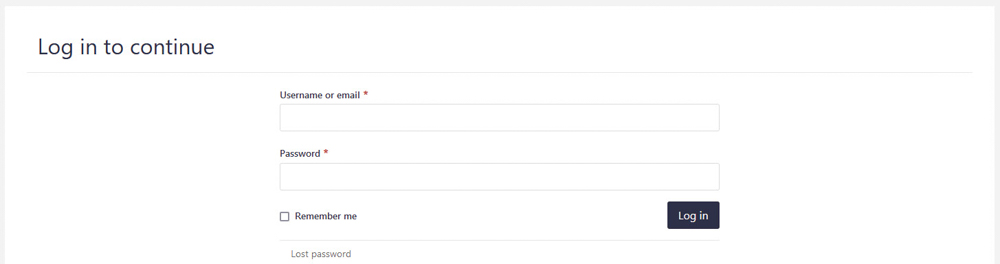
While here, type in the login credentials that you chose when installing Elgg:
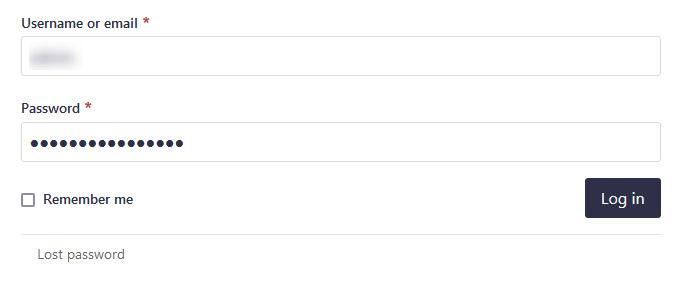
Then, click on the blue Login button at the bottom of the page:

Once you click on Login, the admin dashboard will appear and you can start working on your new website:
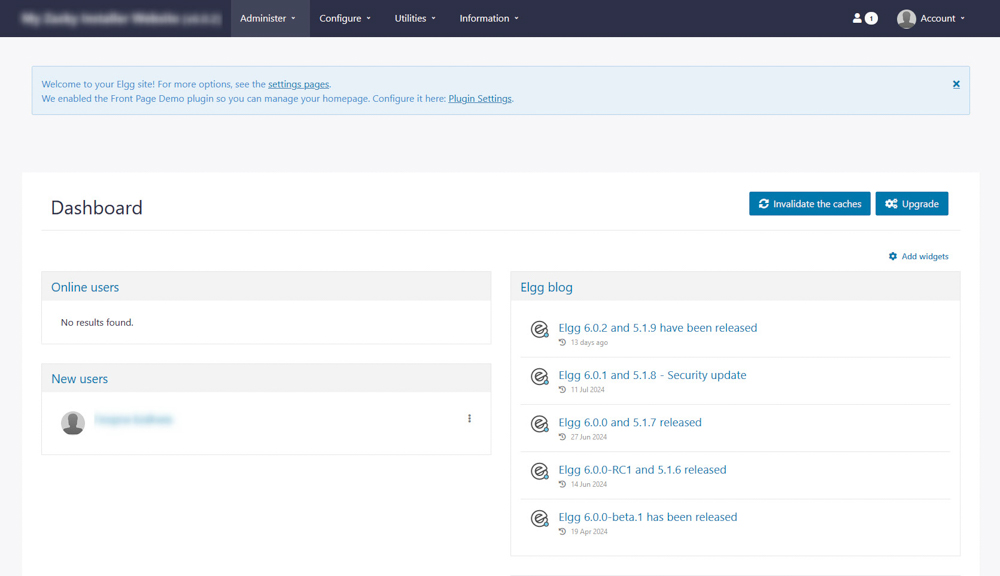
Read also:
