In a production environment, it is often preferable to log PHP error messages instead of displaying them to users. AwardSpace provides various hosting plans that support comprehensive PHP configurations, making it easy to log errors and maintain a secure environment. This article will guide you through the steps to enable error logging for PHP scripts using your AwardSpace control panel.
Steps to Log PHP Error Messages
-
- Log in to your AwardSpace account and navigate to the PHP Settings menu.

- Enter the php.ini configuration options in the PHP settings section.

- Locate the following directive within the PHP ini file:
log_errors = Off
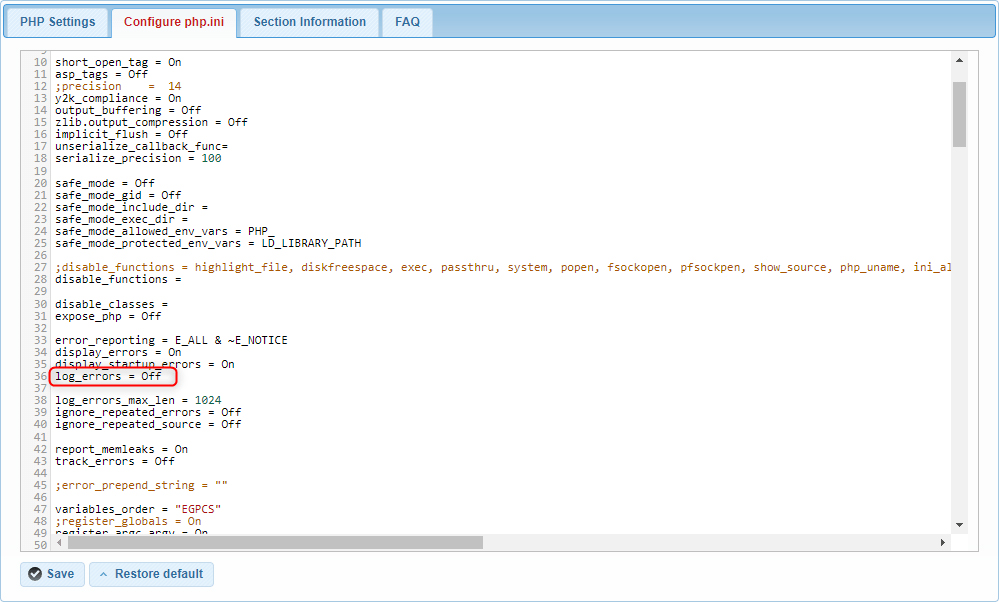
- Change the directive to the following:
log_errors = On
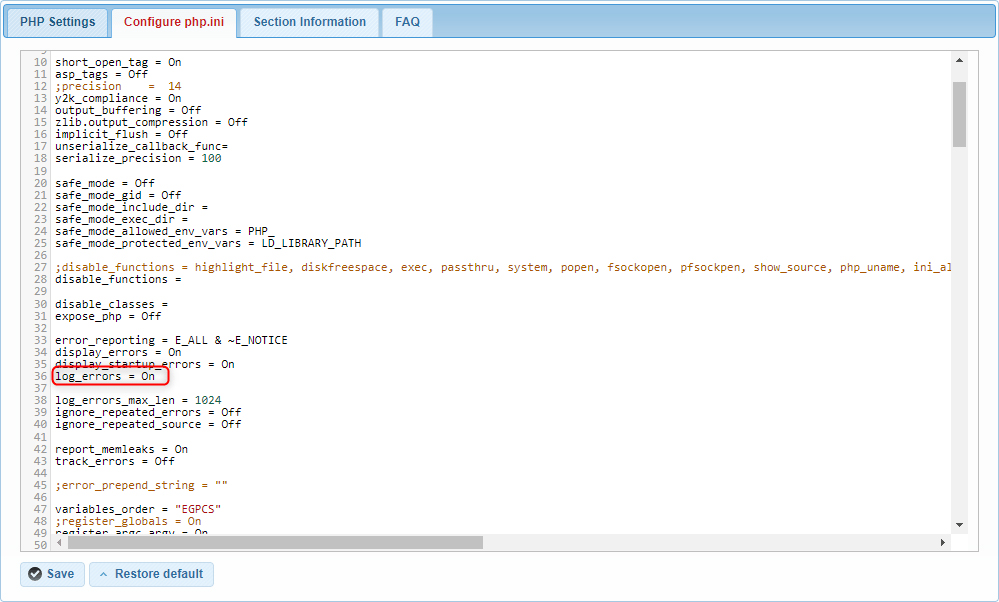
- After making the change, ensure you save it by clicking the Save button.
- Log in to your AwardSpace account and navigate to the PHP Settings menu.
By following these steps, you can effectively enable error logging for PHP, which helps in maintaining a secure and stable production environment. Logging errors instead of displaying them prevents sensitive information from being exposed to users, enhancing the security of your web applications. For further assistance or more advanced configurations, feel free to explore our AwardSpace Hosting Plans and additional resources or contact our support team.
