Enabling the cURL PHP extension is essential for many web applications and APIs, allowing your server to communicate with other servers. At AwardSpare, we understand the importance of ensuring your PHP environment is set up correctly to support these functionalities. This guide will walk you through the steps to enable the cURL extension via your hosting tools, ensuring a smooth setup process.
Step-by-Step Instructions
- Log in to your AwardSpace account and navigate to the PHP Settings menu.

- Enter the php.ini configuration options that are available in the PHP settings section.

- Locate the following line in the php.ini file:
;extension=curl
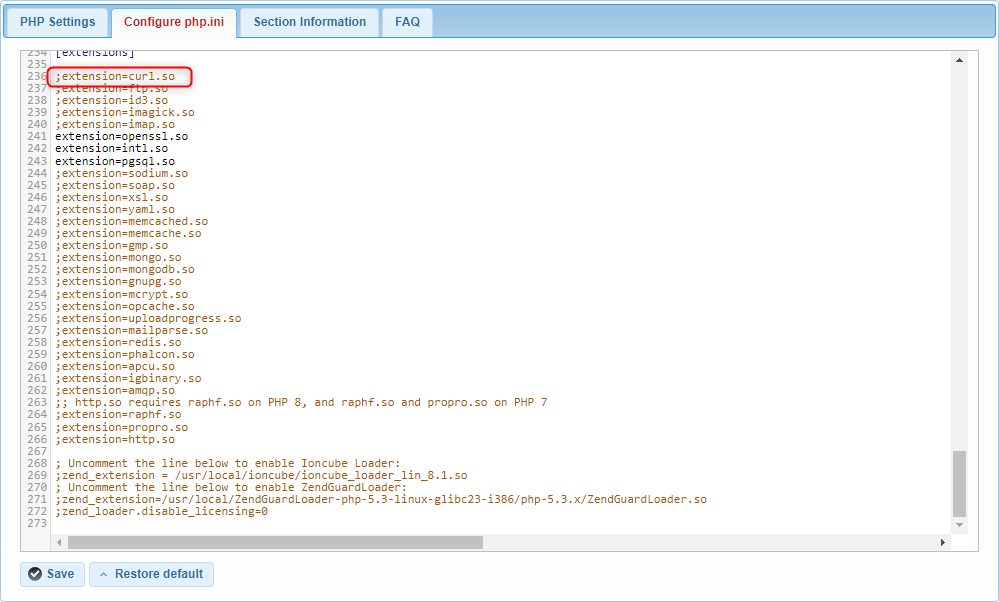
- Enable the cURL extension by removing the semicolon (;) at the beginning of the line.
extension=curl
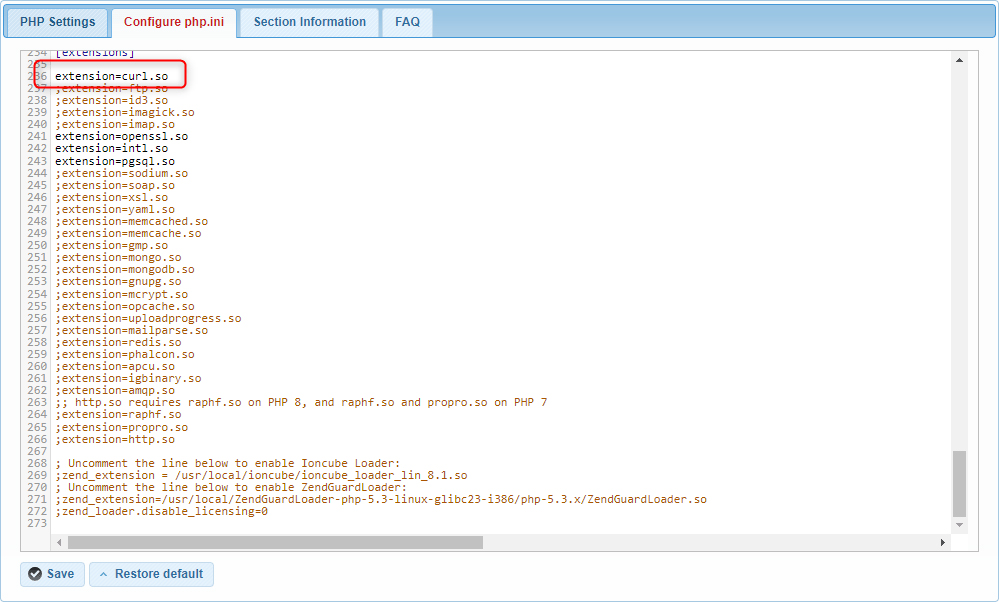
- After editing the file, save your changes.
Important Note: If you change your PHP version, you need to re-enable the cURL extension. Each PHP version has its own php.ini file, and the changes made to one version do not carry over to another. Follow the same steps outlined above to enable cURL for the new PHP version.
Conclusion
Enabling the cURL extension in PHP is a straightforward process that involves accessing your hosting tools, editing the php.ini file, and saving your changes. At AwardSpare, we aim to provide clear and concise guides to help you manage your web hosting environment efficiently. Remember to re-enable cURL whenever you update your PHP version to maintain the uninterrupted functionality of your web applications.
For any further assistance or inquiries, feel free to reach out to our support team. We’re here to help!
