In the world of website management, even small adjustments to PHP settings can lead to significant improvements in performance and functionality. One such tweak involves customizing PHP directives like max_input_vars, directly affecting how your website processes input data. By fine-tuning these settings, website owners can optimize their site’s efficiency and prevent potential issues. With our hosting plans and user-friendly Control Panel, customizing PHP settings has never been simpler.
Let’s explore how to edit this directive step-by-step using AwardSpace‘s Control Panel.
Step-by-Step Guide
- Log in to your AwardSpace account and find the PHP settings.

- Access Configure php.ini to customize the PHP behavior.

- Add the max_input_vars directive in the php.ini file. For example: max_input_vars = 1500
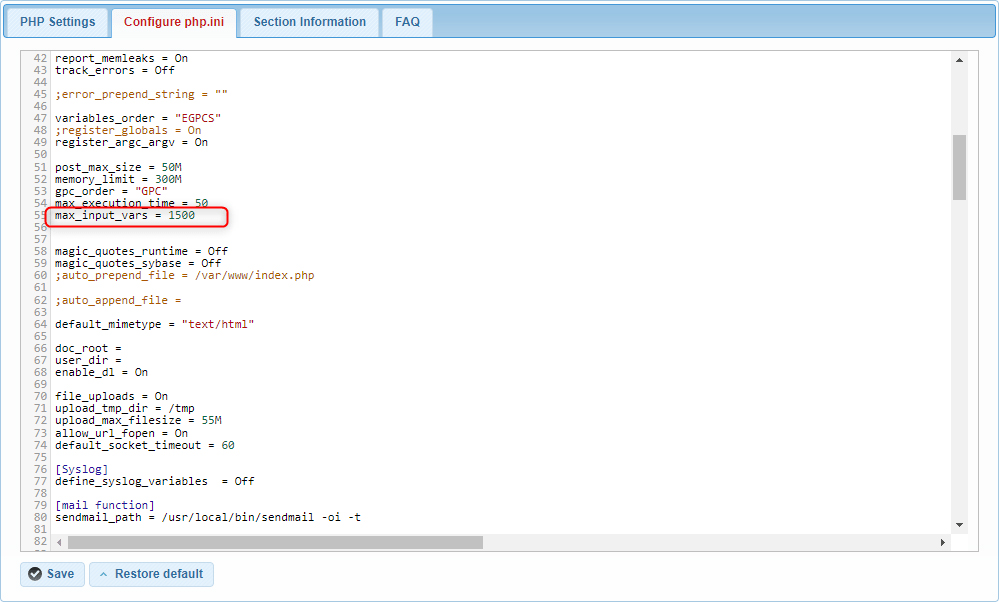
- Save the changes made to the php.ini configuration to apply the edited max_input_vars directive.
Conclusion
By following these simple steps within AwardSpace‘s Control Panel, you can easily edit the max_input_vars directive and customize your website’s PHP configuration to suit your needs. Empower your website with optimized performance and enhanced functionality. Unlock the full potential of PHP configuration today!
