In today’s busy online world, your website’s performance is key for keeping visitors engaged. One essential way to improve it is by adjusting the PHP memory limit. By doing this, you give your site the power to handle tasks more effectively. Let’s walk through the process step by step using the easy Control Panel on AwardSpace’s hosting plans. Let’s make your website shine!
Here’s a simple guide on how to achieve this through AwardSpace’s intuitive Control Panel.
Step-by-Step Instructions
- Log in to your AwardSpace account and find the PHP settings section.

- Enter the php.ini configuration options available in the PHP settings section.

- Look for the memory_limit parameter within the php.ini configuration and adjust the value to your desired limit.
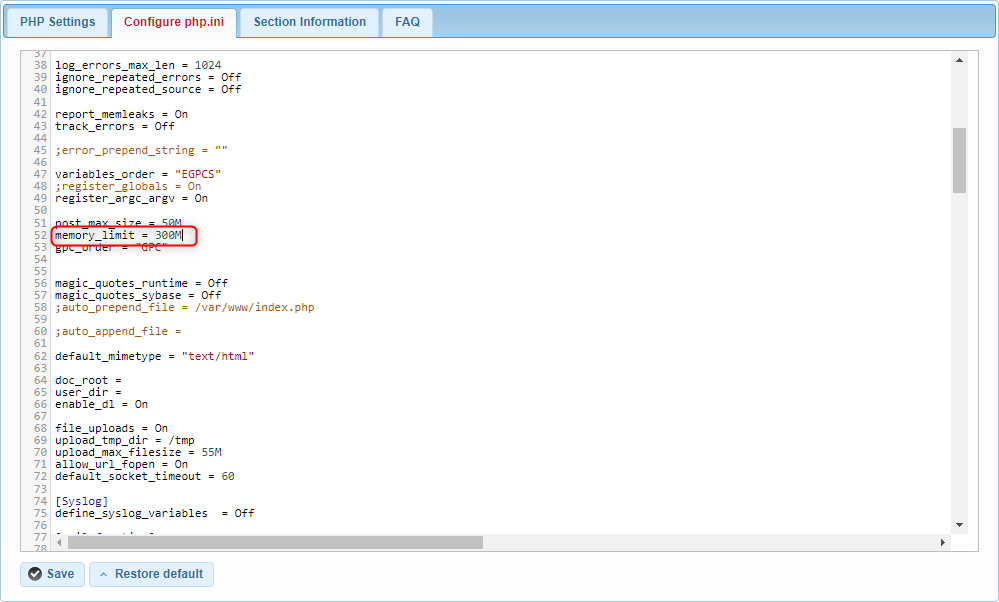
- Save the changes made to the php.ini configuration to apply the new PHP memory limit.
- After increasing the PHP memory limit, monitor your website’s performance to ensure it can handle resource-intensive tasks effectively.
Conclusion
By following these straightforward steps within AwardSpace’s Control Panel, you can easily increase the PHP memory limit and optimize your website’s performance. Empower your website to handle complex tasks seamlessly and provide users with a smoother browsing experience. Unlock the full potential of your website today!
