Your content is essential online, and at AwardSpace, we’re here to support your success. With our hosting plans, you can tap into PHP settings that shape your website’s features. Today, we’re simplifying the process and guiding you on how to expand your posts effortlessly using our user-friendly Control Panel. Let’s amplify your message together!
Step-by-Step Guide
Follow these easy steps to navigate the PHP settings within our Control Panel and optimize your post size effortlessly:
- Log in to your AwardSpace account and find the PHP settings.

- Access Configure php.ini to customize the PHP behavior.

- Fine-tune parameters such as post_max_size and upload_max_filesize to align with your content goals.
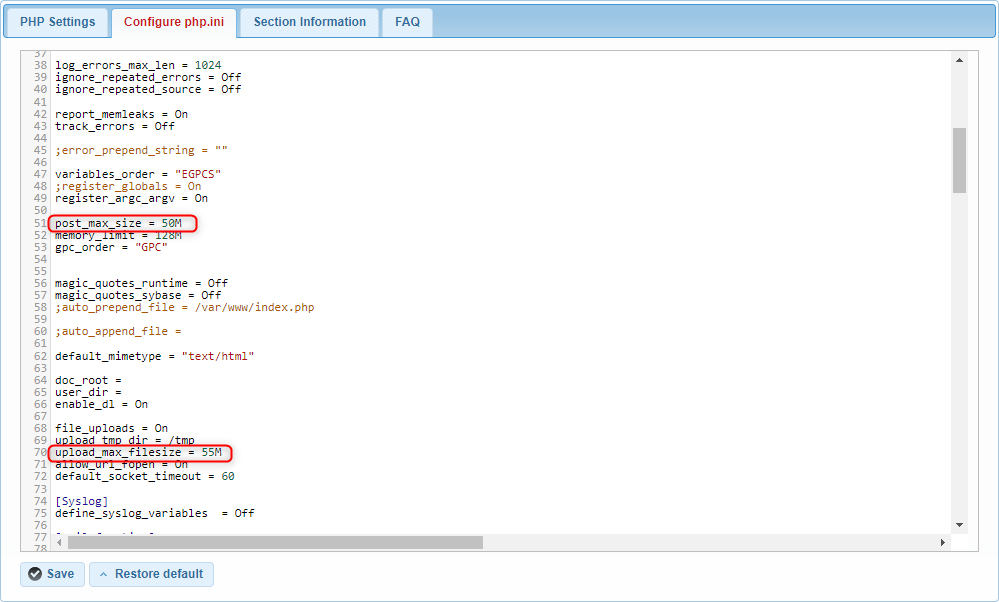
- Save adjustments to ensure that your new PHP settings take effect seamlessly.
- Monitor the impact of your changes on website performance and make refinements as needed.
Conclusion
By following these concise steps, you can harness the full potential of PHP settings to elevate your content creation efforts on AwardSpace. Join us as we embark on this journey of empowerment, innovation, and seamless website management.
