PHP, a server-side scripting language, forms the backbone of countless websites and web applications. With frequent updates and advancements, different projects may require different PHP versions to function optimally. However, traditional hosting solutions often limit users to a single PHP version across all domains, constraining their ability to adapt to evolving technological needs.
At AwardSpace, we’re excited to offer you unprecedented control over your website’s performance and compatibility through our custom PHP version feature. You’re not limited to a one-size-fits-all approach. Our hosting plans come with a custom PHP version feature that allows you to choose from a range of PHP versions, from the latest releases to legacy versions. Whether you’re running cutting-edge applications or maintaining older projects, you can select the PHP environment that best suits your needs for each domain.
Step-by-Step Instructions
- Log in to your AwardSpace account and navigate to the PHP Settings menu.

- Within PHP Settings, you’ll find option to set the PHP version for your hostname.

- Select from a range of PHP versions, including the latest releases and legacy options.
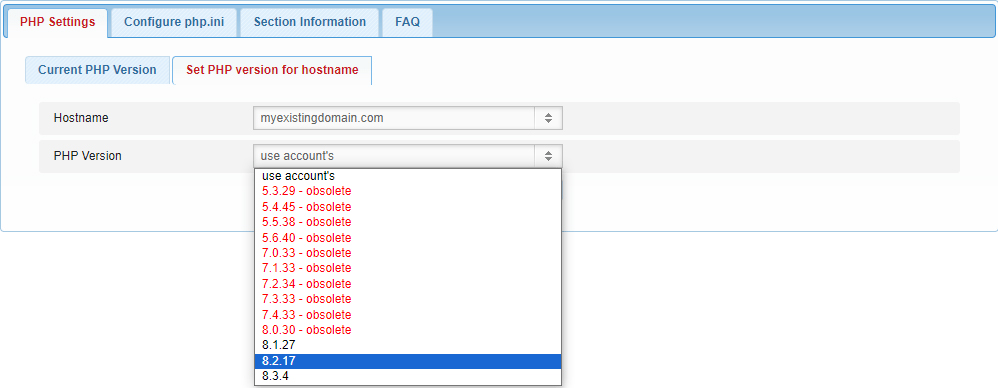
- Once you’ve chosen the desired PHP version, save your settings to apply the changes to your domain.
In conclusion
At AwardSpace, our custom PHP version feature represents our commitment to empowering users with unparalleled control over their hosting environment. With versatile options, performance enhancements, top-notch security, seamless integration, and dedicated support, we ensure that you can tailor your PHP environment to meet your unique needs. Whether you’re launching a new project or fine-tuning existing domains, AwardSpace is your partner for success in the digital realm, providing the tools and support you need to unlock your website’s full potential.
