Successfully managing a website means catering to a diverse audience. At AwardSpace, our hosting plans are designed to meet your needs. We understand the importance of giving users a personalized experience based on their language preferences. This is why we are excited to introduce the “Redirect by Language” feature in our .htaccess Generator’s Redirections menu. This powerful tool lets you show different pages to your visitors depending on their preferred language. It ensures a truly localized and engaging experience.
The Redirections Feature
Our .htaccess Generator’s Redirections feature is a versatile tool designed to give you control over how traffic is directed on your website. From handling URL changes to rerouting visitors based on specific conditions, this feature ensures that you can tailor the user experience to meet the unique preferences of your audience.
Redirect by Language
The “Redirect by Language” option within the Redirections menu opens up a world of possibilities for creating a more inclusive and user-friendly website. This feature allows you to detect your visitors’ language preferences and automatically redirect them to a page that is tailored to their language. It provides a seamless and personalized browsing experience.
Use Cases
The “Redirect by Language” feature offers numerous applications for websites with a global or multilingual audience. Here are some key use cases where this feature proves invaluable:
- Multilingual Content: Present visitors with content in their preferred language, enhancing user engagement and comprehension.
- Localized Offers: Tailor promotions, discounts, or announcements based on the language preferences of your audience, maximizing the impact of your marketing efforts.
- Enhanced Accessibility: Create a more inclusive online space by automatically directing users to content that matches their language, fostering a sense of connection and understanding.
Step-by-Step Instructions
Implementing language-based redirections with the “Redirect by Language” feature is straightforward with our .htaccess Generator. Follow these steps to provide a personalized experience for your visitors:
- Log in to your hosting control panel and find the “.htaccess Generator” within the “Advanced Tools” box in the “Hosting Tools” section.
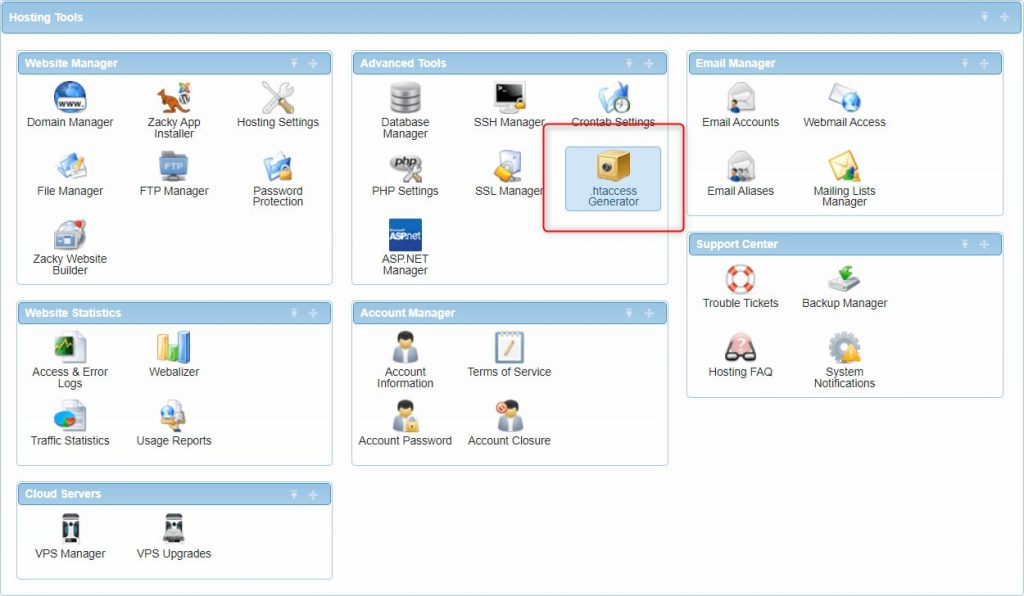
- Choose the “Redirect by Language” option.
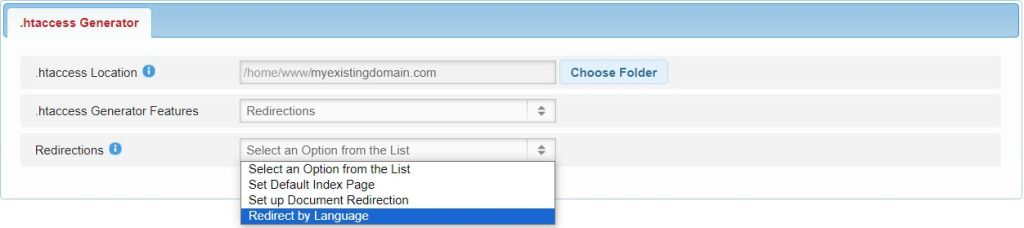
- Select the new language from the list of languages.
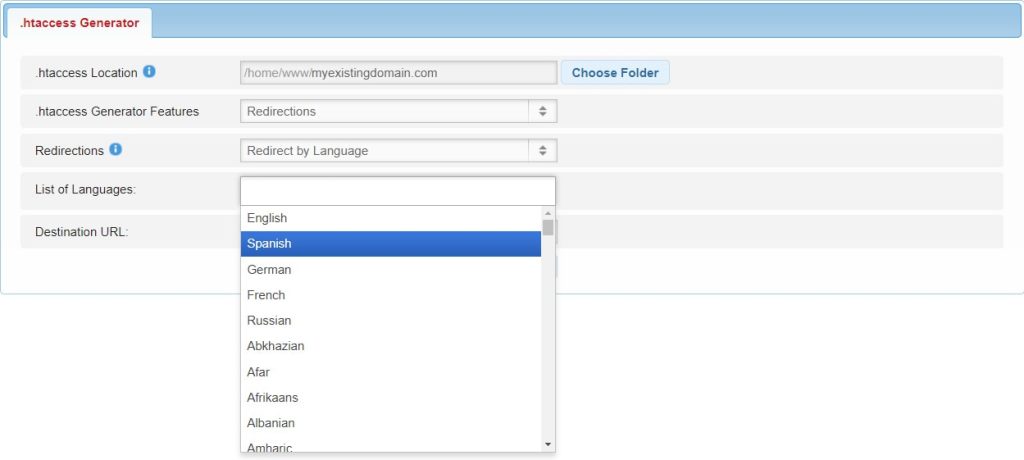
- Enter a relative path or the full URL of the translated file.
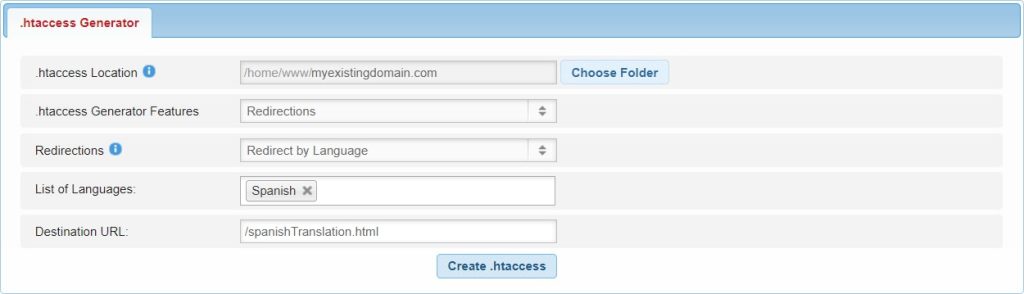
By following these steps, you can leverage the “Redirect by Language” feature to create a truly personalized and localized experience for your website visitors.
In Conclusion
The “Redirect by Language” feature of our .htaccess Generator empowers you to provide a tailored experience for your global audience. It will ensure that language preferences are respected and content is accessible. Whether you’re managing multilingual content, tailoring offers, or fostering inclusivity, this feature allows you to create a website that resonates with visitors from around the world. Take control of your website’s language-based redirections today with AwardSpace‘s .htaccess Generator and deliver a personalized experience to every user.
