In the ever-evolving landscape of web development, the ability to customize and optimize the behaviour of your website is a game-changer. At AwardSpace, we understand the importance of tailoring your online presence to meet your unique needs. Introducing the File Operations feature in our .htaccess Generator, a powerful tool which comes with our hosting plans that allows you to associate custom MIME types with specific file extensions. In this article, we’ll explore the capabilities of the File Operations function and how it enables you to fine-tune your web experience with precision.
The File Operations Feature
Our .htaccess Generator’s File Operations feature empowers you with the capability to define custom MIME types for specific file extensions. This level of customization ensures that your web server accurately interprets file types, allowing for seamless integration of various content types into your website. Whether you want to optimize performance, enhance security, or ensure proper rendering of specific file types, File Operations gives you the control you need.
Use Cases
File Operations is a versatile feature with a range of applications that can elevate the functionality and performance of your website. Here are some key use cases where this feature truly shines:
- Optimized Content Delivery: Associate the appropriate MIME types with file extensions to ensure that content is delivered efficiently, reducing load times and improving user experience.
- Enhanced Security: Specify MIME types to restrict the execution of certain file types, adding an extra layer of security to your website.
- Customized Rendering: Fine-tune how browsers interpret specific file extensions, ensuring that your content is displayed as intended.
Step-by-Step Instructions
Unlock the potential of the File Operations feature with our user-friendly .htaccess Generator. Follow these simple steps to associate custom MIME types with specific file extensions:
- Log in to your hosting control panel and find the “.htaccess Generator” within the “Advanced Tools” box in the “Hosting Tools” section.
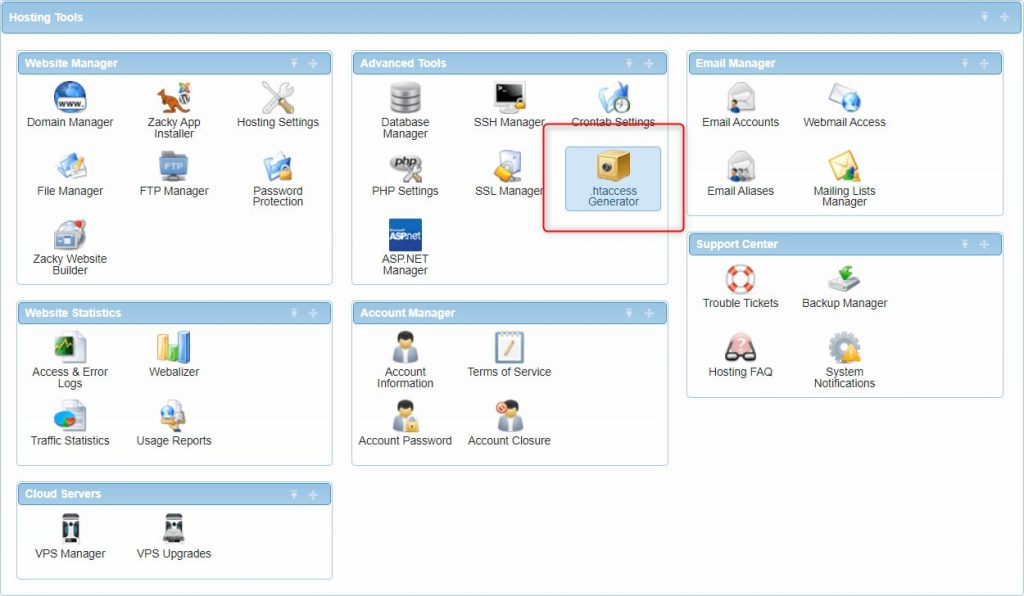
- Specify the directory to create your .htaccess file. Typically, this location would be the same as your domain’s main folder.

- Select “File Operations” from the “.htaccess Generator Features” menu.
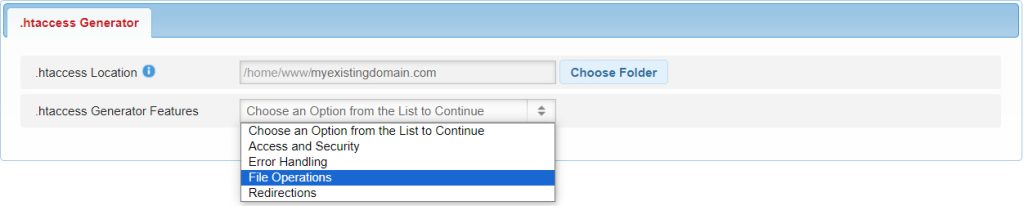
- Choose “Set Additional MIME Types”.

- Add the desired file extension and associate it with the corresponding MIME type. For example, “text/html .myfile“.
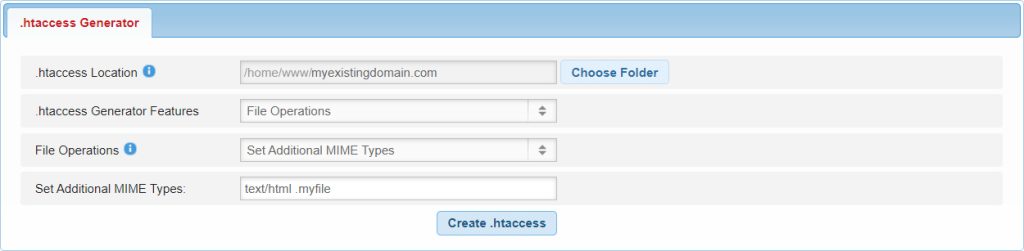
If you have multiple MIME types for the same file extension, remember that only the last one specified will be applied.
By following these steps, you can harness the potential of File Operations to fine-tune your website’s behaviour and optimize the handling of specific file types.
In Conclusion
The File Operations feature of our .htaccess Generator provides a level of customization that allows you to shape your website according to your unique requirements. Whether you’re looking to optimize content delivery, enhance security, or ensure precise rendering, File Operations gives you the tools to fine-tune your web experience. Take control of your website’s behaviour today with AwardSpace‘s .htaccess Generator and unlock a new level of customization and performance.
