In the fast-paced and ever-changing landscape of online security, ensuring the protection of your website is paramount. At AwardSpace, we recognize the critical role that precise security measures play in safeguarding digital spaces. Our hosting plans come equipped with a powerful Error Handling feature designed to enhance your website’s security by efficiently managing non-existing or incorrect URLs. In this article, we will explore the concept of error handling and delve into the exceptional capabilities of our .htaccess Generator in fortifying your website against potential threats.
The Error Handling Feature
Our .htaccess Generator’s Error Handling feature acts as a vigilant guardian for your website, adeptly handling errors that may arise due to non-existing or incorrectly typed URLs. By leveraging this functionality, you gain the ability to redirect users away from erroneous paths, ensuring a smoother and more secure user experience.
Use Cases
- The Error Handling feature proves to be invaluable in various scenarios, contributing significantly to the overall security and resilience of your website. Here are some key use cases where this feature shines:
- User-Friendly Redirection: Redirect users away from 404 pages by seamlessly guiding them to relevant and functional pages, improving the overall user experience.
- Protection Against Exploits: Mitigate potential security risks by redirecting users away from URLs that could be exploited for malicious purposes.
- Enhanced SEO Performance: Improve your website’s search engine optimization (SEO) by managing redirects effectively and ensuring that search engines index only valid and relevant pages.
Step-by-Step Instructions
Now, let’s walk through the process of implementing error handling with our .htaccess Generator. Follow these steps to fortify your website against errors and potential threats:
- Log in to your hosting control panel and find the “.htaccess Generator” within the “Advanced Tools” box in the “Hosting Tools” section.
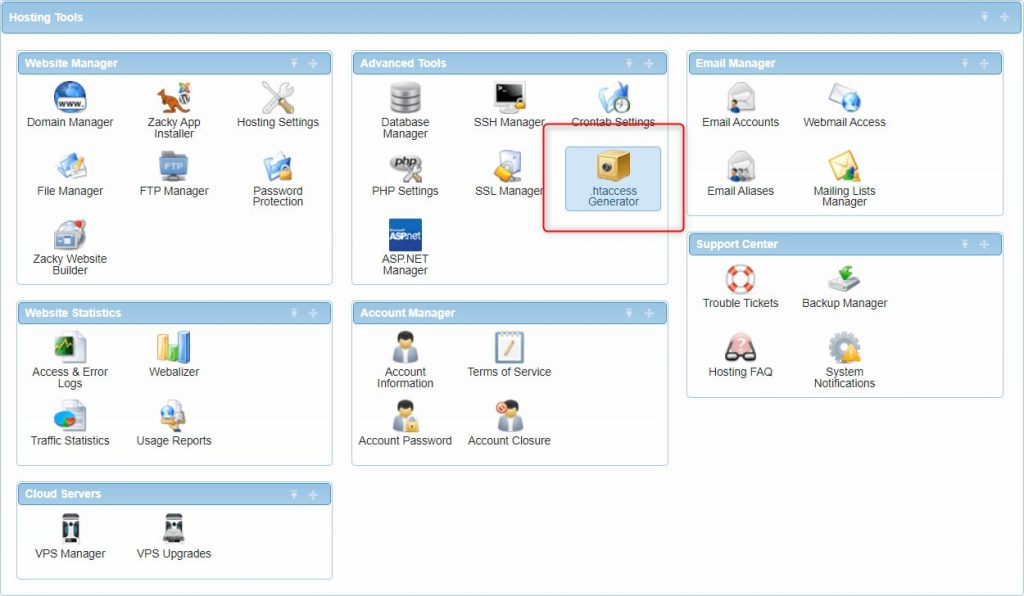
- Specify the directory to create your .htaccess file. Typically, this location would be the same as your domain’s main folder.

- Select “Error Handling” from the “.htaccess Generator Features” menu.

- Choose the “Redirect Non-Existing or Wrong URLs option.
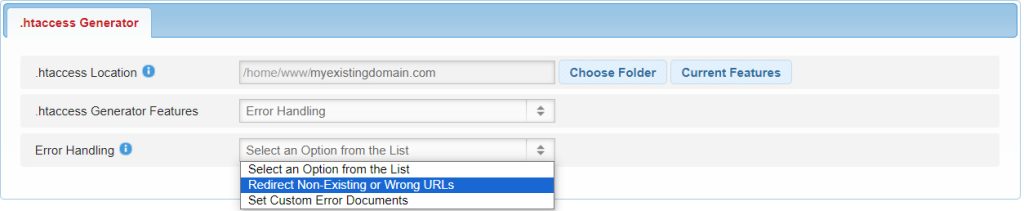
- Type in the path or a link to the error page towards which you would like to redirect and press Create .htaccess.
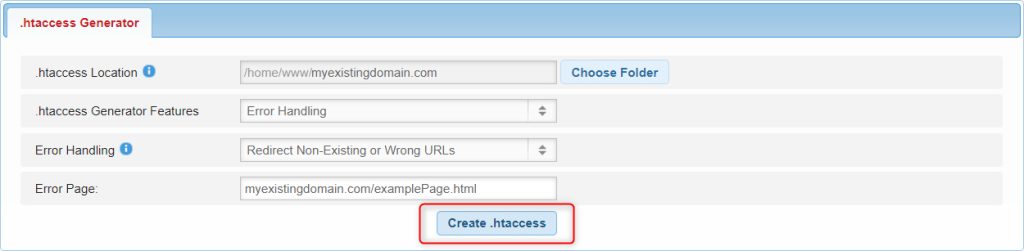
By following these steps, you can harness the power of the .htaccess Generator’s Error Handling feature to fortify your website against potential vulnerabilities and enhance the overall security posture.
In Conclusion
The Error Handling feature of our .htaccess Generator serves as a crucial component in the defense against potential threats to your website. Whether redirecting users away from non-existing pages, protecting against exploitation, or optimizing SEO performance, error handling empowers you to maintain a secure and resilient online presence. Take control of your website’s security today with AwardSpace’s .htaccess Generator and fortify your digital space against potential risks and vulnerabilities.
