After you have chosen the best web hosting plan for your WordPress website, and finished the CMS installation process, you can log in to your new site and start creating.
The posts in WordPress are the primary content. Posts are typically used for dynamic content such as blog articles, news updates, and other timely content. They are one of the key features that make WordPress an ideal platform for blogging and content sharing.
They are the key building blocks of your new website.
After you’ve logged in to the backend of your new website. On the left part of the screen, you’ll see the sidebar menu of the WordPress Dashboard. Hover the mouse pointer over Posts. A submenu will open. Click Add New.

If you’re interested in creating a new post just to familiarize yourself with the process, focusing solely on adding textual content, here’s what you need to know:
- Post Title: This is where you input the post’s title. It will be displayed above the content on the website’s front end.
- Post Content: This refers to the larger, white text area where you’ll type or paste your post’s body. In the upper right corner of this area, you’ll notice two tabs:
- Visual: Select this to format your text using the editor.
- Text: Choose this to insert HTML code directly.
Once your post’s content is ready, you have several options available in the screen’s right corner:
- Save as a Draft: If you’re not ready to go live, save your work for later.
- Preview: Take a sneak peek at how your post will appear on the site.
- Publish: Make your post live for viewers.
In the same area, you’ll find information regarding:
- Status: Whether your post is published or remains a draft.
- Visibility: Determines if your post is public and viewable by anyone, restricted to certain viewers with a passcode, or private.
You also have the option to delete the post by selecting Move to Trash.
After finalizing the Post Title and Post Content, simply click on Publish to share your post with the world.
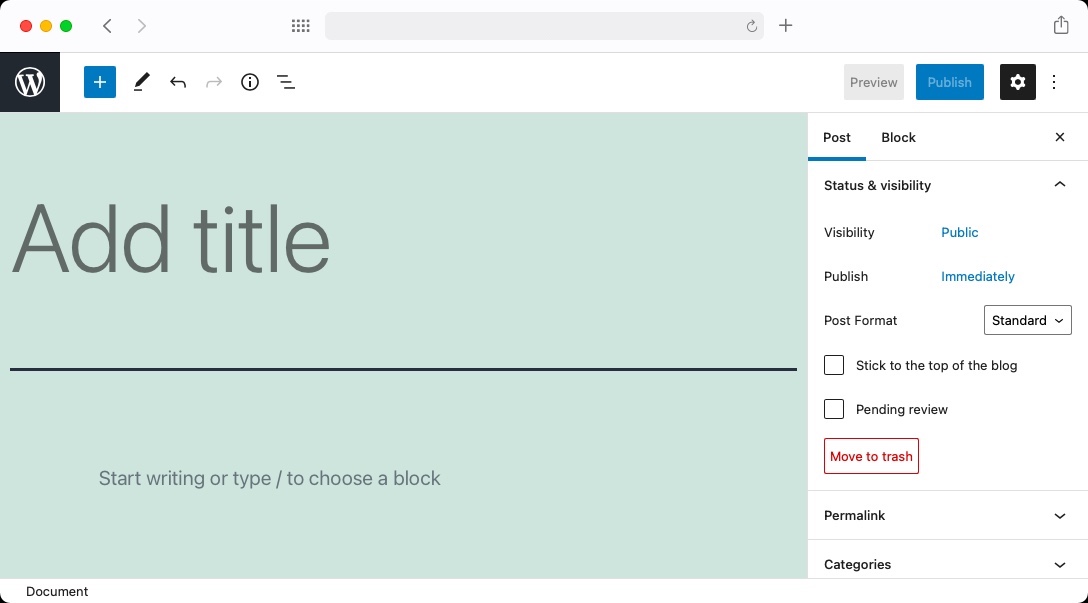
To view your newly created post on the front end of your website, follow these steps:
1. Ensure you’ve successfully published the post by clicking the Publish button in the WordPress editor.
2. Navigate to the main URL of your website (e.g., yourdomainname.com).
3. Your post should appear on the homepage if your site is set to display the latest posts. If not, it may be accessible through the blog or posts section, depending on how your site is structured.
4. Click on the post title or the read more link to view the full post.
This will allow you to see how your post appears to visitors, including the post title and content as you’ve formatted it. Remember, the appearance of your post can vary based on the theme and customizations applied to your site.
Check the article on how to add media to your new post.
