The .htaccess file is a very powerful configuration file that allows you to make changes to your website without having the need to edit the web server config file. A couple of things that you can achieve with the .htaccess file are setting password protection, creating redirects, rewrites, and much more. In this article, we will go through the .htaccess Generator section available in our Hosting Control Panel.
How to access the .htaccess Generator
The .htaccess Generator can be found in the Hosting Control Panel of your Hosting Account. To access it simply follow the steps below:
- Log in to your Hosting Control Panel
- From the Dashboard choose the Hosting Tools menu
- Under Advanced Tools select the .htaccess Generator
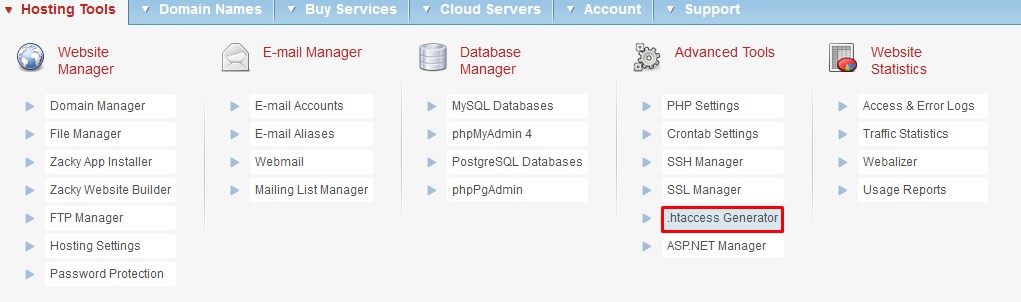
What can you use the .htaccess Generator for?
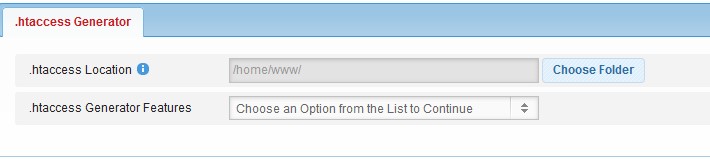
The .htaccess Generator can assist you with creating a .htaccess file without much technical knowledge. There are a couple of features that you can use:
- Access and Security
- Error handling
- File Operations
- Redirections
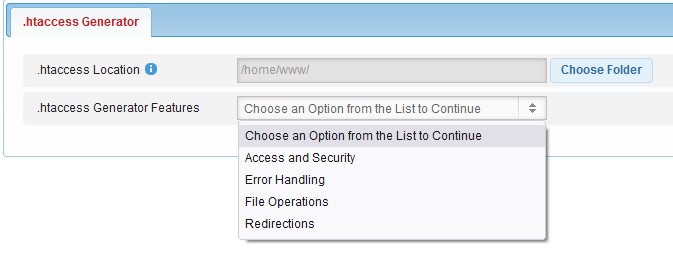
These options can be selected from the .htaccess Generator form under Features.
Access and Security
Under the Access and Security tab you can generate a code that will:
- Block traffic by the referrer
- Block abusive bots
- Enable/Disable Hotlinking Protection
- Block/Allow traffic by IP
- Block/Allow traffic by hostname
Error Handling
As the features suggest you will be able to set up redirects for the error pages of your website. For example, you can create custom error pages for your website and use the .htaccess Generator to generate the code which will redirect your visitors. You can also redirect users that visit non-existing pages to one specific page.
File Operations
With File Operations, you can set additional MIME types such as audio files. Such an example would be the following code for the .htaccess file:
AddType audio/mpeg .mp3
Redirections
With the redirection feature, you can set the default index page for your website. You can also use this option to create redirects from one page to another. For example, you can redirect from domain.com/old-page to domain.com/new-page. Another useful option is that you can set up a redirect depending on the country from which your visitors are.
How to generate the .htaccess file?
To generate the .htaccess file follow the steps bellow:
- Select the Location for your .htaccess file
- Select the feature from the list
- Select the option which you would like to add in the .htaccess file
- If necessary add the needed information for the feature
- Click on the Create .htaccess button
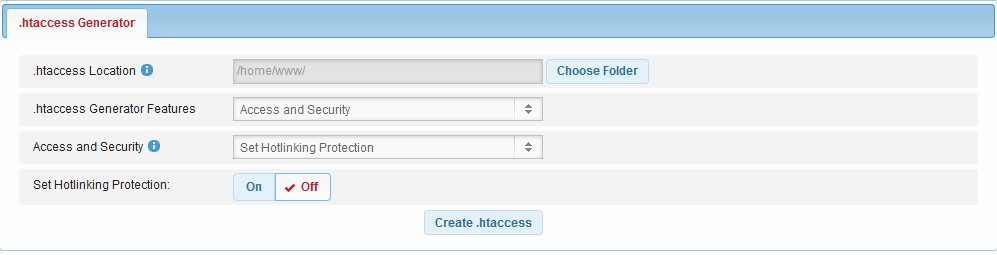
Once you have done that you will find the .htaccess file inside the specified directory with the necessary code.
