Maintaining a website can be a hard task. If you are running a CMS such as WordPress, you need to keep your CMS, plugins, and themes up to date. In addition to that, you should also be backing up your website. Although we have an automatic backup system we still encourage our users to manually backup their websites as well. In this article, we will guide you through the process of how to manually backup your website files and database.
How to backup your files?
In order to back up your files, you will have to connect to your hosting account via FTP. Once you have connected to the FTP download your website directory to your device. Some websites have a lot of files and directories and thus your download might take some time.
If you would like to download your website faster you can contact us via a trouble ticket and request our technical support to archive your website directory. Once this is done you can download the archive file.
How to backup your database?
Most websites store their content inside a database. Thus backing up the files for your website would not be enough. There are two ways which you can use to backup your database:
- via the phpMyAdmin
- via the Database Manager
To backup your database via the Database Manager follow the steps below:
- Login to your Hosting Control Panel
- Access the Database Manager
- Click on your Database
- Open the Management tab
- Click on Download in SQL Format button
- Save your database on your device
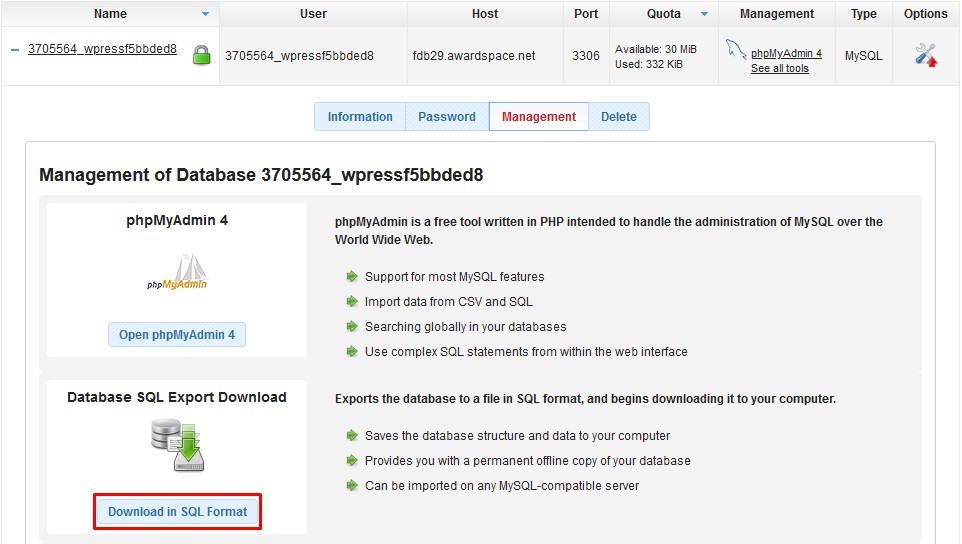
This will archive all your database tables. If you would like to choose which tables to backup you will have to use the phpMyAdmin. To login to the phpMyAdmin go to the phpMyAdmin and under Management click the phpMyAdmin link.
Once inside the phpMyAdmin you will see all tables that store your website data. To download all your tables open the Export tab and click the Go button.
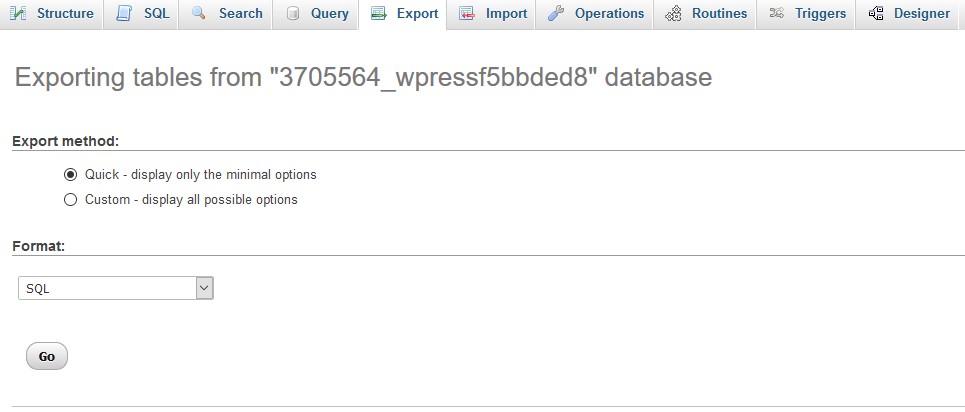
If you would like to export specific tables from your database, select them as shown on the screenshot and choose the Export option from the dropdown menu.
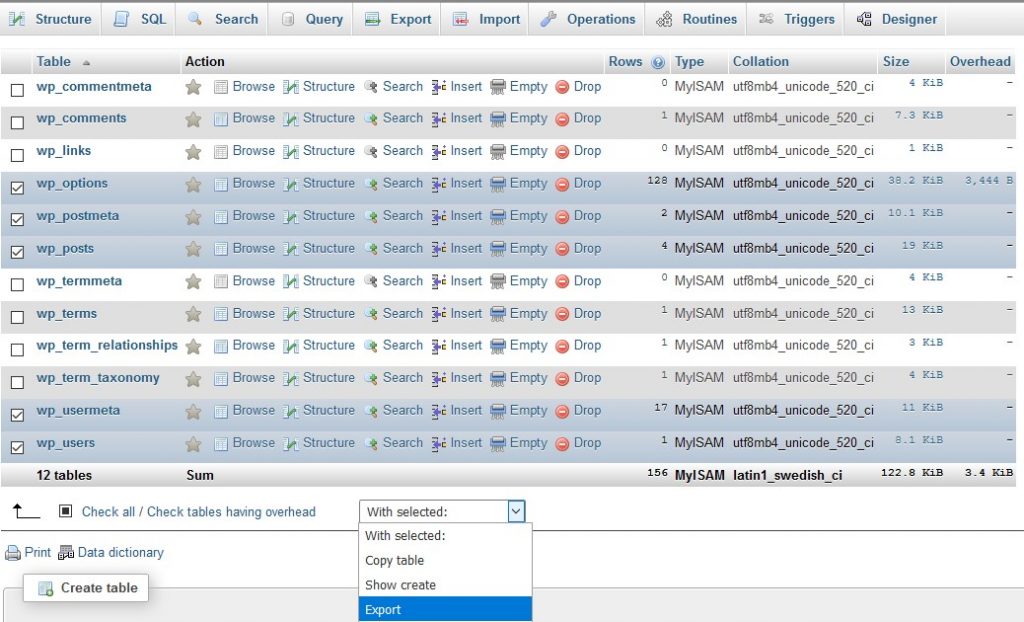
Congratulations, you have successfully backed up your database.
Final Thoughts
Backing up your website is important and should be done as frequently as you need. This is usually done after performing an update to your website. When using CMS such as WordPress you can use plugins in order to backup your website. An example of such a plugin is the UpdraftPlus.
