Apple Mail, as the name suggests, is the Apple default mail client. In this article, we will go through the process of configuring your AwardSpace email account with Apple Mail.
How to configure your mail account?
To set up an email account on an iOS device, please follow the below process:
- Open the Settings app in your Apple device and tap Accounts & Passwords.
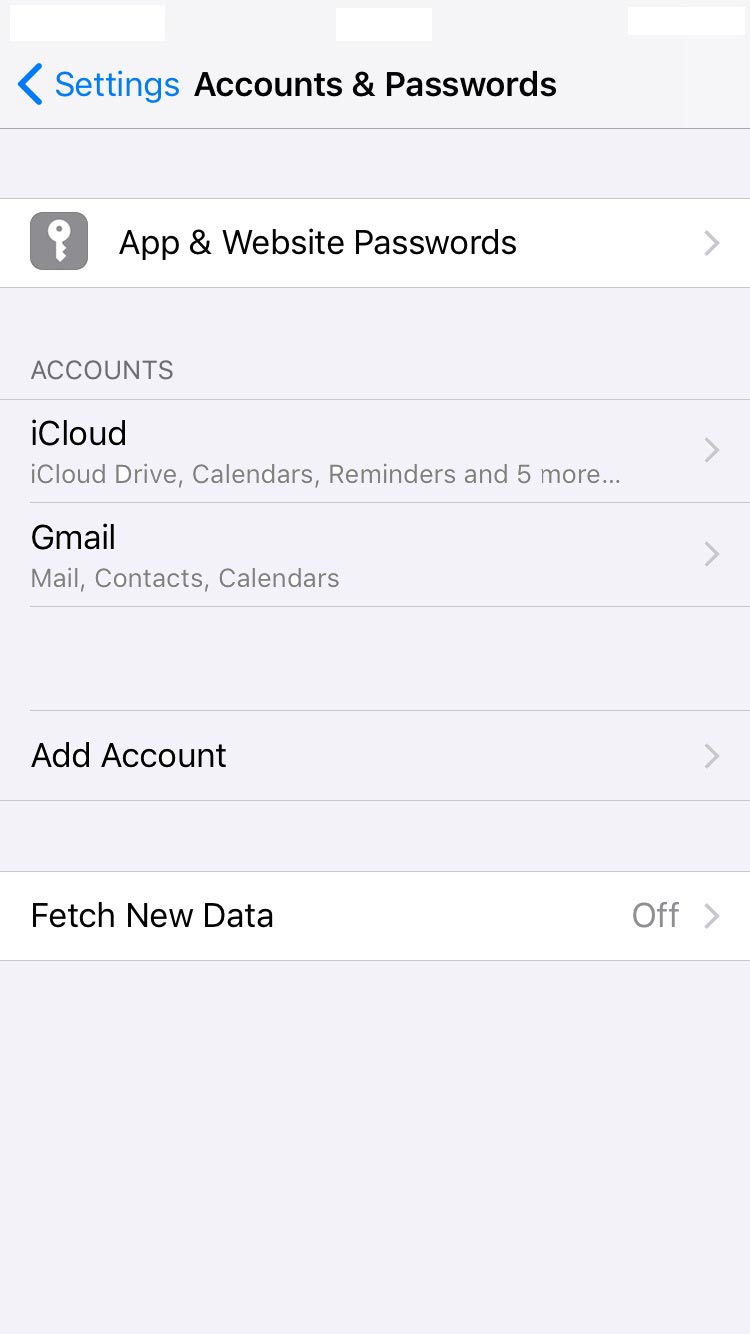
- On the next screen, you will see various options, such as iCloud, Exchange, Google, and Other. Tap Other to continue.
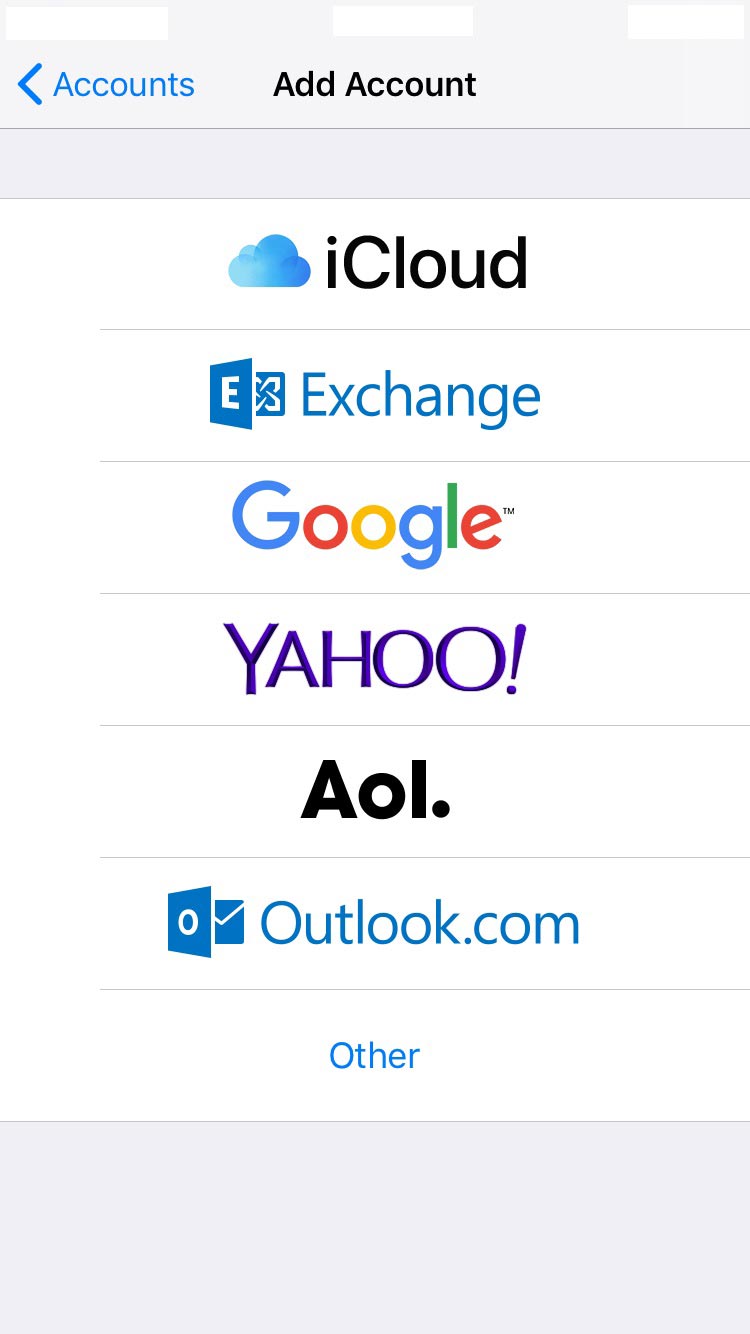
- Tap Add Mail Account.
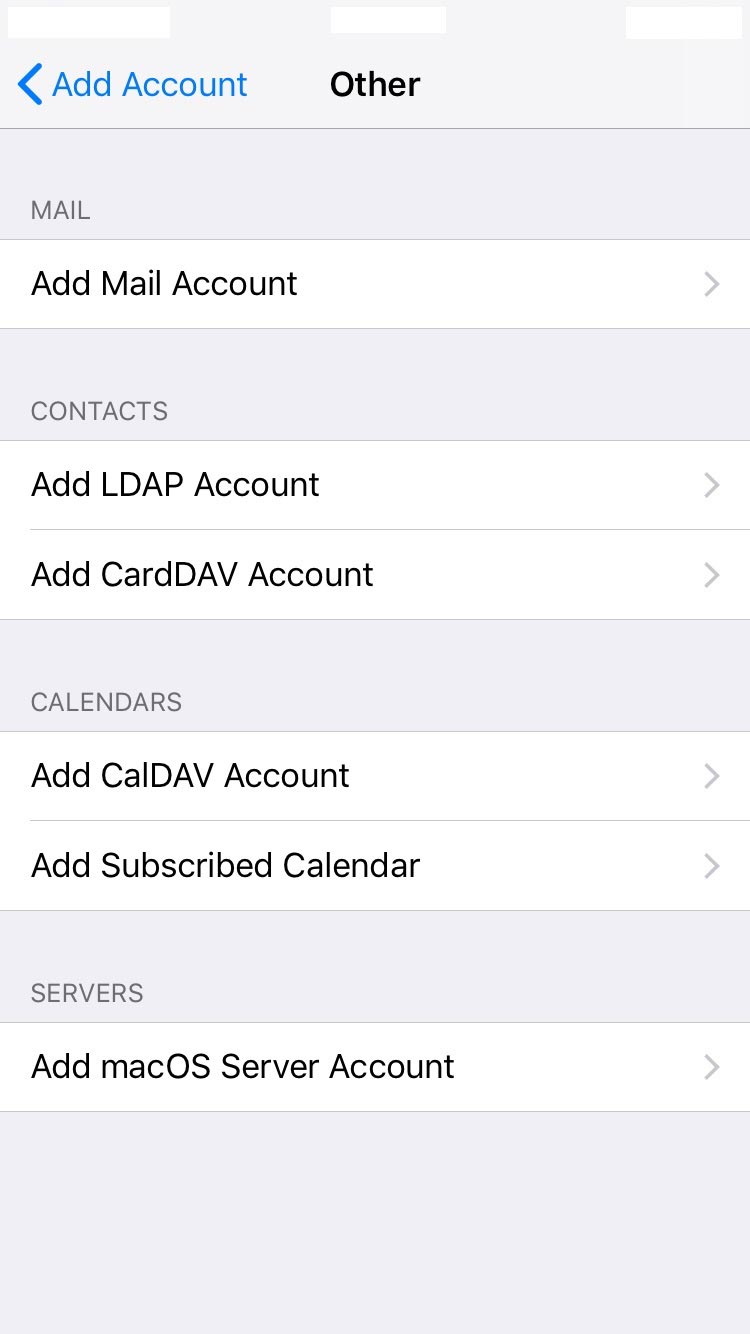
- Type your Name, Email, Password, and Description.
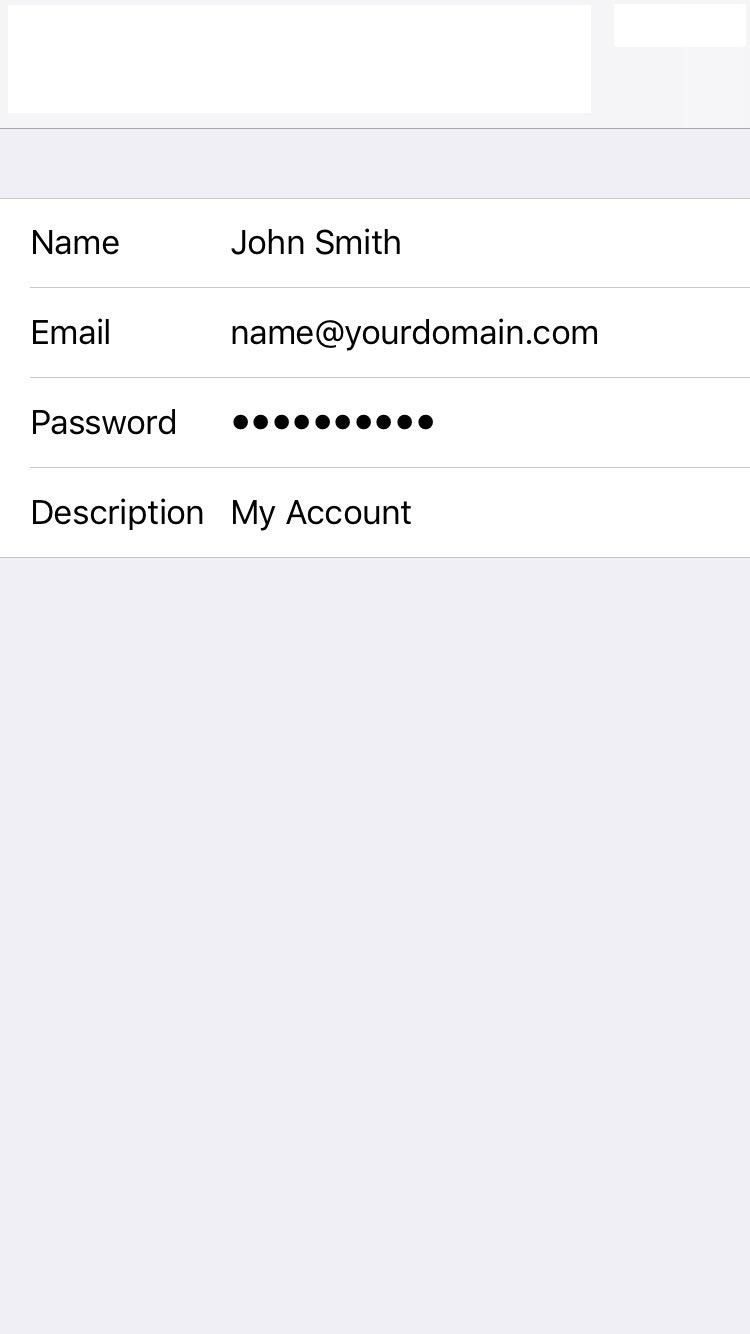
- Fill in the appropriate fields:
Name: Give your account a name (e.g. John Smith)
Email: Enter your email address (e.g. name@yourdomain.com)
Description: Type a descriptive name for your email account
Incoming mail server
Host Name: mboxhosting.com (if you are on a free plan, please use free.mboxhosting.com)
Username: name@yourdomain.com
Password: Your chosen password
Outgoing mail server
Host Name: mboxhosting.com (if you are on a free plan, please use free.mboxhosting.com)
Username: name@yourdomain.com
Password: Your chosen password
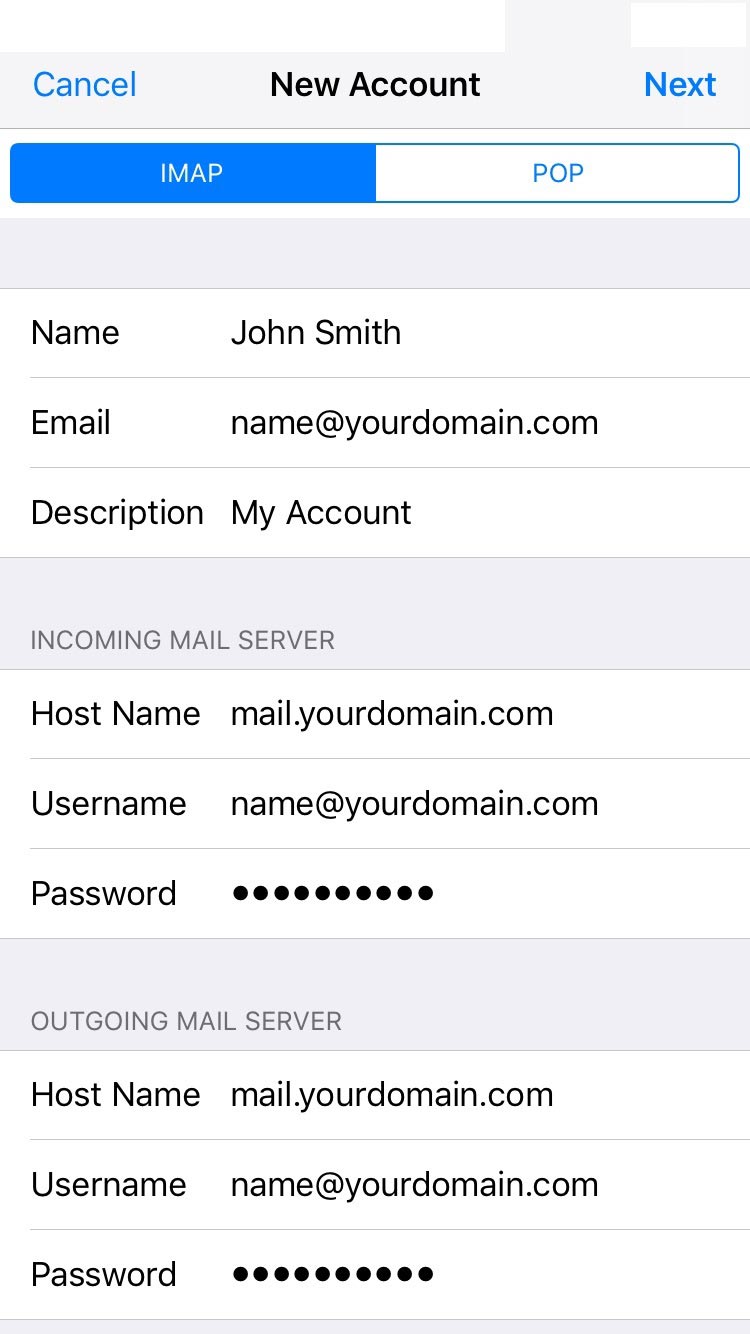
- Click Next to complete the setup.
Congratulations! Your email account has been configured successfully and is ready to use.
