Nowadays CloudFlare has been an important part of security for the websites of many users. Pointing your domain to CloudFlare and managing your DNS records from there can be indeed easy to set up. However, configuring CloudFlare might not be such a straightforward process. If you would like to use CloudFlare for your domain and using our services you might experience troubles with our mail services. In this article, we will review how to configure CloudFlare in order to use AwardSpace mail services.
What is Cloudflare?
CloudFlare is a free content delivery network that is used by many users for protection. It can be used to protect your site from bots, and SQL injection and reduce the server load. CloudFlare also offers DDoS protection and SSL Certificates. You can also check our article How to Configure CloudFlare. You can use CloudFlare both with our Free and Premium hosting plans.
Why are the mail services not working?
Since CloudFlare works as a web proxy all DNS records for your domain will be masked with CloudFlare records. When you create an email account and attempt to log in it will try to access the CloudFlare records instead, which will not redirect to the actual mail servers. This is due to the fact that your DNS records have their Proxied status activated.
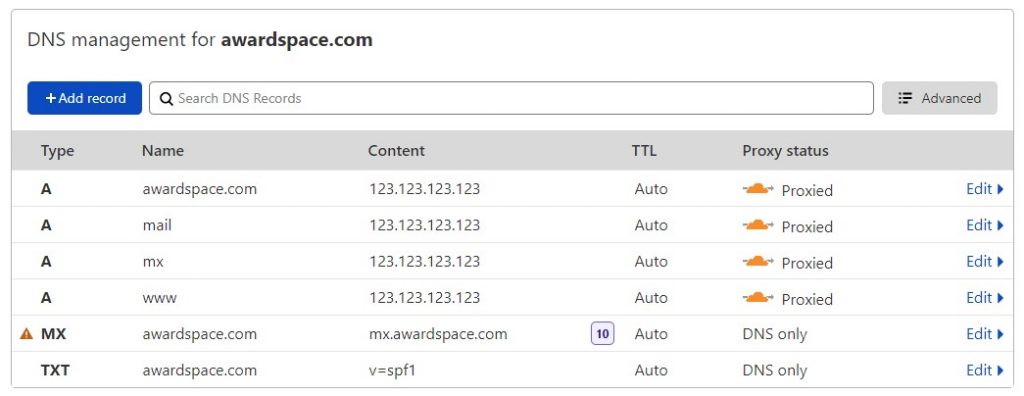
How to disable the Cloudflare proxy?
Disabling the Cloudflare proxy for a specific record is easy. To do that follow the steps below:
- Access your Cloudflare account
- Choose the domain which you would like to manage
- Open the DNS section
- Select the DNS record for which you would like to disable the Proxy (mail and mx)
- Under Proxy, status click on the icon where it says Proxied so it is switched to DNS only
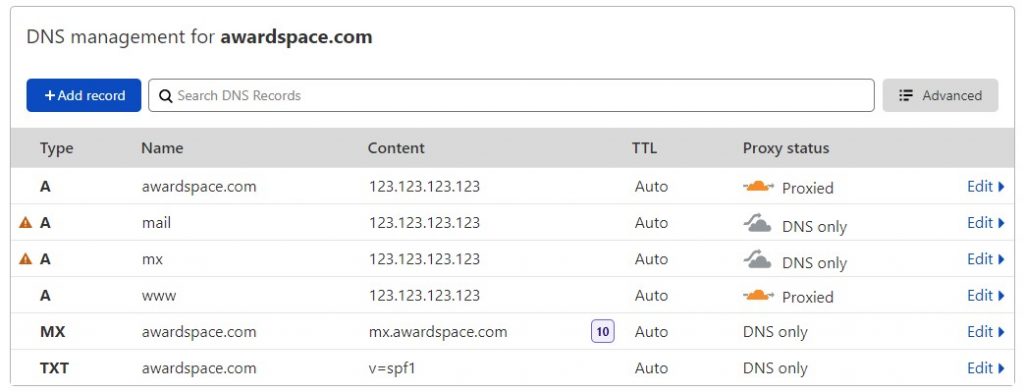
Once mail.yourdomain.com and mx.yourdomain.com are not behind CloudFlare proxy you should be able to use our mail services.
