Databases are an important part of modern websites. They store all your website data (content, users, configuration). This is why we offer databases for all hosting plans, including the free plan. In this article, we will go through the process of database creation.
Creating a database on a shared plan
When using our shared hosting plans you will be able to create databases only from the Database Manager located in the Hosting Control Panel. The reason for this is due to the fact that you do not have root access to the server and you would not be able to send a command to the server that would create the database for you. This means that when manually installing an application that requires a database you would also have to manually create the database from the Database Manager.
How to create a database?
To do that you would first have to navigate to the Database Manager. The Database Manager can be found inside your Hosting Control Panel under the Hosting Tools menu. Once inside the Database Manager you will be presented with two options:
- Create MySQL Database
- Create PostgresSQL Database
Choose the database type that your website requires. After that, you will have to enter the name and the password for your database as shown in the picture below, and click Create Database.
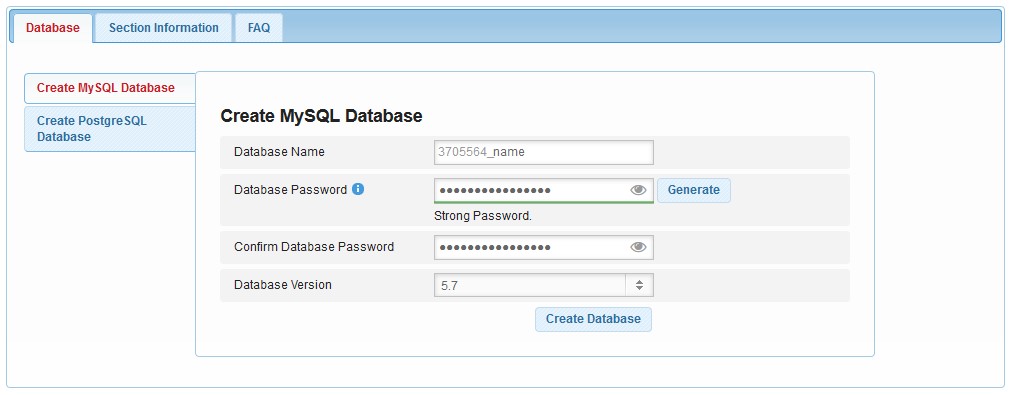
Things you must know when creating a database
There are a couple of things you need to know before and after you create a database:
- The name of your database would always have your client ID as a prefix. For example, if your client ID is 123456 your database name will be 123456_database
- When you create a database a user is automatically created and assigned to it. The name of the username for your database would be the same as your database name. Following the above example, the username for the database 123456_database would be 123456_database
- You cannot create additional users for your database. Each database comes with one and only user which can manage it
- Our shared hosting database servers are running on separate servers. This means that when installing your application you will not be able to use localhost as a hostname for your database. Please make sure to check your Database Manager for the proper hostname
- Databases cannot be accessed remotely. You can only make changes to your database via a script uploaded to your hosting account or via the phpMyAdmin which can be accessed in the Database Manager
If you are having trouble with using our Database Manager you can look at our article here where we have described the section in detail.
