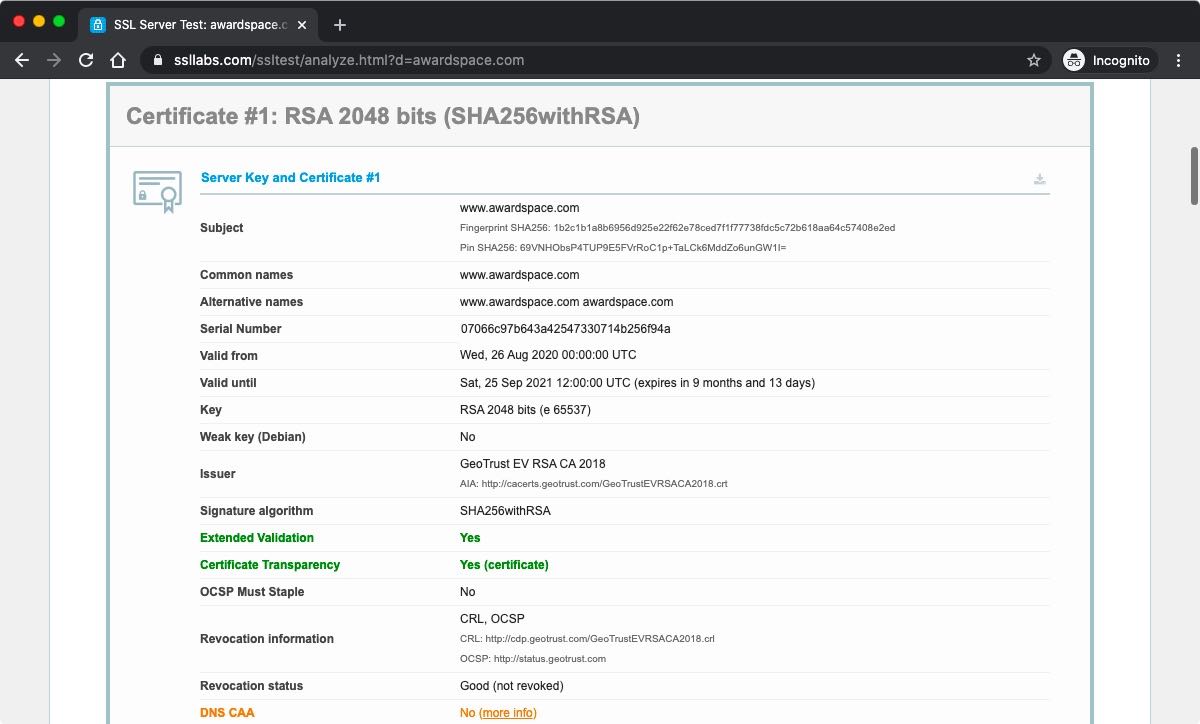What Is an SSL Certificate?
SSL, which stands for Secure Sockets Layer, is a popular Digital Certificate. At the heart of every SSL certificate, you will find a set of cryptographic keys. These keys are different on each certificate and they uniquely represent the organization or person for whom the certificate is issued.
What Is the Purpose of an SSL Certificate?
The cryptographic keys in SSL certificates are commonly used to enable HTTPS on websites. Additionally, SSL certificates can confirm the identity of the domain where they are installed, thus preventing phishing attacks. SSL certificates have other uses as well, such as verifying that programs and documents have not been tampered with.
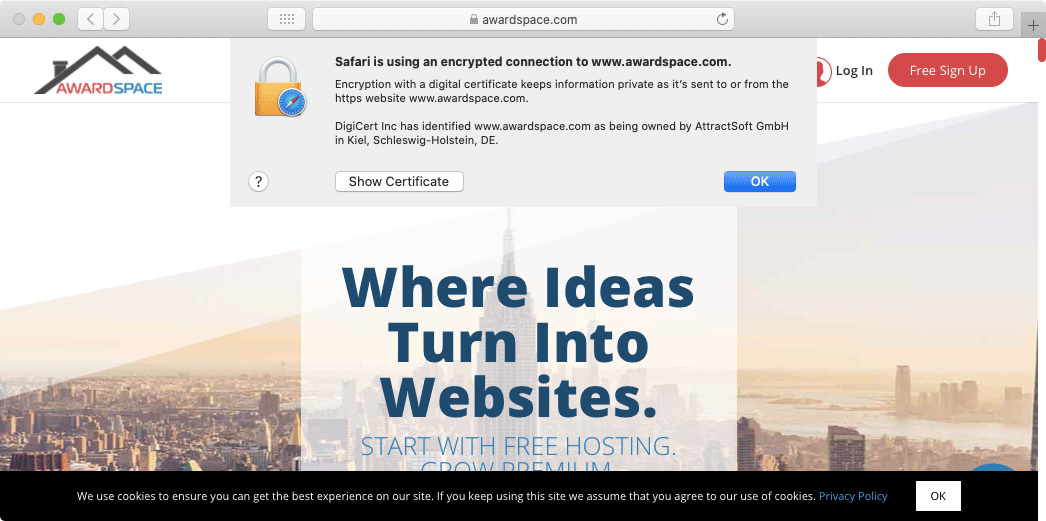
What Is an SSL Checker?
An SSL Checker is a specialized type of website that has the purpose of providing you with as much information as possible about the SSL/TLS certificate that is installed on a particular server.
The amount of information varies from one SSL checker to the next. If you are completely new to SSL checkers, the Qualys SSL Labs checker is a good starting place. On average, an SSL checker should provide you with most of the following:
- the domain name the SSL is issued for
- the entity the SSL is issued to
- the SSL public key
- the webserver type
- the web browsers that will trust the SSL
- the issuing Certificate Authority
- the Certificate Authority’s digital signature
- the SSL issue date
- the SSL expiration date
- the SSL serial number
- any associated subdomains