A Client in computer networking refers to a computer or an application that requests and retrieves information from a Server.
At its core, a server provides a service to other computers or devices. The service is provided through the Internet or a local network. The two most popular types of services that a server can render are the storage and retrieval of files or data and the processing of information on behalf of the client. A single server can service multiple clients at the same time and a single client is able to access multiple servers simultaneously.
A server works by listening for requests from a client. When a request is received, it is processed and some sort of response is sent back. This response can be the requested information, a simple message saying that the request was received and processed successfully, or even just an HTTP status code like 200 (OK).
The types of requests a server can recognize depend solely on the number of server applications that are installed and active on the machine. The more server software packages there are, the more capable the server becomes in terms of what it can do. But if you install too many software packages, you run the risk of overloading the server and causing it to freeze. As such, server administrators perform a balancing act between how capable a server is set up to be and how many requests it can handle at the same time.
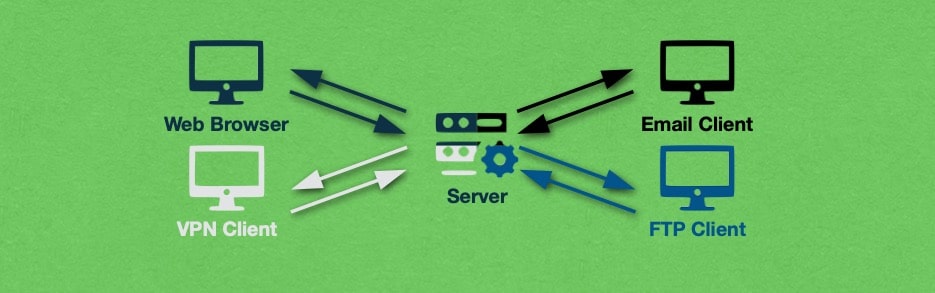
As an example, you can configure a server to host your website, power your database, send and receive email messages, act as remote file storage, and perhaps work as a VPN. But such a setup would not be able to handle high numbers of requests due to the sheer number of services it provides. To make matters worse, should the server freeze or crash due to an overload, you will lose access to all of those services. A better approach would be to spread out these services among two or three servers. Not only will each server be more stable, but in the event of a system freeze, you will lose access only to the services provided by that particular server.
While having multi-purpose servers makes economic sense for small companies that do not receive a lot of requests, larger organizations often opt to have dedicated servers for each online service that they offer in order to accommodate higher amounts of traffic. Big enterprises go a step even further by using entire server clusters to power a specific service.
A server cluster is a group of servers that pool their computing resources together and jointly receive and process all client requests. Each server is still independently operated, but it coordinates its work with the rest of the servers in the cluster. The benefit of having a server cluster is that you can get computing performance that is not attainable by using a single server.
Here at AwardSpace, we believe that grouping servers in clusters are a very powerful technology. That is why we are using it throughout our hosting environment. Every one of our hosting services – from web hosting to email, to database, to VPS – is powered by a server cluster. Doing so allows us to achieve optimal performance and guard against server overloads that could lead to unwanted downtime for your website. All of our premium shared hosting plans and semi-dedicated servers are run by server clusters. We have even set up our database servers, email servers, and free website hosting to take full advantage of this powerful technology.
